Common Smart TV Problems and How to Fix Them
Smart TVs are great for streaming content, but no matter how smart they are, you can run into more problems than with a regular TV. Here's how to fix common Smart TV problems!
1. Smart TV won't turn on
Check that the power cord is plugged in. If the TV still won't turn on, try plugging another device into the same outlet to make sure the outlet isn't the problem. If you get the same result, you'll need to check your electrical box; the circuit breaker may have tripped.
But let's say another device or light turns on, but your TV doesn't. In that case, the problem is the TV itself. If the TV is plugged in and suddenly stops working, then:
- Unplug the TV.
- Press and hold the Power button for a few seconds.
- Plug the TV back in.
If that doesn't work, it's time to take it to a repair shop. The power board may be damaged. You should also try a factory reset first, or if you're feeling desperate, try these fixes for TV won't turn on.
2. Smart TV has no sound
First, check if the TV volume is on mute.
If that doesn't work, check any speakers or soundbars you have connected. Are the cables secure? If your speakers are Bluetooth, they'll need to be paired with your TV first, usually from the main menu.
The speaker must be in pairing mode, which is usually done by pressing the Pairing Mode button . However, the power button on a Bluetooth device sometimes also functions as the Pairing Mode button.
If you can hear sound but it's very bad, you may need to adjust some of your equipment.
3. No picture or just black screen
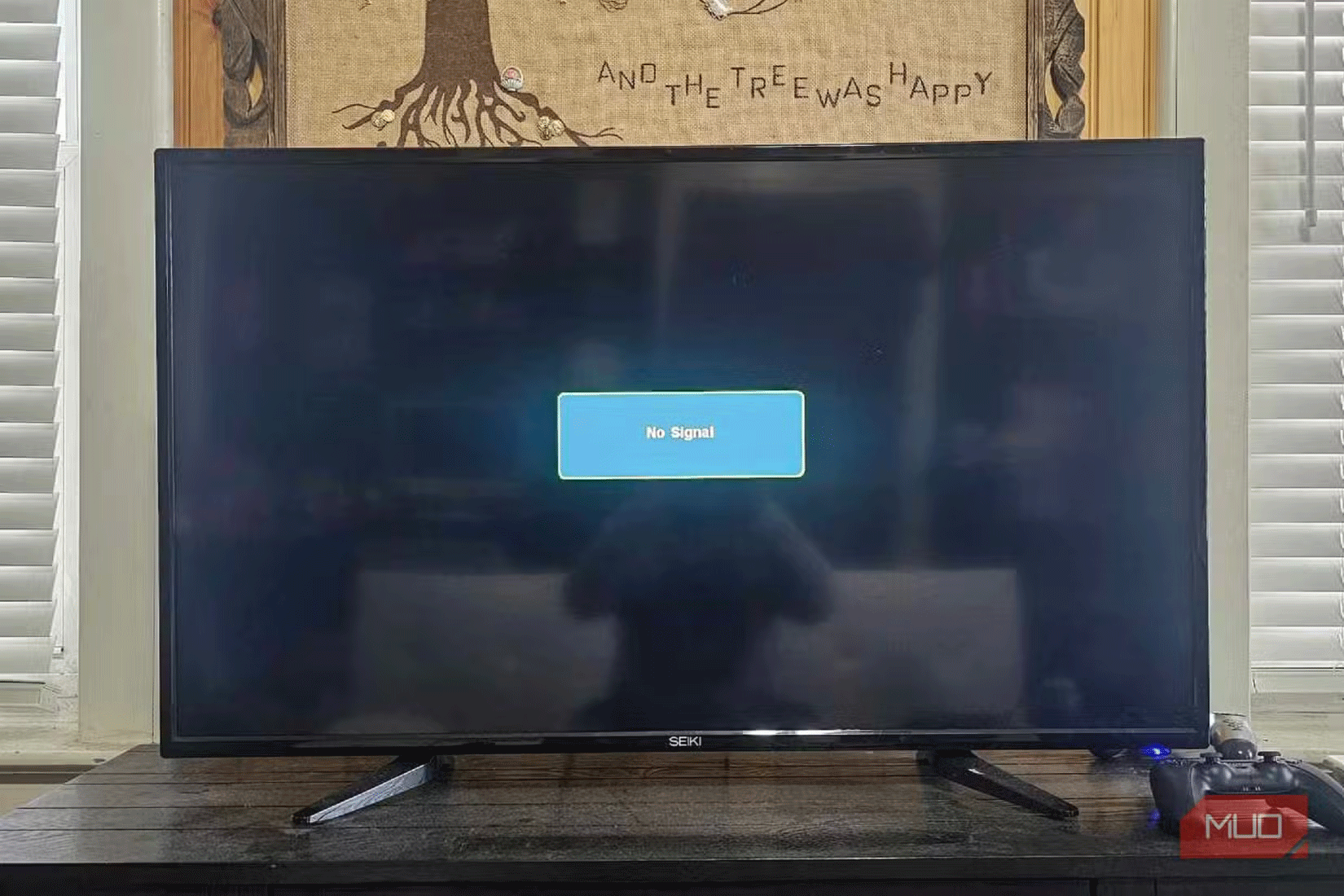
When your smart TV just displays the Black Screen of Death, you can quickly narrow down the problem with a little troubleshooting.
- First, double check that you are on the correct input.
- Next, unplug the video cables and inspect them. Are the ends of the cables dirty? Use a dry microfiber cloth to wipe both ends of the video cable clean before trying again.
- If that doesn't work, use a different video cable to rule out the possibility of a faulty cable.
- If that doesn't work, plug in another device to rule out the possibility that it's not the device but your TV.
- Finally, try every port. You may be having problems with that particular port.
If you've tried everything and the screen is still black, go to a repair shop, especially if you hear noise. But try a factory reset first!
4. The image looks too blurry or unclear
This isn't a huge issue, but more related to your Smart TV's picture settings. If the picture is too smooth, it's almost always related to some form of motion smoothing. This increases the refresh rate of the picture, which is great for gaming, but for movies and TV shows, it makes the picture look weird, like frames are smeared together.
It's called "TV Series Effect" and it's quite annoying. Movies and shows are displayed at lower frame rates (24 and 30 frames per second, respectively). In your TV's picture settings, look for anything related to motion blur or motion smoothing to get rid of this effect.
Any blurriness and blurriness, especially around the edges of objects and people, is related to the TV's sharpness setting being set too high. You'll notice this more at higher resolutions.
5. Smart TV is overheating
It's not just computers and game consoles that can overheat. If your Smart TV is overheating, here are some steps to take before heading to a repair shop:
- Clear the area around the TV of any objects that may block the TV's ventilation. Also, don't place the TV too close to a wall.
- Check the vents for dust and clean them.
- Move any electric heaters away from the TV and adjust the room temperature.
- Move your Smart TV away from windows or close the blinds, especially when in direct sunlight.
As a final note, you should use blackout curtains if you can't move your smart TV to a better location, or at least tape a reflective sheet to your windows.
6. Smart TV cannot connect to the Internet
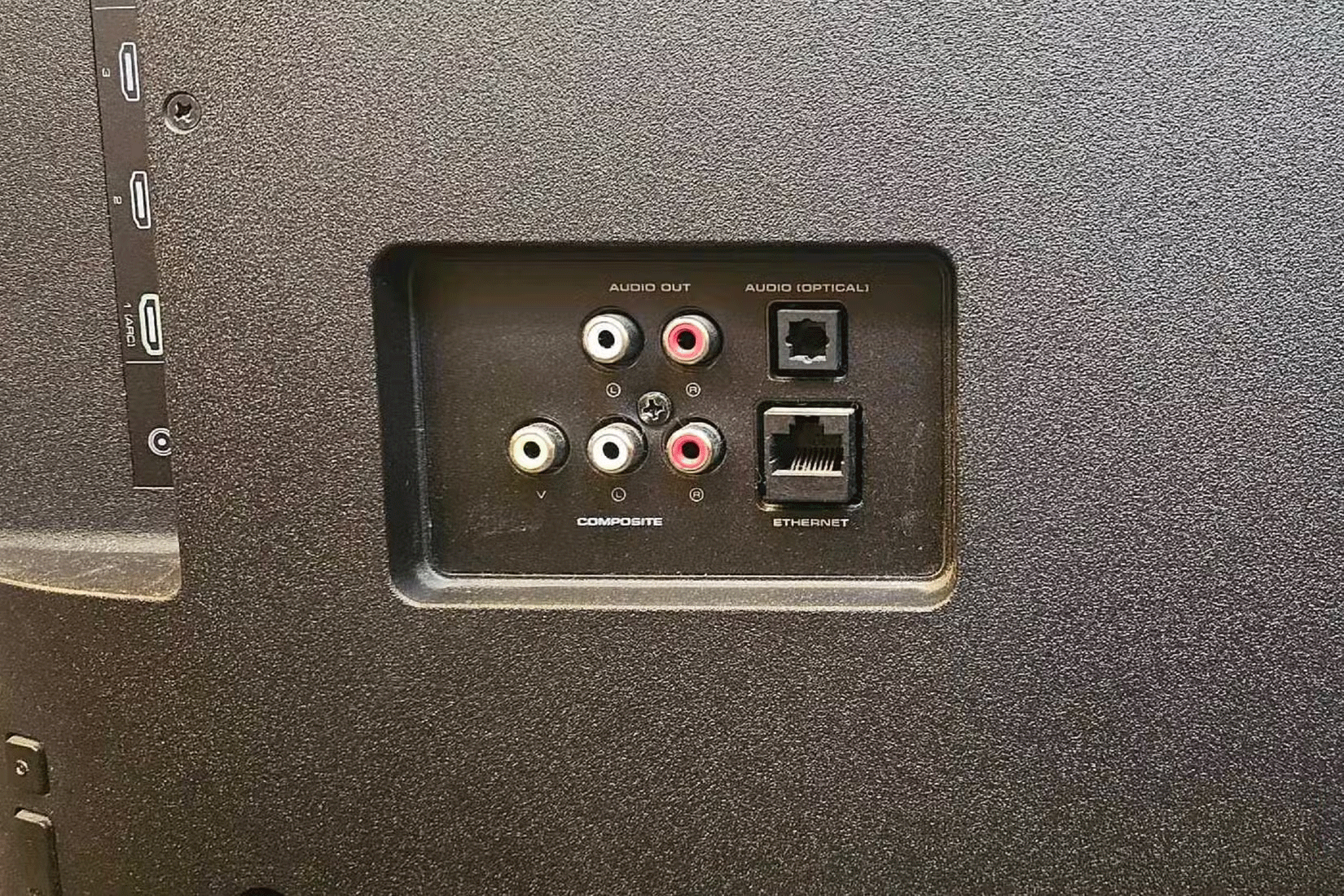
Depending on where your Smart TV is located in your home, you may experience poor or no connection to the Internet. Before troubleshooting, unplug your modem for 60 seconds, then plug it back in.
Using your remote, open the TV's main menu and look for an option related to network, internet, or Wi-Fi. If you're connecting via Wi-Fi, you'll need the password, as well as placing the TV close enough to maintain a stable connection.
Alternatively, you can get an even better connection if you can connect your smart TV directly to the Internet using an Ethernet cable. Check the back for an Ethernet port, then connect it directly to your modem or router.
 6 signs it's time to upgrade your Smart TV
6 signs it's time to upgrade your Smart TV Common mistakes that make refrigerators break down quickly
Common mistakes that make refrigerators break down quickly 6 mistakes when buying Smart TV
6 mistakes when buying Smart TV 4 warning signs to stay away from a smart home brand
4 warning signs to stay away from a smart home brand Don't make these mistakes when setting up a smart home!
Don't make these mistakes when setting up a smart home! Which smart TVs support Apple AirPlay?
Which smart TVs support Apple AirPlay?