How to adjust the Threads account name tag mode
To ensure the privacy of their Threads account, users have some adjustment settings such as adjusting the notification mode on Threads, adjusting the Threads account name tagging mode like Facebook account name tagging mode. Threads to public tagging mode, anyone can tag your Threads account name. This gets users into trouble when using the Threads app. The following article will guide you to adjust the Threads account name tag mode
Instructions to edit the Threads account name tag
Step 1:
At the Threads application interface, users click on the profile icon below to access your personal page. Next, in the individual Threads interface we click on the 2 dashes icon in the top right corner of the interface.


Step 2:
Next, switch to the settings interface for individual Threads accounts, we click on the Privacy item to adjust.

Step 3:
At this new interface, users will see privacy options for Threads accounts. Tap the Reminder setting to adjust the tagging of your Threads account name.

Step 4:
Default Threads app to Everyone mode so anyone can tag your Threads account name, including people you follow and people you don't follow on Threads. Now click on the Personal Page you follow. If you want to block the Threads account name tag, click on No one.
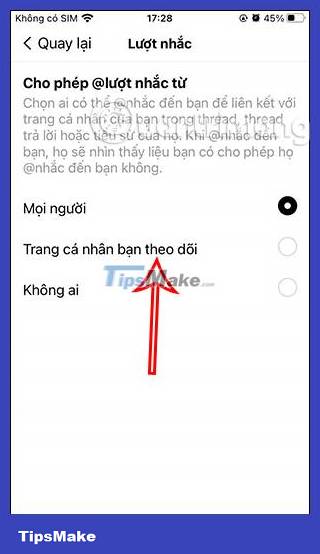
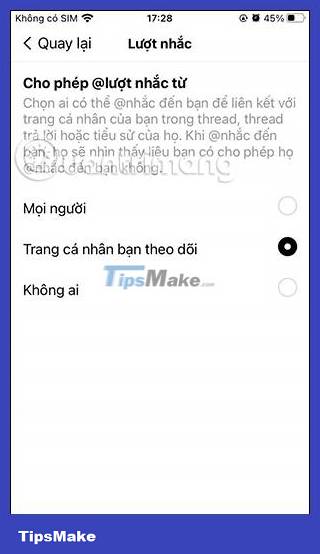
So only the Threads account you follow can tag your Threads account name. Threads accounts that do not follow you cannot tag your account name and will be notified to let them know.
You should read it
- How to change Threads account, Threads account transfer instructions
- Instructions to change Threads account avatar
- How to enable two-factor authentication for Threads accounts
- How to change the display style of the list of accounts that Threads are following
- Instructions to turn off notifications on Threads
- How to Find Liked Threads Posts
 How to turn off WhatsApp message notifications from specific people
How to turn off WhatsApp message notifications from specific people How to login WhatsApp with QR code
How to login WhatsApp with QR code 9 great websites to download mockup templates for design
9 great websites to download mockup templates for design How to enable new follower notifications on Threads
How to enable new follower notifications on Threads Instructions for adding color to the calendar on Google Calendar
Instructions for adding color to the calendar on Google Calendar