How to adjust the screen brightness of Windows 7 on computers and laptops
The current Windows 7 operating system is still widely used because of its useful features and simplicity. Windows 7 operating system today still supports users with full features for users. If you are new to computers, adjusting the screen brightness of Windows 7 is a bit difficult. In this article, the software tips will guide you how to adjust the brightness of Windows 7 screen on computers and laptops.

1. Use the keyboard
If you use a Laptop, there are usually keys to increase and decrease the screen brightness on Laptop's keyboard. You press directly on those keys to adjust the screen brightness on the computer. Most of the keys to adjust the screen brightness on your computer will be on the row of auxiliary keys F (F1 -> F12) .

If you press the key to increase or decrease the brightness on the keyboard can not adjust the brightness on the screen, then you press the Alt key to use.
Combine brightness adjustment on Windows 7: Alt + Brightness up / down key.
2. Adjust via the Power function
On the Taskbar of Windows 7 there are many icons to help us with different quick actions.
Step 1: Click the Power icon on Windows 7 and select Adjust screen brightness .

Step 2: Here will appear Power Options window . Adjust the brightness via the Screen Brightness bar at the bottom.

3. Adjust the brightness via the control menu
On Windows 7, there are many combinations of shortcuts to control your computer. One of the great shortcuts is the Mobility Center shortcut .
You press Windows + X to open Mobility Center . Here you can adjust the brightness on your computer screen and a lot of different features are controlled through here.
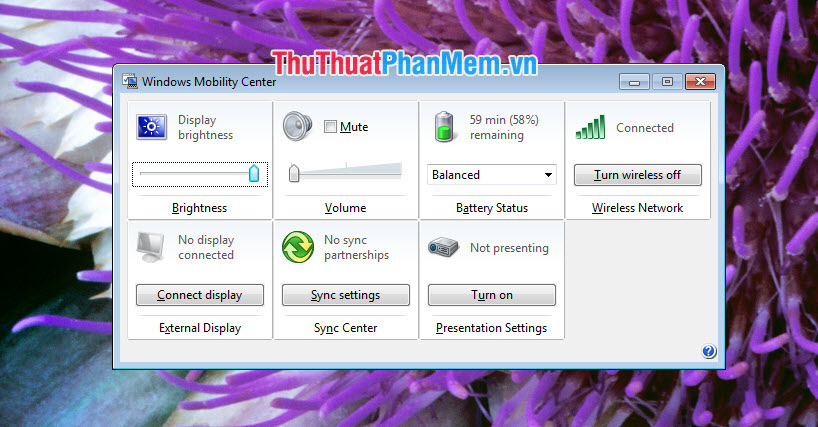
4. Using the 3rd software (F.lux)
If you want to customize the screen of your computer more like changing color temperature, adjusting brightness quickly, you should use F.lux software. This is a very good support tool for the screen of Windows 7.
Link Download: https://justgetflux.com/
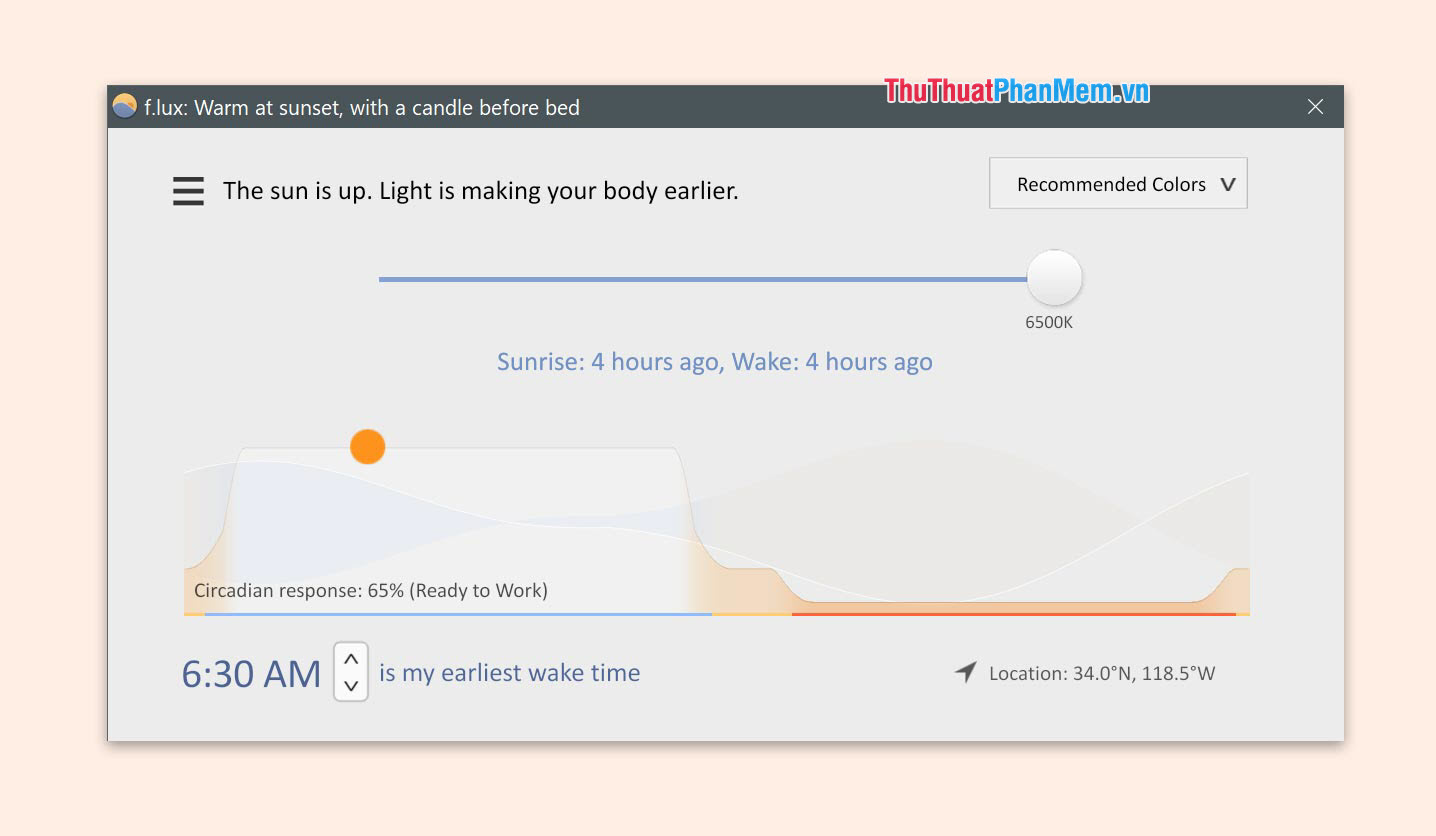
5. Adjust on screen
If you use a separate screen for your device, on each separate screen there are hard keys / touch to adjust the brightness on the Windows 7 computer. You should touch and check around the border of Screen to find the brightness adjustment keys.
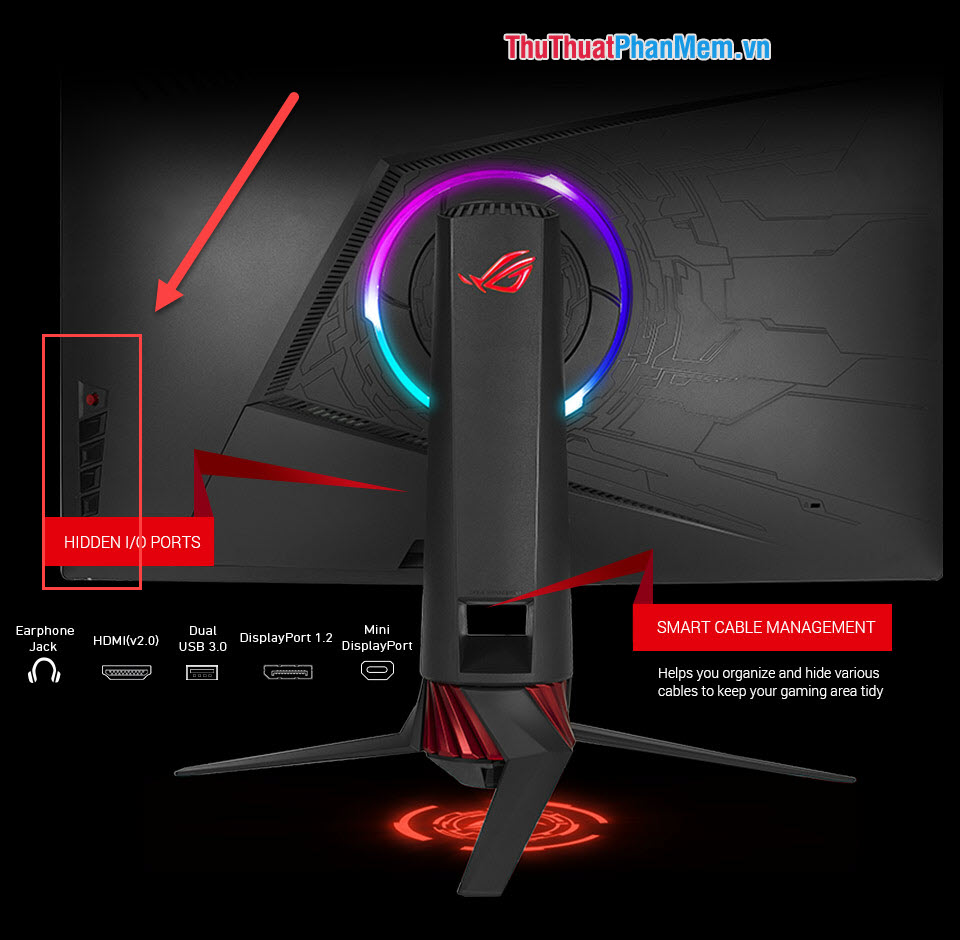
Thus, Software Tips guide you how to adjust the brightness on Windows 7 computers and laptops. Good luck!!!
You should read it
- Instructions to adjust the screen brightness of Android phones
- Tutorial 4 ways to adjust the screen brightness of Windows 10
- Manual manual and automatic computer screen brightness adjustment
- Steps to change screen brightness on Windows 11
- Error not adjusting screen brightness after upgrading Windows 8.1
- How to adjust the screen brightness on Windows 10 Laptop
 What is Ubuntu? Why should you use Ubuntu to replace Windows?
What is Ubuntu? Why should you use Ubuntu to replace Windows? What file is Hiberfil.sys? How to delete Hiberfil.sys file in Windows
What file is Hiberfil.sys? How to delete Hiberfil.sys file in Windows What is a folder The concept of a file (File) and a folder (Folder) in a computer
What is a folder The concept of a file (File) and a folder (Folder) in a computer Instructions to customize your Start Menu bar on Windows 10
Instructions to customize your Start Menu bar on Windows 10 How to take notes right in the Microsoft Edge web browser screen
How to take notes right in the Microsoft Edge web browser screen What is pagefile.sys? Can pagefile.sys be deleted? Should Pagefile.sys be turned off
What is pagefile.sys? Can pagefile.sys be deleted? Should Pagefile.sys be turned off