How to adjust flash brightness on Android phones and iPhones
We all know that the rear camera cluster of every smartphone from cheap to high-end today is equipped with LED flash. Besides supporting photography in low light conditions, this LED system can also act as a convenient flashlight to illuminate in the dark when needed.
We use LED flash on our phones quite often, but perhaps not many people know that the brightness of the light can be adjusted flexibly. Apple has long allowed users to adjust the brightness of the LED flash on the iPhone. While it wasn't until Android version 13 that Google added this small but useful feature. Let's learn how to adjust the flash brightness on your phone.
Adjust flash brightness on iPhone
To make your iPhone's flash brighter or darker, first visit the Control Center on the device
On an iPhone with Face ID, you can do this by swiping down from the top right corner of the screen. For iPhones with a physical home button, swipe up from the bottom of the screen.
When Control Center opens, tap the flashlight icon.
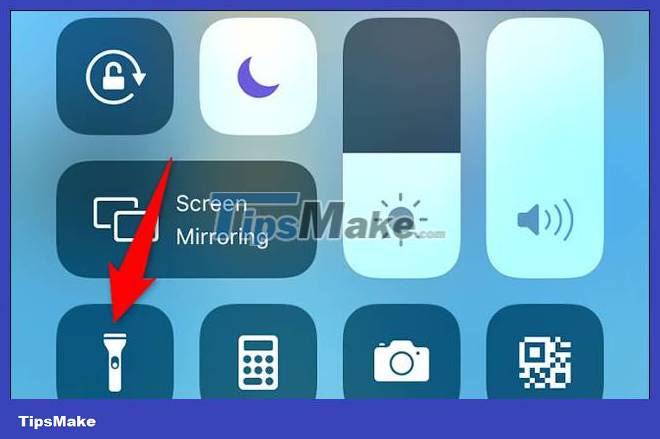
Now that your device's flash is enabled, you will adjust its brightness.
Continue to press and hold on the flashlight icon in Control Center. Then, click on the adjustment toolbar on the screen to set the brightness levels of the light to your liking.
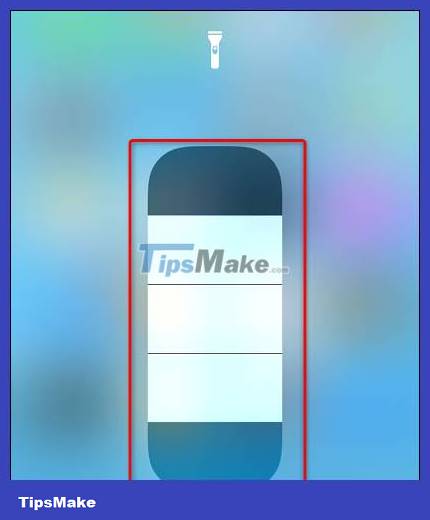
Adjust flash brightness on Android
Method 1: Adjust flash brightness on Samsung Galaxy phone
To adjust your Android phone's flashlight brightness, you'll use your phone's Quick Settings menu.
( Note: Not all Android phones allow you to increase the brightness of the flashlight. If you don't find the options listed below, it's likely your phone doesn't have this feature. Steps below: This was done on a Samsung Galaxy phone).
To get started, swipe down twice from the top edge of your phone's screen. In the Quick Settings menu that appears, tap on the ' Flashlight ' option.
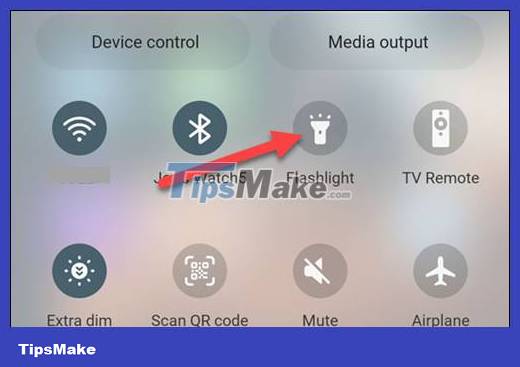
Flashlight is now enabled. To adjust the brightness, tap and hold the 'Flashlight' icon again.
You will now see a " Brightness " slider that allows you to increase or decrease the brightness of the flashlight.
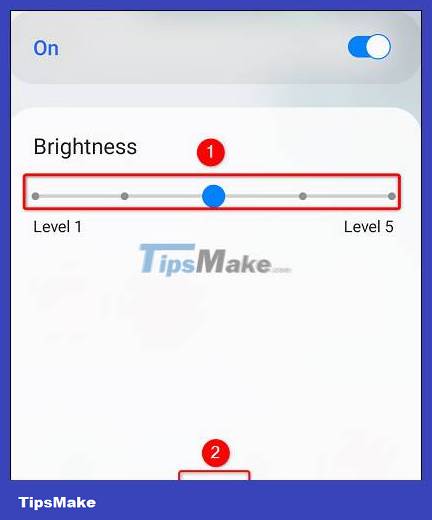
Method 2: Use Flashlight Tiramisu application for Android 13
Even if you don't own a Samsung Galaxy phone, don't despair! For those using Android 13 and above, there is a dedicated app called Flashlight Tiramisu by Polodarb that allows you to adjust the brightness of the flashlight on your device.
The app boasts a minimalist interface with a simple slider. However, it is important to note that Flashlight Tiramisu is not compatible with all devices running Android 13. The app requires Hardware Abstraction Layer (HAL) version 3.8 or higher to function properly. As such, it is commonly supported by newer Android devices, including the Pixel 6 and 7 and Samsung S23, among others.
Flashlight Tiramisu is not available on Play Store. Instead, you can download the application as an APK file from F-Droid's official repository. F-Droid is one of the best websites for safe APK downloads, so you can rest assured that downloading the Tiramisu app from this website will not harm your device.
- (Free of charge)
Adjust flash brightness on Android 13
Once downloaded, tap Install and follow the on-screen instructions to download the app to your phone. Open the app and slide the slider on the screen to adjust the flash brightness.
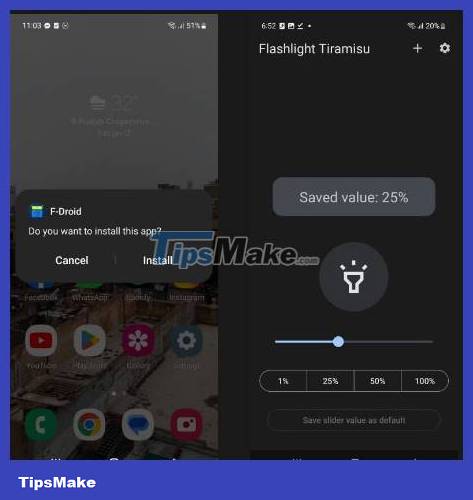
In addition to adjusting the brightness of the flashlight, Flashlight Tiramisu also offers additional features for a personalized experience. One such feature is the ability to save a slider value as the default brightness for your flashlight. By setting your preferred brightness level and saving it, you can ensure that the flashlight always turns on at your desired intensity.
Additionally, you can enable the Slider turns on the flashlight setting for added convenience. This option eliminates the need to toggle the flashlight separately and instead activates it directly when adjusting the brightness slider.
You can also choose which set of brightness values you want to display on the slider's segment buttons. All these settings can be changed by tapping the settings icon in the top right corner of the screen.
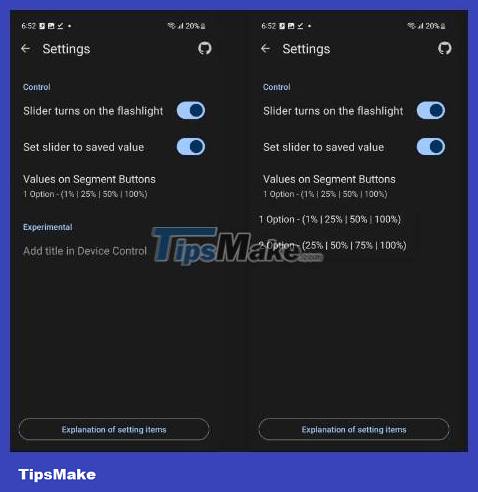
It's all that simple. Hope you are succesful.
You should read it
- 7 How to adjust brightness in Windows 10
- How to adjust the screen brightness of Windows 10 on the desktop
- Tutorial 4 ways to adjust the screen brightness of Windows 10
- How to adjust screen brightness from Terminal in macOS
- Manual manual and automatic computer screen brightness adjustment
- How to adjust the screen brightness on Windows 10 Laptop
 How does the Action button on iPhone 15 Pro work?
How does the Action button on iPhone 15 Pro work? Why should you never turn off automatic application updates on your phone?
Why should you never turn off automatic application updates on your phone? How to fix iOS 17 battery drain error
How to fix iOS 17 battery drain error What is airplane mode? Effects you need to know when using
What is airplane mode? Effects you need to know when using How to enable Crossfade Apple Music feature on iPhone
How to enable Crossfade Apple Music feature on iPhone 10 ways to fix the error of not being able to scan QR codes on iPhone
10 ways to fix the error of not being able to scan QR codes on iPhone