How to add more fonts to Illustrator
Installing additional fonts for Illustrator is really easy if you follow the process correctly. The following is the guide. In the tutorial, I will add VNI font - a set of Vietnamese fonts that is quite famous and beautiful, suitable for you to work with banner design, advertising.

Through the image below, you can see your font in Illustrator has only VNF font without VNI.
Step 1: You must close Illustrator software by clicking on the [X ] button at the top right.
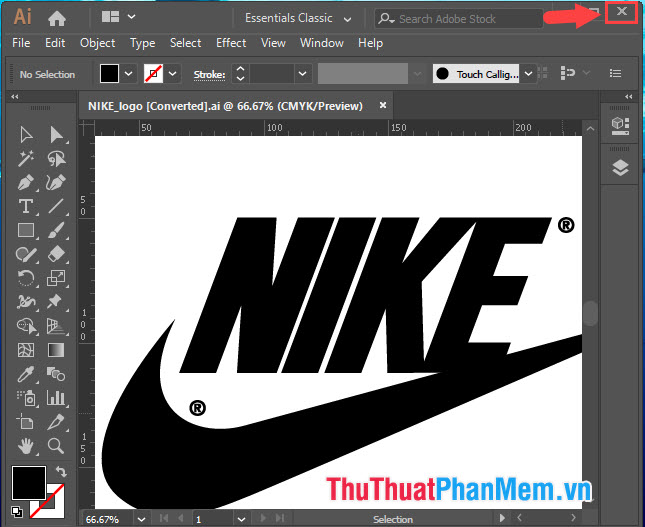
Step 2: You open the folder containing the downloaded font and font with black out entire commands Ctrl + A . Next, click on font (1) => Install (2) .
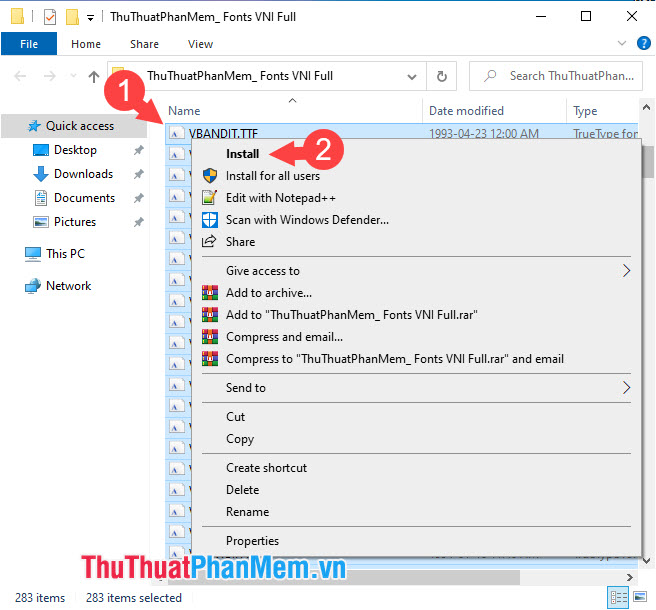
Step 3: Once installed, open the Illustrator, enable the Type tool with shortcut T . Then, you look at the font settings Properties as shown below, the new font has appeared. In the article I installed and used the VNI font .
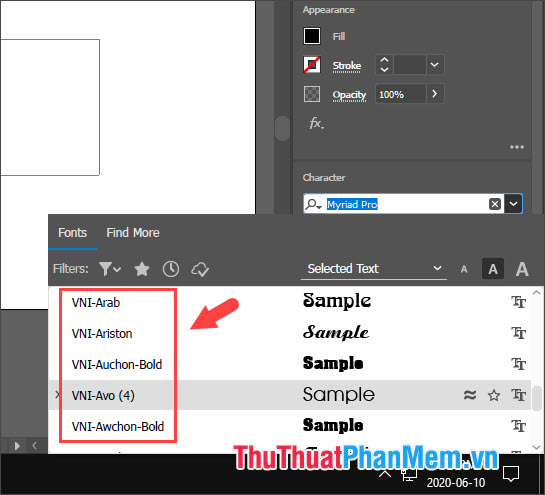
Step 4: You proceed to write some content with a new font. If the results are satisfied with what you expect is success. In the example below, I have successfully written Vietnamese accents with the new VNI font installed in Illustrator.
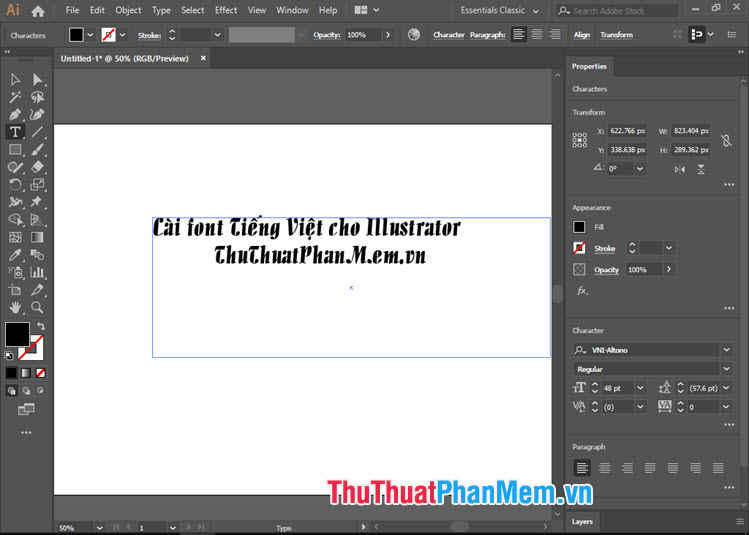
With the share on how to install fonts for Illustrator, readers will no longer have trouble whenever they want to install fonts on the computer for Illustrator anymore. Good luck!
You should read it
- How to change the background in Illustrator
- How to install and remove fonts on Mac
- Tutorial drawing ... 'unicorn' in Adobe Illustrator
- What is Adobe Illustrator? Learn Adobe Illustrator for what
- Differentiate between TTF and OTF fonts
- How to save AI file in Adobe Illustrator to JPG and other image formats
 How to make 3D text in Photoshop
How to make 3D text in Photoshop How to make a transparent photo background with Paint
How to make a transparent photo background with Paint How to delete a background in Illustrator
How to delete a background in Illustrator How to Enhance Instructional Images Using Skitch
How to Enhance Instructional Images Using Skitch Adobe launches Photoshop Camera application, free on iOS and Android, with many impressive filters
Adobe launches Photoshop Camera application, free on iOS and Android, with many impressive filters How to use SketchUp to design 3D
How to use SketchUp to design 3D