How to add Facebook group admin
With Facebook groups , you can choose 2 or 3 different administrators to help manage Facebook groups more stably, especially with Facebook groups with many members. We can easily add administrators to Facebook groups, assign members in Facebook groups as administrators or content moderators if needed. The following article will guide you to add administrators to Facebook groups.
How to add Facebook group admin phone
Step 1:
First, on the Facebook interface, click on the 3 dots icon and then select Groups . At this point, the user will click on Your Group .


Step 2:
Now you will see the Groups you manage section , we click on the Facebook group you want to add an administrator to.

Step 3:
We will click on the Facebook group name . Now you will see the Members section , click on View all to see all members in the Facebook group.


Step 4:
Then you will search for the member you want to designate as Facebook group administrator , press and hold on that member's name or press the 3 dots icon and select Add as administrator .
Then we will send an invitation to that person to be a Facebook group administrator.
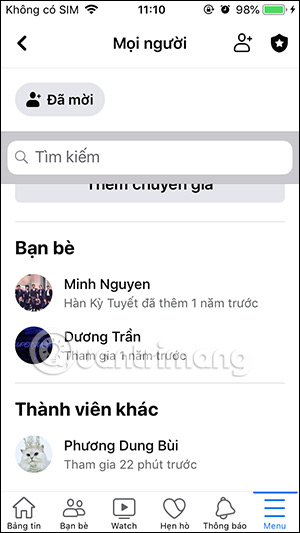
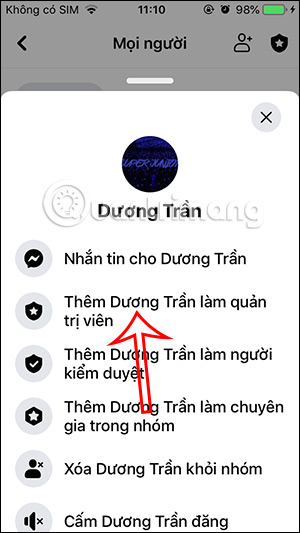
The person who receives the invitation to become a Facebook group admin will receive a notification and choose whether or not they want to become a Facebook group admin.
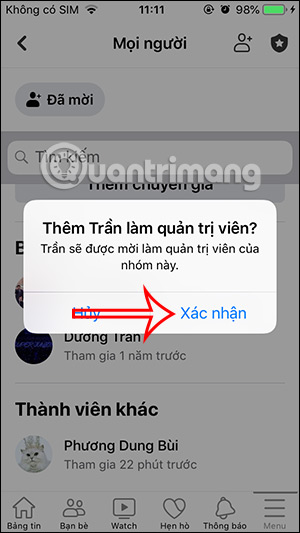
Instructions to add Facebook PC group admin
Step 1:
At the Facebook group interface, we will also click on the Group section to access your group.
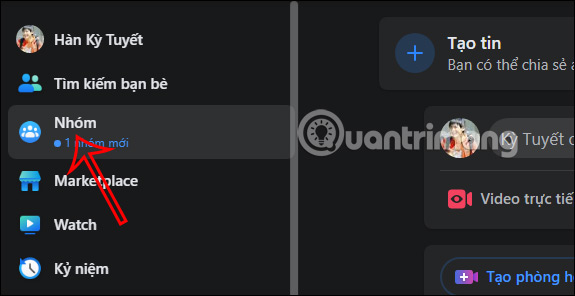
Step 2:
Then we also access the Facebook group that we are managing , become the administrator of that group. At the Facebook group interface, click on the Member item in the management bar above as shown below.
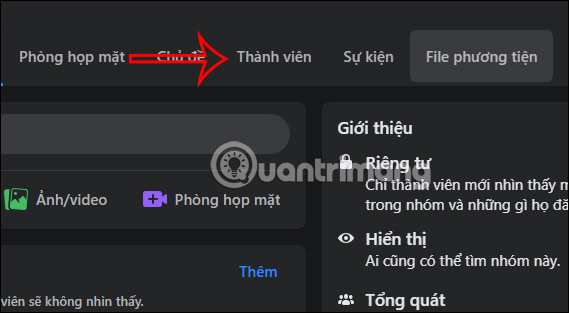
Step 3:
This will display all members in the Facebook group. Find the person you want to add as an administrator for the Facebook group, click on the 3 dots icon and select Add as administrator .
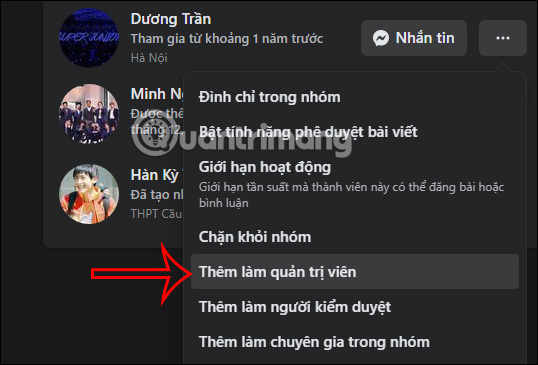
Step 4:
Then display the notification interface as shown below, we click Send invitation to invite that person to be the Facebook group administrator and that's it.
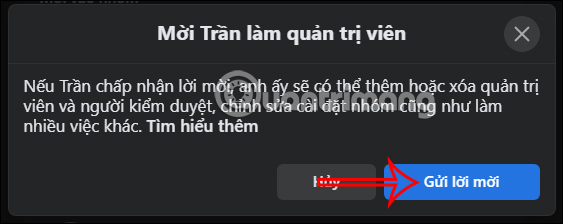
The person who receives an invitation to become a Facebook group admin will also have the option to accept your invitation or not.
 8 Best Viral Video Sites to Track What's Trending
8 Best Viral Video Sites to Track What's Trending Instructions for setting nicknames for friends' accounts on TikTok
Instructions for setting nicknames for friends' accounts on TikTok How to See Which Websites Are Sharing Your Activity with Instagram
How to See Which Websites Are Sharing Your Activity with Instagram How to send AI stickers in Instagram messages
How to send AI stickers in Instagram messages Instructions for separating photo backgrounds and creating stickers right in TikTok
Instructions for separating photo backgrounds and creating stickers right in TikTok How to post photos and videos from other accounts on Threads
How to post photos and videos from other accounts on Threads