How to add tracking exclusion sites on Edge
Tracking prevention in Microsoft Edge protects users from online tracking by limiting trackers' ability to access browser-based storage and networks. In addition to setting up default tracking prevention in the browser, you can also create exceptions for certain trusted websites. Here's how to add external websites to the tracking prevention in Edge.
Add tracking exclusion sites from Edge settings
Step 1:
You click on the 3 dots icon and select Settings in the displayed menu. Next, we click on Privacy, search and services .

Step 2:
Look to the side at the Prevent Tracking section , scroll down and click Exceptions to perform .

Step 3:
Switch to the new interface, the user clicks on Add a website to add an exception website.

We will paste the anti-tracking exception website into this interface and click Add .
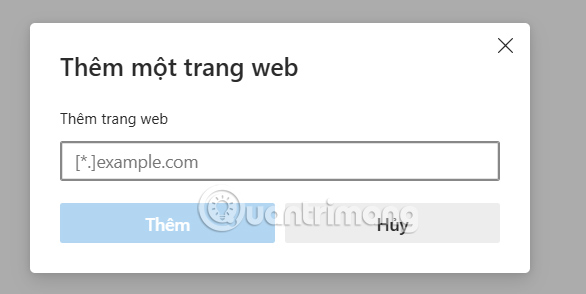
Step 4:
If you want to delete, click on the 3 dots icon and select delete , or select Delete all with a list of multiple added websites.
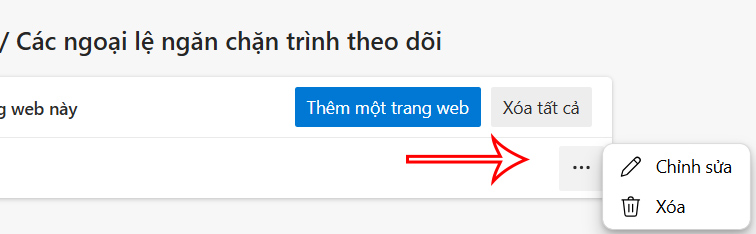
How to Add Tracking Exceptions from the Edge Address Bar
You access a website as usual, then click on the lock icon and you will see the option to add or remove tracking exception websites on Edge .
After changing, you need to restart the browser to apply.
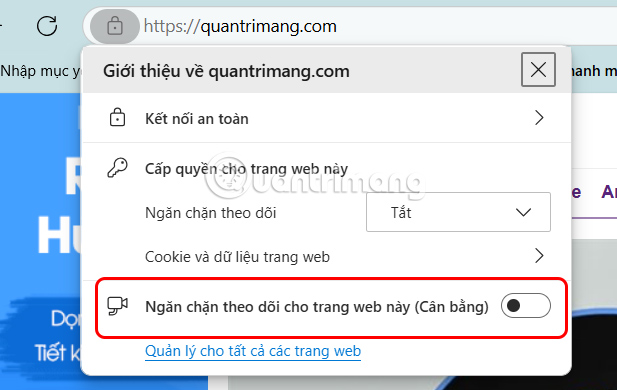
You should read it
- Add and remove exceptions in Tracking Prevention on Microsoft Edge Chromium
- How to use uBlock Origin block ads on Edge Chromium
- Microsoft Edge is the best browser to prevent phishing
- The new Microsoft Edge browser will have a vertical tab interface
- Prevent Microsoft Edge from tracking you on webcam and microphone
- How to track pixel tracking your email and how to block them
 Fix Chrome crashes, speed up browser effectively
Fix Chrome crashes, speed up browser effectively 7 Simple and Effective Ways to Block Websites from Opening Automatically on Chrome
7 Simple and Effective Ways to Block Websites from Opening Automatically on Chrome How to update Microsoft Edge extensions at once
How to update Microsoft Edge extensions at once How to set ChatGPT as Firefox default search engine
How to set ChatGPT as Firefox default search engine Instructions for clearing Microsoft Edge browser cache
Instructions for clearing Microsoft Edge browser cache 6 Free Incognito Web Browsers That Are Completely Private
6 Free Incognito Web Browsers That Are Completely Private