How to install and use SnapTik on a computer
SnapTik is highly appreciated by users with the ability to download TikTok videos without watermark quickly and quickly. This is a mobile-specific application, so you cannot use SnapTik directly on a computer. To download videos from TikTok using SnapTik on PC, you will need the help of Android emulators and the following article will guide you on how to download and install SnapTik on your computer using BlueStacks, NoxPlayer and MEmu.
Instructions for installing and using SnapTik on a computer
1. How to download and install SnapTik on your computer using BlueStacks
BlueStacks is one of the most used Android emulators today, able to run most Android apps and games smoothly. You follow the steps below to download and install SnapTik on your computer using BlueStacks.
Step 1: First, you need to install BlueStacks on your computer.
=> Link to download BlueStacks
Step 2: After completing the installation of BlueStacks, at the main interface of the emulator, click on Google Play Store to open the app store.

Note: You need to sign in with your Google account to access Play Store and download the SnapTik app if you are not already logged in.
Step 3: Enter SnapTik keywords in the search field.

Step 4: Click the search result to go to the application page and click the Install button.
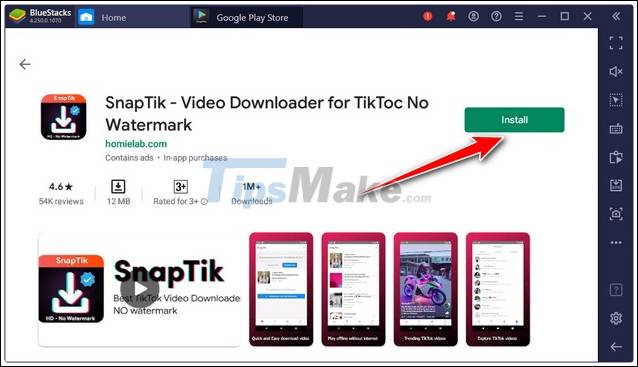
Step 5: Wait for the installation to complete, click Open to open the application.
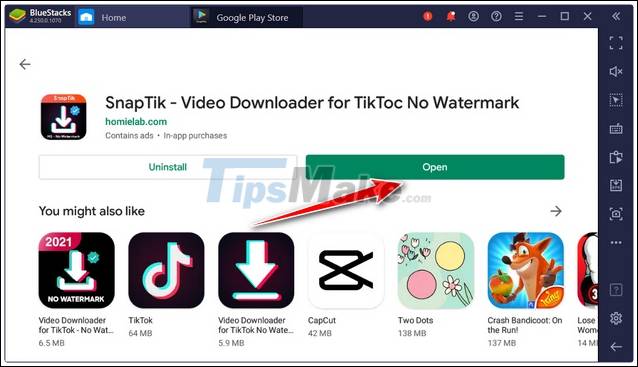
The downloaded SnapTik application will be located in the My Games collection in the main interface of BlueStacks.

In addition to BlueStacks, you can also download and use SnapTik on your computer using NoxPlayers emulator.
2. How to download and install SnapTik on a computer using NoxPlayer
Similar to BlueStacks, NoxPlayer also provides a great solution for users to experience Android apps and games on their computer. You follow the instructions below to install and use SnapTik on a computer using NoxPlayer.
Step 1: First, you need to install NoxPlayer on your computer.
Step 2: Open NoxPlayer and enter the keyword SnapTik in the search field on the main interface of the emulator, press Enter.
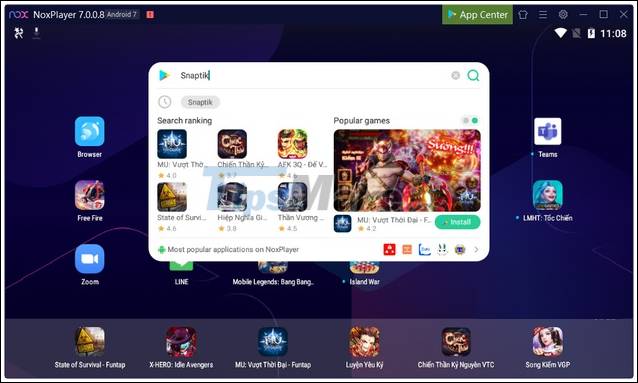
Note: You need to be signed in with your Google account to access Google Play Store and download the SnapTik app.
Step 3: Click the search result or the Install button next to the search result to go to the app page on Play Store.
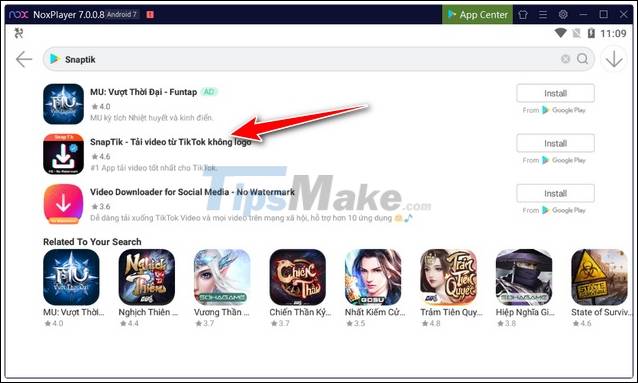
Step 4: Next, click the Install button to download and install SnapTik.
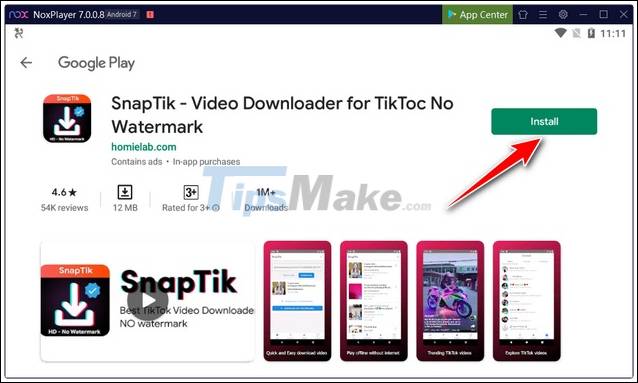
Step 5: Wait for the installation to complete, click the Open button to open the application.
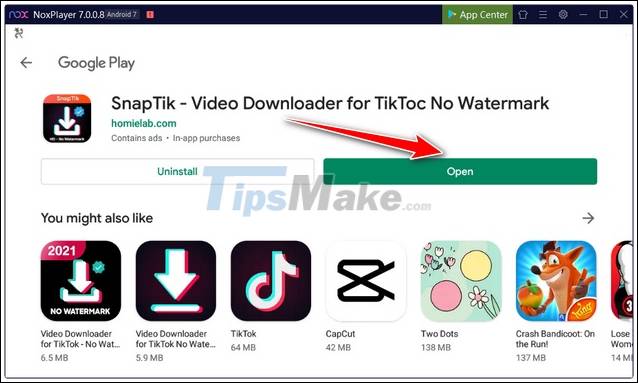
The downloaded SnapTik application will be located on the main interface of the NoxPlayer emulator along with other apps.
3. How to download and install SnapTik on a computer using MEmu
The steps to download and install SnapTik on a computer using MEmu are made very simple, similar to BlueStacks and NoxPlayer. Follow the instructions outlined below:
Step 1: First, you need to install MEmu on your computer.
Step 2: Open MEmu and click on Google Play Store on the main interface of the emulator to go to the app store.
Note: You need to sign in with your Google account to access Play Store and download the SnapTik app.
Step 3: Enter SnapTik keywords in the search field. Click the search result to go to the application page and click the Install button to proceed with the installation.
Step 4: After completing the download process, click the Open button to open the application. The downloaded SnapTik application will be located on the main interface of the MEmu emulator.
To download videos using SnapTik on PC via Android emulators, simply open the SnapTik app in the emulator, then paste the TikTok video link you want to download and press Download.
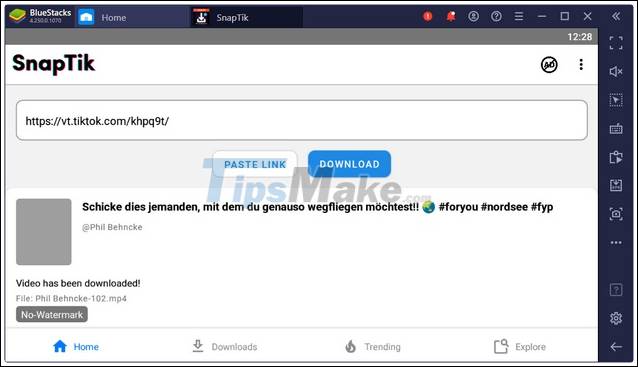
In this article, I showed you how to install and use SnapTik on PC. Besides SnapTik, you can also download and experience many other applications, as well as Android games on your computer, through these great emulators.
You should read it
- Install Windows XP from a USB Flash drive
- How to install Windows 10 from USB with ISO file
- Things you need to know about how to install Windows today
- Install Win 7 from your hard drive, no need for USB, install Win disk
- How to install Windows with WinToHDD without USB, DVD
- Install Windows 10 with a super fast USB in just a few simple steps
 Top 6 most effective Youtube video downloaders
Top 6 most effective Youtube video downloaders Download Vuze 5.7.7.0: A powerful torrent downloader
Download Vuze 5.7.7.0: A powerful torrent downloader Download eMule 0.60b: Free P2P file sharing client
Download eMule 0.60b: Free P2P file sharing client Download BitComet 1.72: Powerful BitTorrent client
Download BitComet 1.72: Powerful BitTorrent client Link Download GameLoop 11.0.16777.224
Link Download GameLoop 11.0.16777.224