Guide for Gmail users - Part 3
 Guide for Gmail users - Part 1
Guide for Gmail users - Part 1
 Instructions for Gmail users - Part 2
Instructions for Gmail users - Part 2
Eric Griffith
Network administrators - If someone thinks that they know everything about Gmail, it may need to be reviewed. In this article we will give you the most complete guide on how to use Gmail and its features.
Create a shortcut
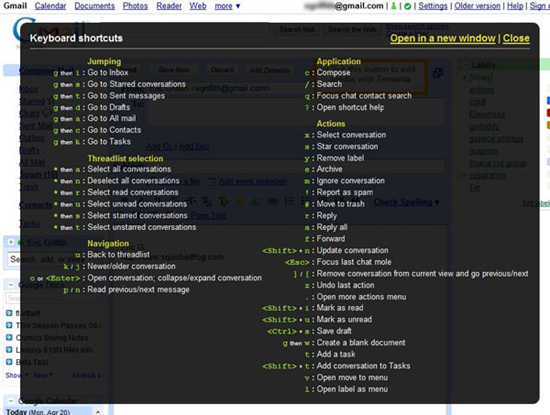
Gmail is widely available with keyboard shortcut options, so you rarely have to touch the mouse while making an email. You can turn on shortcuts or turn off in Settings, under the General tab. In the mailbox, press the J key to move the indicator arrow down (to older items) or the K key to move up the above items (newer items). If you press Enter, the message with will display with the corresponding arrow.
In addition to using the keys J and K to flip through the letters. You can also use additional keyboard shortcuts:
- C key to display a new compose form; Shift-C will put it in a new window (Turn off pop-up lockers so this feature can work).
- Key / place your mouse cursor in the search box without clicking.
- The S key will place a star image on a message or an entire conversation. Or peel off the star if it has been placed before.
- The Y key will store any message instantly, hiding it in the main mailbox. However, it is still possible to search, even if the message is not labeled.
- Press the key ! to mark spam for a message and remove it from the mailbox.
- The # key will immediately delete any message or conversation you are reading. You can also select multiple messages in the mailbox or other folders and dump them all directly into the trash.
- The R key will answer the sender, A will answer all; F will forward. Add Shift to these keys to appear in a new window.
- Shift-I will mark a read message; Shift-U will mark unread messages.
- The Z key will undo the previous action, if possible
If your cursor is in the text input field - that is, if you are typing, the text appears on the screen in a box like the subject or body of the message, or even search box - press Esc to escape. Then you are free to continue using the shortcuts above.
If you need to find more keyboard shortcuts - there are actually a lot of keyboard shortcuts here that we just introduced basic shortcuts - press the key? (question mark or Shift-/). All shortcuts will appear whether you are in any Gmail page. Finally, there is an extension of Gmail Labs that lets you reset shortcuts. For example, if you don't like the C key to edit, assign another character to it.
Extensions in the interface
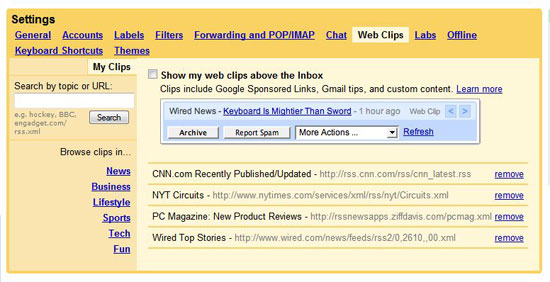
Google Talk's IM chat service also supports Gmail. You will see on the screen that there is a list of your Gtalk buddies on the left, under the label list. You can also add video chat on Gtalk to make it appear in Gmail, log in to your AIM account and use it on Gmail, check the Google Calendar box and Google Docs box in the next area. Perform the last two operations in Gmail Labs; First, turn on the Settings, then click on the green mug icon above to select which Labs features to use.
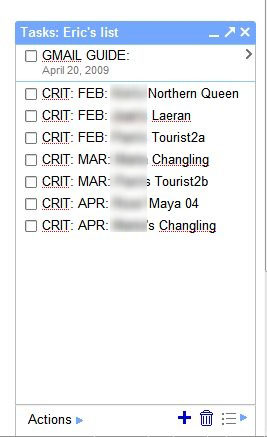
Tasks is another new feature in Gmail Labs. When it is activated, you will not see the window for it next to Gtalk and Calendar, but click on the Tasks link, you will see a list of things to do.
In fact, any gadget you can put into the iGoogle homepage can also be included in Gmail with the tool "add a gadget by URL - Add a gadget with URL" of Gmail Labs. Copy and paste those URLs to add the gadgets below:
- TwitterGadget
www.twittergadget.com/gadget_gmail.xml - Digg
digg.com/goog/ig.xml - Del.icio.us
www.labpixies.com/campaigns/delicious/delicious.xml - Facebook
www.brianngo.net/ig/facebook.xml - FriendFeed
friendfeed.com/embed/googlegadget/spec - Remember The Milk
www.rememberthemilk.com/services/modules/gmail/rtm.xml
There are some important information below the Gmail screen. This section is called "Last account activity" and tells you how long Gmail is accessed and what IP address the computer used at that time. Click on the Details link, you will see a recent action table; Maybe you will see the number of sessions - even current - recently happening. That happens if you have multiple devices with different access methods. If you use Gmail in just one place, it's the best way to check if your account has been hacked or used without your knowledge. (Always log out after using Gmail, especially at work or public).
Safety features
Anyone can make mistakes while manipulating email. Some are so bad that - without attaching a document file you promised - indeed this error will have a bad effect on the recipients and especially your rankings. To overcome this situation, Gmail Labs has a number of specific ways.
Click on the icon of the solid color jug above Gmail to enter the latest Labs options, where you can see the items:
- Sender Time Zone - Time zone of the sender. Add an icon next to the names in your contact list so that you can see if they have received the message they sent, based on their location. You will see an icon next to their name in the letter, blue if they are near you, red if they are far away.
- Mail Goggles. This is an advanced feature for sending mail late at night. Turn on this feature, then go to General settings, select the date range and time (set the time, for example, 10PM to 4AM) then you can comfortably hang out and drink with friends, until On sending mail, Goggles (not Google) will force you to answer a simple math question to prevent you from sending mail in a drunken state. When answering this math question, it proves that you are still awake enough to make an email.
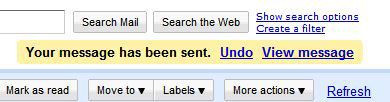
- Undo Send. All email programs or sites need this feature. This feature gives you 5 or 10 seconds to expand after clicking the Send button to delete the sent message.
- Send attached to the superior. Don't forget to submit the worksheet you promised! This extensive lab will search for words in your message (like "attached") and suggest that you check what you will send if the message is not included.
External extensions
There are several ways to adjust Gmail based on external power, most browsers have support for extensions (you can see it clearly with Firefox browser).
The main pillar in using Firefox is Greasemonkey, which can greatly reduce the number of code written outside to interact with selected sites, both in terms of their appearance and how they work. Obviously, there is no shortage of such extensions for Gmail.
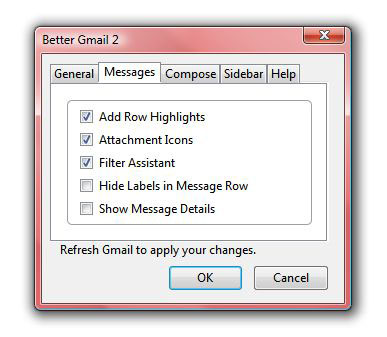
That's why some famous blogs like Lifehacker have created external extensions for Gmail - Better Gmail 2 extension. Compile some Gmail-related Greasemonkey codes into an add-on. From there you can control what is positive with the checkboxes located below the tabs for each different item. Between scenarios: the options used to hide the invite box, hide the spam account and hide the chat window; the ability to place replies in the lower part of the post instead of the top; the attached identification icons you have; filter button; and a newsletter in the form of an unread mail account in Gmail's favicon (the favicon means a small Favorites icon in the Firefox tab).
Mobile capabilities of Gmail
Based on the web platform makes Gmail simpler to access on handhelds. In fact, Google recently refurbished its mobile interface at m.google.com/mail (but you can also use the old gmail.com before). New refurbishes run faster than before, on iPhones and Android phones. It integrates Gmail access with tabs on Calendar, Docs, and other Google services, just like the services you can see in the browser on computers. Gmail's interface for handhelds has also become quite nice. Labels are easier to see and have a color that is similar to a regular browser.
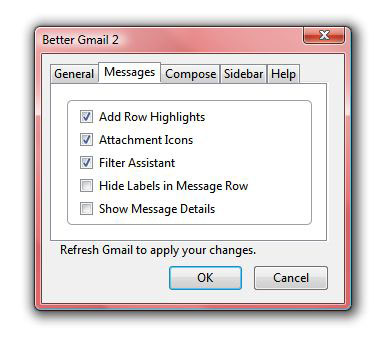
Gmail is not restricted to the interface in Safari on an iPhone. IPhone Mobile Mail application can access Gmail on IMAP, so all changes made on the phone are reflected online. Go to the settings of iPhone, Mail, Contacts, Calendar. Click Add Account, and you will see Gmail listed as an option. And you can add more accounts. That said, Gmail's mobile web interface can be as good as or better than iPhone Mobile Mail as introduced. It supports both Gears and features so you can still use Gmail even if your iPhone is not online; Mobile Mail application can also be performed without displaying conversations and restricting search and storage functions. However, the iPhone application has a specific advantage: It indicates on the start screen how much mail is waiting for.
A trick with Gmail on iPhone is that it allows you to easily read documents attached to messages, even attachments with Doc and PDF tags. Click the attachments in the message, you will be able to read it on iPhone, Doc file will be converted into HTML or PDF format will display. This feature works on mail applications in either Safari or iPhone. A complete list of mobile phones that support Google services can be found at Google Mobile.
 OpenOffice on the way 'defeated' Microsoft Office
OpenOffice on the way 'defeated' Microsoft Office Instructions for Gmail users - Part 4
Instructions for Gmail users - Part 4 5 tips for LinkedIn
5 tips for LinkedIn Lessons from Google's 'sudden death' incident
Lessons from Google's 'sudden death' incident Internet search business software
Internet search business software Free child management software
Free child management software