Transfer from Linux Mail Server to Exchange Server 2007 (Part 4)
 Transfer from Linux Mail Server to Exchange Server 2007 (Part 1)
Transfer from Linux Mail Server to Exchange Server 2007 (Part 1)
 Transfer from Linux Mail Server to Exchange Server 2007 (Part 2)
Transfer from Linux Mail Server to Exchange Server 2007 (Part 2)
 Transfer from Linux Mail Server to Exchange Server 2007 (Part 3)
Transfer from Linux Mail Server to Exchange Server 2007 (Part 3)
Anderson Patricio
Configure OWA
Linux users can use Web Access to access their notifications and have no domain information to complement during webmail access. To avoid questions in OWA, we need to change some of the default behavior and configuration so that we only accept user names and passwords as they are in the Linux box. To configure OWA to accept only user name and password, follow the steps below:
1. Open the Exchange Management Console .
2. Open Server Configuration .
3. In the work pane, click Exchange Server .
4. In the Result panel, click the Outlook Web Access tab
5. Right-click OWA (Default Web Site) and then click Properties .
6. Click the Authentication tab.
7. Check Use forms-based authentication and on user name only and select the current Active Directory domain as shown in Figure 1.

Figure 1: Configuring OWA authentication for user name only
8. Click Ok in the new window
9. Restart IIS to apply the new settings. Click the Start button, Run and type in iisreset / noforce .
At this point, the new user will be able to use the user name and password to access their mailbox via OWA, as shown in Figure 2.

Figure 2: New user uses user name and password to login to OWA
Most webmail implementations with Linux do not have SSL, in this case we will configure the script to link http://srv-linux.patricio.ca to the https URL used by Exchange Server 2007. This is a very important issue because we will change the Linux host current DNS record to the Exchange 2007 IP address. In this scenario, all users will access the new Exchange 2007 OWA instead of the old one. after the conversion process.
To create a script directly and apply it in a new environment, follow the steps below:
1. Create the default.htm file and copy and paste the content below:
2. Save the file in the default website's home directory, c: inetpubwwwroot .
3. Open Internet Information Services Manager .
4. Open the Web, right-click the Default Web Site and click Properties .
5. Click the Directory Security tab
6. In Secure Communications, click Edit .
7. Uncheck Require secure channel (SSL).
Start using Exchange Server 2007
It's time to switch from Linux to Exchange Server 2007. Here are some points that need to be validated:
• Validate whether or not the SMTP Address of Exchange Server 2007 users matches the SMTP address for Linux users.
• If you use the alias feature of Linux, make sure all entries are in the new environment, in some cases we need to create Groups, add extra email addresses to some people use,…
• Validation to see if users in Exchange Server 2007 can send external messages. You can check the settings of the firewall.
• Create a list of all users to work only through Webmail. This list will take precedence while converting to Outlook 2007.
• Warn users that the content of OWA will be empty. First we need to convert internal data into Exchange database.
At this point, we have made all the prerequisites and tests are good, start the conversion process:
1. Schedule a week and send a notice that the mail system will be offline for a few hours and the new system will be replaced later.
2. Log in to the Domain Controller .
3. Open DNS Management .
4. Find the zone with the current entry of Linux Server in it and all users will switch to Linux Server, in case of example, this is apatricio.ca .
5. Change the IP address of the Linux server to an Exchange Server box .
6. Change the firewall's convention to direct external SMTP traffic to Exchange's internal IP address.
7. Change the firewall's convention to allow Exchange Server 2007 to send external notifications.
8. Log on to the workstation and run ipconfig / flushdns to clear the internal cache, ping the server name used by the POP / SMTP setup.
So how can we test our new environment? Please use the new features. We need to login to OWA and send a notification from Administrator to user Anderson.Patricio.
Anderson.Patricio users need to receive new notifications and all old notifications are in the same location (located in the Inbox folder) as shown in Figure 3 below.
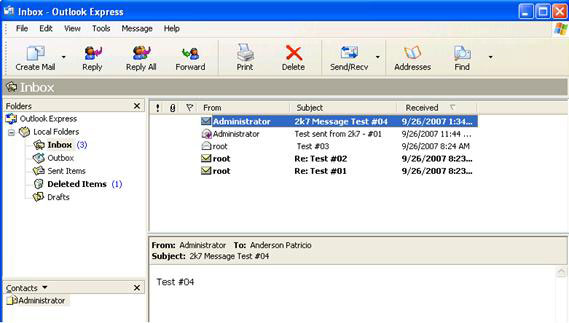
Figure 3: New notification received in the new environment
By default Outlook Express will configure the Account and all notifications are in a certain location; There is no copy of any messages that have been received in the mailbox server. This behavior is controlled through the 'leave a copy of messages on server' option, shown in Figure 4.

Figure 4: Maintain copy for all messages received on the server
Using this option the same new content will be received in Outlook Express as well as OWA.
Transformation - current state (Update # 03)
Now we have all workstations that need to access Exchange Server 2007 by the old protocols (POP, SMTP and OWA). We have also changed the Internet notification flow to the new server. The current environment can now be observed through Figure 5.
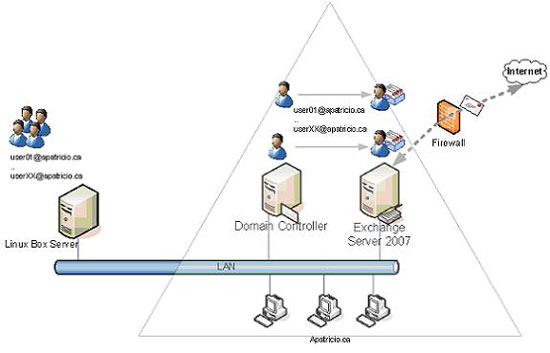
Figure 5: New environment
The Linux Box server will no longer be used, but if you need some information we can access it through Webmail and POP3 using the IP address of the Linux server.
Install Outlook 2007 on workstations
Now we will actually transfer data from clients to the Exchange database. To configure all clients to use all Exchange Server 2007 features we will install Outlook 2007.
This process is made completely easy. After successful installation, we will upgrade the current Outlook Express settings to Outlook and then be able to transfer the messages to Exchange Server.
1. Click Outlook
2. In the Outlook 2007 Startup screen, click Next .
3. E-mail Upgrade Options. Select the upgrade option, then click Next .
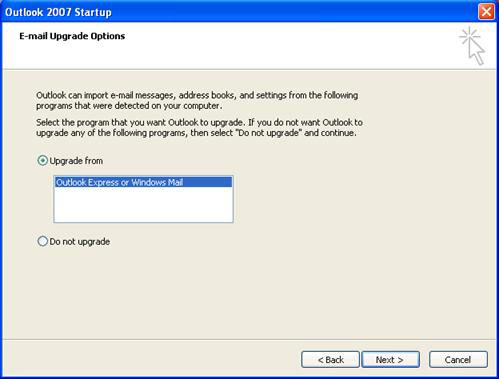
Figure 6: Upgrade from Outlook Express to Outlook 2007
4. Most of the information is already filled in, you just need to click Next to finish the process.
5. Initially Outlook will display a dialog box for the import process, click Yes .
6. Close Outlook
Now remove POP3 / SMTP account settings and define the MAPI profile using Autodiscover.
1. Click Start , Settings and Control Panel .
2. Double-click the Mail icon
3. Click the E-mail Accounts button
4. Click the E-mail and New tab.
5. Add Exchange Mailbox; The profile will be created automatically based on the current user information in Active Directory, as shown in Figure 7.
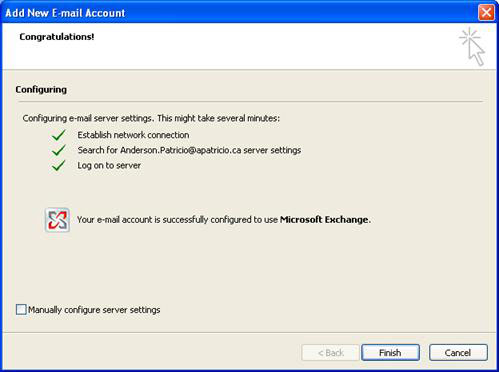
Figure 7: Add an Exchange Server account
6. Remove the previously imported account. Select the old account (new accounts are called Microsoft Exchange), then click Remove . Click Yes to confirm.
7. Click Data Files and see all the Personal Folder and Mailbox information you have worked on, as shown in Figure 8.
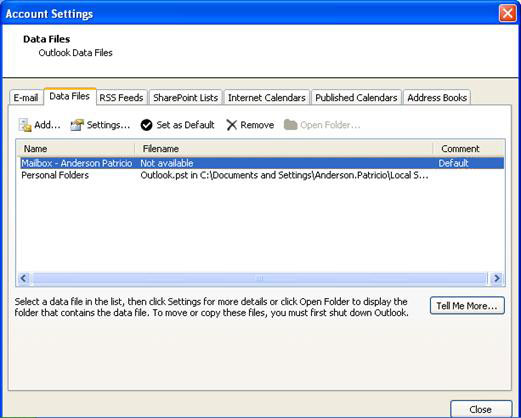
Figure 8: Data files available
8. Open Outlook again to see the two main items: Mailbox, this is where all the information resides in Exchange Server and Personal Folder is where we have all the messages that worked previously in the old system. . Transfer important messages to Exchange and they will be available in OWA.
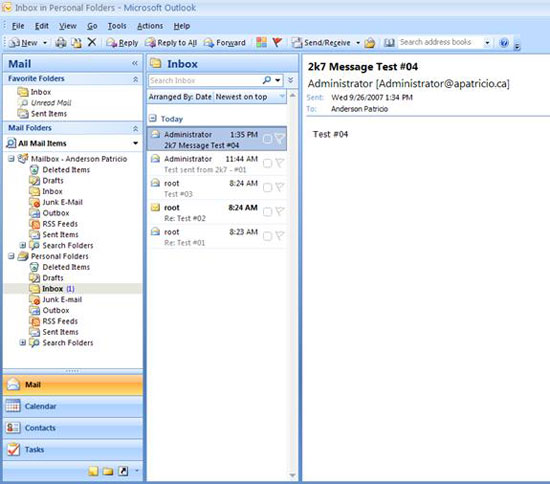
Figure 9: Old content in PST file and server content
The last steps .
In this section, we have demonstrated how to migrate from the Linux mail server to Exchange Server 2007 using the resources available in Exchange Server 2007 and Active Directory. We have moved all network services and workstations and can completely move them gradually into the new environment.
Will we finish the transition? Indeed, still not, we still have to check some points below:
• After upgrading all workstations to Outlook 2007 and configuring them to be able to use MAPI instead of POP3 and SMTP, it is possible to transfer Receive Connector to internal users.
• We can also disable POP3 service.
• Configure Firewall to publish other Exchange 2007 features (RPC over HTTP, ActiveSync, .).
Finally, we can say that we have finished the Exchange Server 2007 deployment process, but your task is not finished. You need to exploit many other features for your network such as high availability, unified mail, spam protection, .
Conclude
In this section, we moved between mail environments and found how to upgrade from Outlook Express to Outlook 2007 on the client. After completing this process, we can transfer internal content to Exchange Server database through Outlook.
You should read it
- Transfer from Linux Mail Server to Exchange Server 2007 (Part 1)
- Discover EMC in Exchange Server 2010 (Part 2)
- Switch from Exchange 2000/2003 to Exchange Server 2007 (part 1)
- Transfer Exchange 2003 to Exchange 2007 (Part 2)
- 6 leading Exchange Server monitoring software
- Transfer Exchange 2003 to Exchange 2007 (P.7)
 Introduction to Exchange 2007's Edge Transport Server (Part 1)
Introduction to Exchange 2007's Edge Transport Server (Part 1) User administration in Exchange 2007 using Powershell
User administration in Exchange 2007 using Powershell GroupWise to Exchange 2007 - Interoperability and transformation (Part 5)
GroupWise to Exchange 2007 - Interoperability and transformation (Part 5) GroupWise to Exchange 2007 - Interoperability and transformation (Part 6)
GroupWise to Exchange 2007 - Interoperability and transformation (Part 6) New Outlook Web Access features in Exchange 2007 SP1
New Outlook Web Access features in Exchange 2007 SP1 Execute Outlook Voice Access with Exchange Server 2007 (Part 2)
Execute Outlook Voice Access with Exchange Server 2007 (Part 2)