Some common problems of Mac OS X Lion
TipsMake.com - The latest and most innovative product of Apple in recent times - Mac OS X Lion operating system has met many expectations and expectations of the user community including many features. , change, and especially the interface. However, like some previous versions of Apple's operating system, OS X Lion still suffers from a number of frequent problems for users. In the following article, we will show you how to fix some of these problems.
Do not boot from DVD:
In this announcement, Apple decided to apply only download mode if users want to install Mac OS X Lion, but for many people or system models there are many computers that want to upgrade the operating system in the state. The speed of normal or slow Internet connection can still be applied below to boot - boot from DVD by applying the following method. First, we must download the Lion installer section from the Mac App Store (note that this step only needs to be done once):
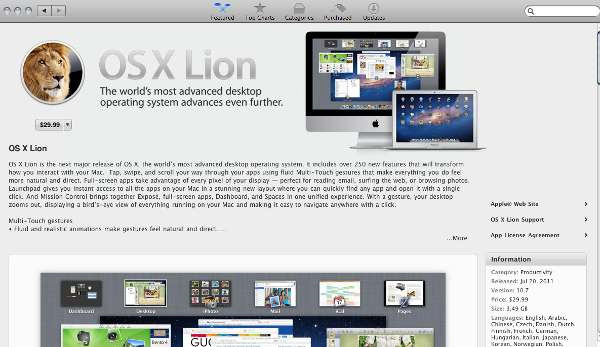
After finishing this process, do not run the Installer file, otherwise we will not be able to create Disk Image in the next step. After that, connect a prepared USB flash drive or portable hard drive (at least 4GB of free space ), and copy the downloaded installation file to the computer here. When finished, remove the device's connection with the computer, but before you proceed with the upgrade, you should back up your old operating system with Time Machine support tool in case of a risk. :
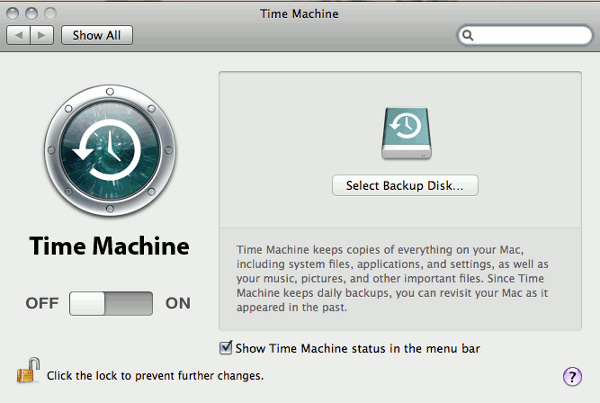
When this backup process is complete, we will continue with the main task - Lion upgrade. Drag the installation package into the Applications folder of the device to proceed, double-click here to start:
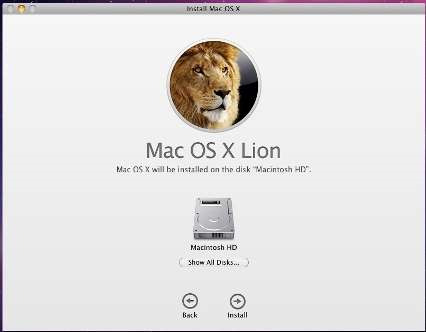
And you just need to follow the instructions shown on the screen
On the other hand, after completing a backup of the Snow Leopard system, open the Mac App Store and buy Lion's license. But before installing, open the Applications folder of Mac, right-click on Lion's installation file:

Select Show Package Contents and open the Shared Support folder, where we will see the image file named InstallESD.dmg - this is Lion's image file, copy this file to the Desktop. Start the Disk Utility , click the Burn button and when the system displays the process confirmation message, select the InstallESD.dmg file from the Desktop and burn it to DVD.
Interface of iCal and Address Book:
Until now, the effects of Lion have been undeniable, in terms of both technology and graphical interface, it is clear that Apple's progress is extremely solid. But there are still some minor problems, the appearance of iCal and Address Book is one of those problems.

However, you can use MacNix support tool to change the interface of iCal to be the same as the screenshot above, but you need to pay attention to backup the program before proceeding to prevent risk.
Finder issue:
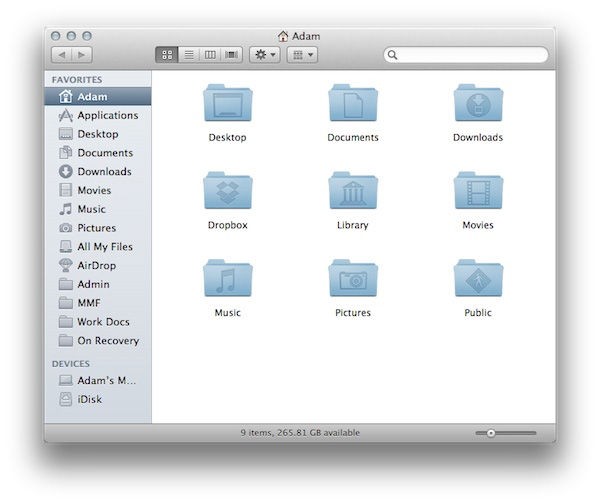
Up to this point, Finder has not been able to get out of Apple's system, although its features sometimes go beyond the control of many users, for example, they cannot lock some folders, Library, cannot see the total remaining space . To restore access to the Library as usual, open Terminal and type the following command:
chflags nohidden ~ / Library /
If you want to check the volume of the partition, just open a new Finder window and select View> Show Status Bar.
Trackpad actions:

Next, the controversial change of Mac OS X Lion is to completely change Trackpad's original information processing. Most of these problems can be changed or fixed with just a few operations or Terminal commands, but with Trackpad it is not easy because this is a multi-touch processor. All you need to do is open System Preferences> Trackpad> Scroll & Zoom> Scroll Direction: Natural, then uncheck this box. Besides, you can refer and use Better Touch Tool support tool.
Compatibility of applications:
Along with the appearance of the Lion version this time, the developers will have to try harder to 'catch up' Lion. For sure, you should refer to the list of OS X Lion support programs here.
Scrollbar bar:
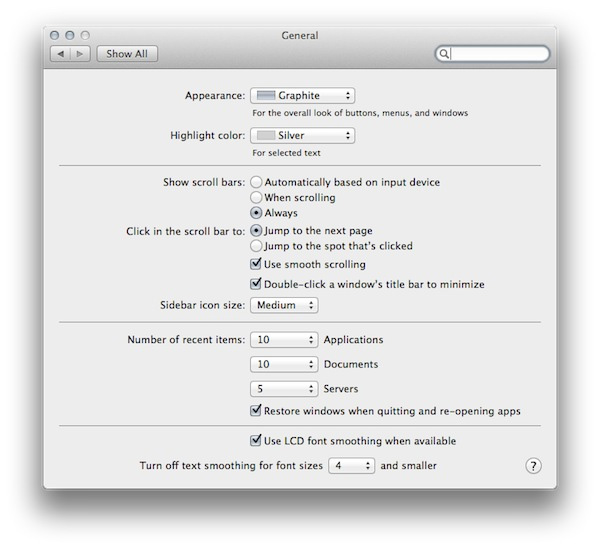
Similar to Trackpad , changes in the Scrollbar section bring no less hassle to users. And to change it, you just need to select System Preferences> General and change Show Scroll Bars settings to Always .
Arrange Mission Control:
Most Mac OS users use Spaces, and they do not like the way the operating system 'decides' the Desktop itself to organize programs or applications. To change it, open System Preferences -> Mission Control and uncheck the Automatically rearrange spaces box based on most recent use.
Good luck!
You should read it
- 4 ways to manage the process of Backup Windows Server 2008 on multiple servers
- Basic steps to set up virtual system with VirtualBox on PC
- The 'mountain lion' operating system for Mac computers sold in July
- Instructions for upgrading Windows Phone 7 operating system
- Cause some Macs not up OS X 10.8
- One in six Mac users runs OS X Lion
 Is your printer compatible with Lion?
Is your printer compatible with Lion? Learn how to use touch gestures in Lion
Learn how to use touch gestures in Lion Set for the application to run automatically when booting Mac
Set for the application to run automatically when booting Mac Control the Mac remotely with Apple Remote Desktop
Control the Mac remotely with Apple Remote Desktop Instructions for installing Ubuntu Maverick in Mac Virtualbox
Instructions for installing Ubuntu Maverick in Mac Virtualbox Access and control remote Windows computers via Mac OS X system
Access and control remote Windows computers via Mac OS X system