Fix touchpad error on Acer ES1 laptop not working
Normally, Laptop users who use wired mice often find ways to turn off the Touchpad to operate more easily on the keyboard. Because, you need to turn off the laptop mouse so that when typing, your hand won't touch it, causing the letters to jump around. But if the Touchpad doesn't work, and you don't turn off the Touchpad, it's a big problem. For Acer ES1 laptop not working, you need to fix Touchpad error on Acer ES1 laptop in the ways we wrote in this article .
1. Check the function button
This function button is located above the touchpad, allowing on/off the touch mouse.
2. Disable Driver Touchpad
Step 1: Go to Device Manager on your computer, select Mice and Other Pointing Devices.
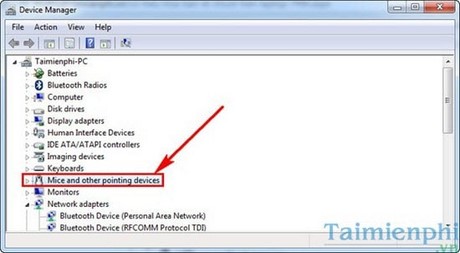
Step 2: Right-click Synaptics PS/2 Port TouchPad and select Disable
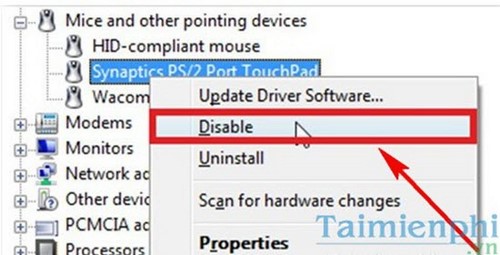
3. Use the Fn function key
Combine Fn with 1 in the key sequence from F1 -> F12
– Fn + F7 for Acer Aspire Laptop
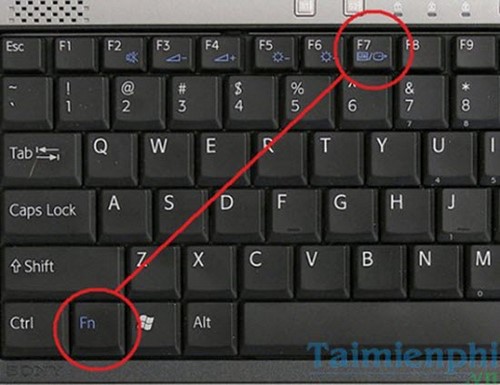
4. Plug in the mouse wire.
On some Acer Laptops, when you attach the mouse to the USB port or PS/2 port, the machine will automatically recognize and turn off the Touchpad.

5. Hardware error.
– Check the mouse pad to see if it is touched or not.
– Check contact circuit.
– Replace the management I/O chip.
– Replace mouse pad.

With the above methods, try them one by one if the Touchpad does not work.
To limit Touchpad use leading to keyboard and mouse damage on Acer Laptops, users should be familiar with keyboard shortcuts on the computer. Just memorize the keyboard shortcuts on the computer and your work on the computer will be much faster. Using computer shortcuts also saves more time than the Touchpad's crawling speed.
The obsession with laptop users is probably spilling water on the laptop keyboard. Because the laptop keyboard is designed seamlessly with the laptop, when water is spilled on the laptop keyboard, it will easily damage the device. You should read the article on how to fix the problem of laptop keyboard getting wet so that if you encounter this situation, you will know how to handle it quickly and limit damage.
 Software to turn off Touchpad, laptop touchpad
Software to turn off Touchpad, laptop touchpad Compare Dimensity 7300 and 7200: Which chip is more powerful?
Compare Dimensity 7300 and 7200: Which chip is more powerful? Don't buy more CPU than you need!
Don't buy more CPU than you need! How to fix frozen wireless mouse
How to fix frozen wireless mouse 5 ways to check if the hard drive is SSD or HDD on Windows computer
5 ways to check if the hard drive is SSD or HDD on Windows computer What to do when you lose one AirPod?
What to do when you lose one AirPod?