Fix TouchPad error on HP Stream 11 Laptop not working
Have you ever tried using your computer without a mouse, touchpad, or other pointing device? It's not impossible but it will be very difficult to control. Therefore, when your Laptop touchpad does not work, such as the touchpad being reversed, you will have a big problem.
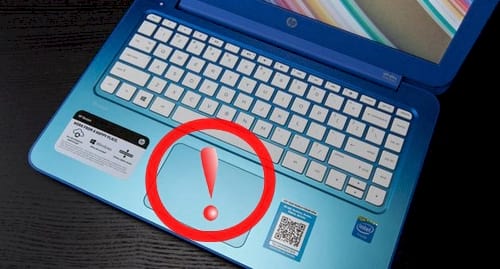
On laptop devices, the computer's touchpad (touchpad, trackpad) has become one of the main input tools for many people. The touchpad on a Windows computer can be customized with many cool and interesting things using software, but not everyone has the time or ability to fine-tune them and sometimes mistakes cause the device to malfunction. error. For a "beautiful" device like the HP Stream 11 is no exception, many people have responded to its Touchpad problem. That's why today Taimienphi will guide you through the following simple steps to fix TouchPad errors on HP Stream 11 Laptop.
How to fix TouchPad error on HP Stream 11 Laptop not working
Step 1: Use a wired keyboard and mouse, connect to the Laptop via USB port to complete the Windows installation process.

Step 2: Open any browser, download the Intel Serial IO Driver package to your computer.
Download Intel Serial IO
Step 3: Once downloaded, double-click the file to install.
Step 4: After installing the Intel Serial IO software , restart the computer and you will see the mouse pointer icon appear and then the TouchPad on the HP Steam 11 Laptop will also work normally.

Of course, the above is just a guide to fix Touchpad error on HP Stream 11 Laptop not working. For the computer to operate smoothly, you must fully install the Driver. If you have difficulty finding drivers for this device, you can refer to the Top 10 Driver update software we introduced in the previous article. Wishing you successful device installation.
You should read it
- Summary of some ways to turn off Touchpad on Laptop
- Fix touchpad error on Acer ES1 laptop not working
- Touchpad error on Linux not working
- Quickly fix the problem of laptop touchpad not working
- Ways to fix touchpad not working on Windows 11
- 5 ways to fix Touchpad/Trackpad not working after updating to Windows 11
 How to properly copy and move files on Windows
How to properly copy and move files on Windows Copy data from BlueStacks to computer or laptop
Copy data from BlueStacks to computer or laptop How to open and use MSConfig on Windows 10
How to open and use MSConfig on Windows 10 How to fix the error of your computer taking a long time to start up and not turning on
How to fix the error of your computer taking a long time to start up and not turning on What is Windows Superfetch (SysMain)? How to disable Superfetch?
What is Windows Superfetch (SysMain)? How to disable Superfetch? How to convert from Legacy to UEFI in BIOS
How to convert from Legacy to UEFI in BIOS