How to fix Face ID on iPhone not working
Causes of Face ID not working
Like many other features, Face ID sometimes glitches and doesn't work correctly. There are many causes of this situation, for example:
- - Front camera cluster is faulty
- - Your face is obscured
- iPhone is running an old version of iOS

Besides, Apple will also automatically lock Face ID and ask users to use a passcode (passcode) to unlock in some of the following cases:
iPhone has not been unlocked for more than two days (48 hours)
- You have not used Face ID for more than 4 hours and have not used a passcode (passcode) for more than 6 and a half days (156 hours)
- You used Find My iPhone to lock your device
- Emergency SOS feature is active
How to fix when Face ID on iPhone is not working
First, make sure nothing is obstructing the face or front camera cluster on the iPhone. For Face ID to work properly, everything on your face including your eyes, nose, and mouth must fit within the camera's line of view.
- Try removing the case in case you are using the flip type.
Make sure you are holding the iPhone properly. While Face ID on the iPad can work no matter which direction you're holding the device, Face ID on the iPhone only works when you hold the phone vertically.
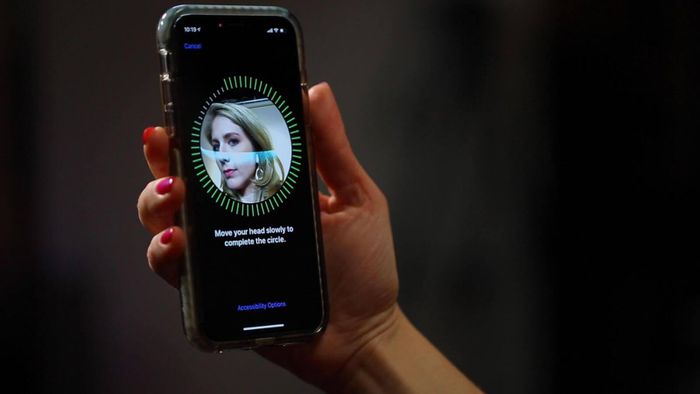
- Clean the front camera assembly with a soft cloth. Dirt and sweat can cause the front camera cluster to become dirty and function incorrectly.
Restarting your phone is the easiest way to fix unknown errors. To do this, go to Settings - General - Shut down - Slide to power off (slide to power off). Once the iPhone is completely off, simply press the power button for a few seconds until the Apple logo appears.

In case the phone hangs, does not respond to the operation, you need to force your iPhone to restart by pressing the volume up button and releasing, press the volume down and release button, then hold down the power button for about 10 seconds until the Apple logo appears.
On older iPhone models (with the physical home button), you can simply hold down the Home button and the power button at the same time to force the device to reboot.
- To check if Face ID is turned on, go to Settings - Face ID & Passcode (Face ID and passcode), make sure the iPhone unlock option is activated. active.
- Although Face ID can recognize you despite minor changes in appearance (pimples, hair coloring, glasses .). However, users should also set up some other face angles by going to Settings (settings) - Face ID & Passcode (Face ID and passcode) - Set Up an Alternate Appearance (set up an alternate appearance) and follow the instructions.
If the above doesn't fix the problem, try resetting the Face ID and resetting the face, note, do this in well-lit places.
- iOS updates are something you should do regularly to make sure the features on your iPhone can work properly. First, go to Settings - General - Software Update - Download & Install (download and install).

Note, before performing the update, you should back up all data on iPhone via iTunes or iCloud to minimize possible risks.
In the event that Face ID still doesn't work, there's a good chance the device has a hardware problem. At this point, take your iPhone to an authorized Apple service center or repair store for assistance.
You should read it
- 4 ways to improve Face ID stability
- Top 5 face transplant apps for free
- What will your face actually look like when you look through Face ID?
- How did Bkav announce the details of the Face ID on the iPhone X?
- Face ID on iPhone X stopped working due to the following camera error, Apple agreed to change the device
- How to predict your child's face in the future
 Xiaomi Mi 11 gaming performance review: Is Snapdragon 888 as hot as rumors?
Xiaomi Mi 11 gaming performance review: Is Snapdragon 888 as hot as rumors? Galaxy A42 5G detailed review: What's the cheapest Samsung 5G phone available?
Galaxy A42 5G detailed review: What's the cheapest Samsung 5G phone available? How to fix iPhone not charging
How to fix iPhone not charging What is the best Gaming Phone of 2020, early 2021?
What is the best Gaming Phone of 2020, early 2021? How to check Model Number on iPhone
How to check Model Number on iPhone