Experience with TuneUp Media Gold application
This is a support application for iTunes and Windows Media Player, to help users easily organize and categorize music collections, the program can work on PC and Macs . In addition, the program can fix, fix cover art, metadata . and some other accompanying features such as displaying musicians' information, albums, updated news, Concert Date based. On music preferences, share many other useful information. With TuneUp, you do not have to spend hours to sort and sort manually normally, now users only need to set the feature at will and click.
Currently, TuneUp Media has 3 versions for users to choose:
- Lite Version - completely free
- Annual Version - for $ 19.95
- Gold Version - for $ 29.95
If you are not familiar with the features of TuneUp Media, start with the Free version, with a limit of 100 songs and 50 cover art, but you can still access and use Tuniverse - the network model Peer-to-peer helps you discover and learn more about music through social networking.
Installation process
Installing TuneUp Media application is quite simple, keep the default settings and follow the instructions of Next > Next > Finish . And remember to close Windows Media Player and iTunes before installing TuneUp Media, another point is that the application requires MS Visual C ++ Redistributable:
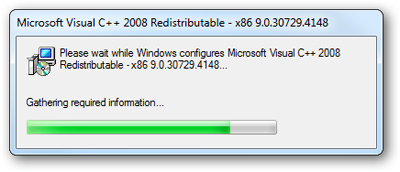
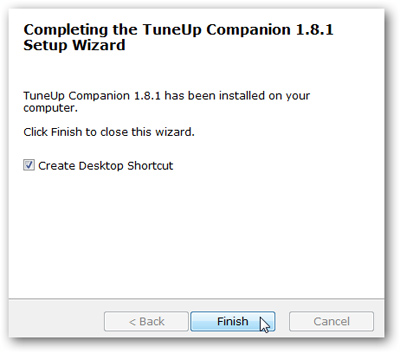
Use TuneUp with iTunes
If you have used iTunes for a long time, many people will 'forget' the metadata and cover art in the album:
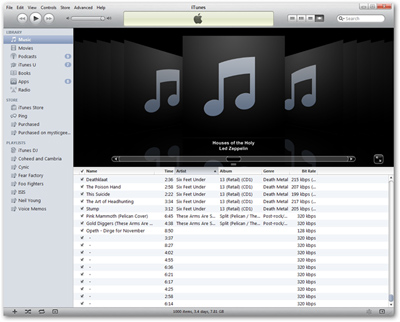
After successfully installing TuneUp Media, when you open iTunes, you will see a toolbar appear on the right. To use, you must first create an account and enter the activation code (if any):
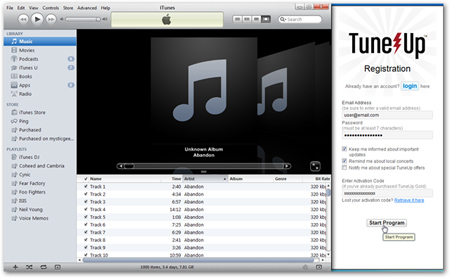
This is the main interface of the toolbar when you successfully login:
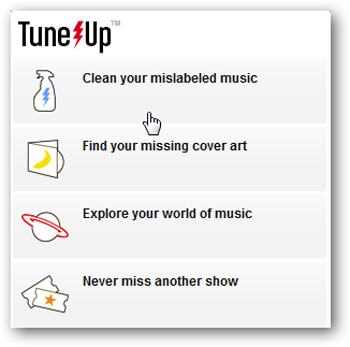
First, let's use the Clean feature, then click the Analyze icon to start the entire collection process. Time traffic takes place depending on the overall capacity of all music files. In this test, the process applies to about 1400 tracks and takes about 2 minutes:
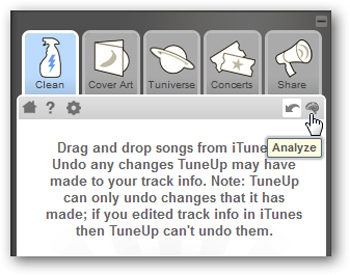
Main interface of Analyze process:
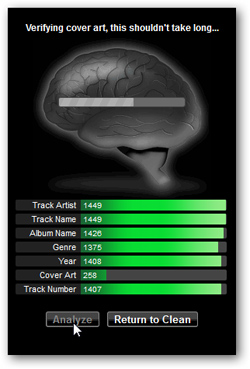
And the results show after the analysis process is over, as here only 16% of the collection is considered 'tidy, clean':
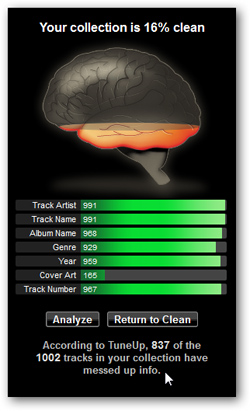
Then, click the Return to Clean button and drag and drop the corresponding tracks into TuneUp Media, the program will compare with the online Gracenote database to find the exact information about Album Art, Genres, Titles .:
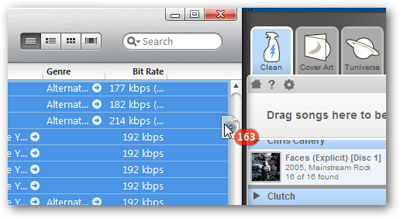
For best performance, you should only apply for about 500 tracks per drop and compare:
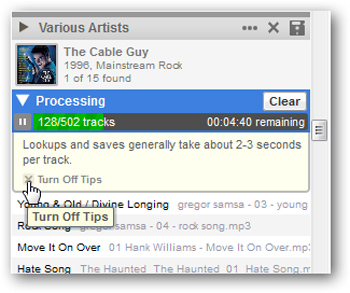
After finding and classifying the most relevant results:
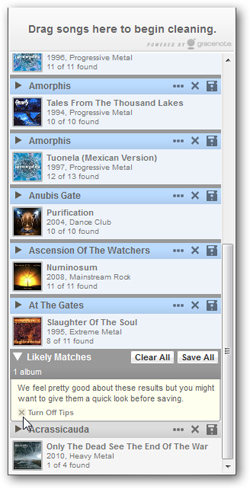
Other features
Besides, we can't help but mention some other handy features like sharing data on popular social networking models like Facebook or Twitter:
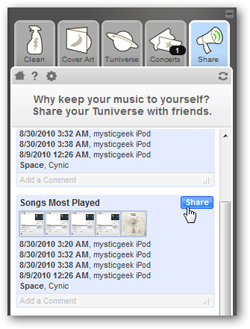
In the Concerts section - here will show the latest information about music shows, always updated promptly, support booking and buying tickets online:
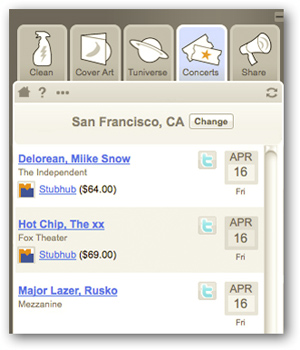
With Tuniverse tags, the latest and complete information about Videos, Bios, Similar Artists, News . on online stores:
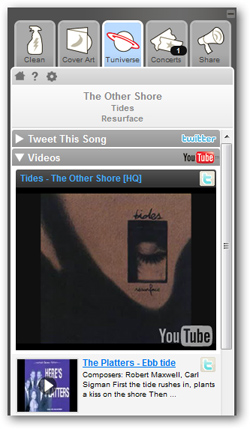
In addition, users can reset the technical properties for TuneUp Media to operate as desired in the Preferences section, select the Dock TuneUp with method with your favorite music application:
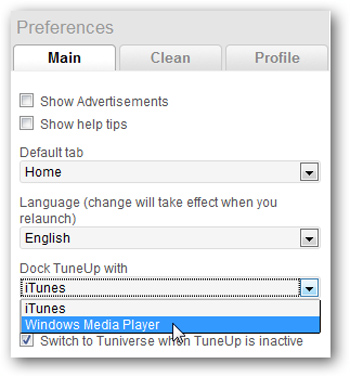
Use TuneUp Media with Windows Media Player
Similar to iTunes, when using TuneUp Media with WMP, you will find it very simple and easy to use. To display the toolbar, select Tools > Plug-ins > TuneUp :
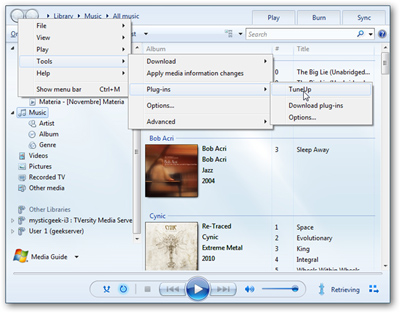
And this is the interface when the program works:
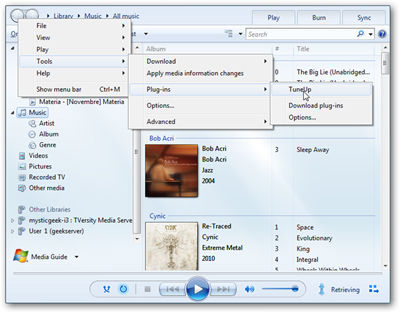
With these handy features, TuneUp Media is indeed one of the indispensable applications in your software store. You will save a lot of time and effort to categorize and rearrange your huge music collection. However, the application still has a number of shortcomings to note such as the process of working, arranging, compacting . usually takes a long time, limited to audio formats (only supports WMA, MP4, and MP3), the program does not recognize FLAC or OGG files. TuneUp Media works smoothly in iTunes 9 and 10, after trying it out with Free version, many people will want to use higher versions like Premium or Gold.
 IE9 only requires Windows 7 SP1
IE9 only requires Windows 7 SP1 How to create DOS Boot CD
How to create DOS Boot CD Windows Media Center 'level' as you like
Windows Media Center 'level' as you like Test the performance of current antivirus programs
Test the performance of current antivirus programs 5 Linux things outperform Mac OS X
5 Linux things outperform Mac OS X Picasa has added Picnik photo editing tool
Picasa has added Picnik photo editing tool