Instructions for changing and editing music file information using 3uTools
When downloading audio files online or copying music discs, users often see only the title information. When you listen to music on iPhone or connect to other devices, the music file will not show the artist name, album, or even the song name. If you are looking for a way to fix this error, tipsmake will guide you on how to use 3uTools software to edit music file information completely and quickly.
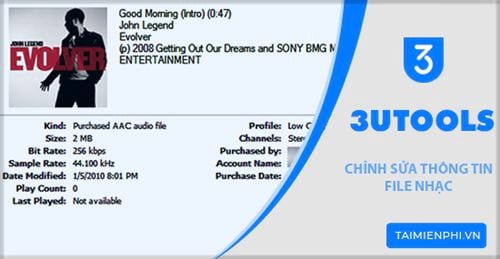
How to edit music file information using 3uTools
To edit music file information as desired, users should update or install the latest version of 3uTools for the device. If you don't have it yet, you can download 3uTools immediately in the link below.
- Download 3uTools software here: Download 3uTools
In this article, Taimienphi will guide you on the Vietnamese interface. When you install the interface in English or another language, you can refer to how to change the Vietnamese language on 3uTools here.
Step 1: Open 3uTools software, select Toolbox , then click Edit audio tag ;

Step 2: In the new dialog box that appears, click the Add Sound button in the upper right corner. Continue left- clicking to select the song you want to edit. Click Open to finish the selection process;

Users can choose to edit information for multiple songs at once by holding down the CTRL key and left-clicking on each audio file in turn;
Step 3: You will be taken back to the Edit Audio Tag dialog box, now left-click to select the music file. Edit details such as Title, Artist, Album, . as desired and click Save to finish.
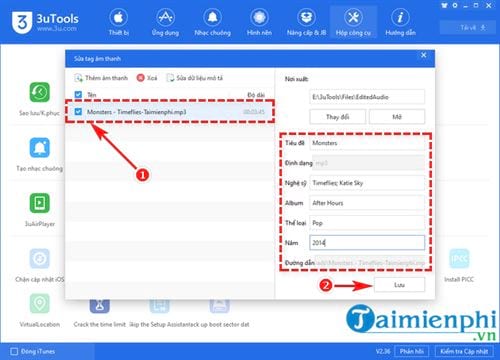
After completing the above steps, 3uTools will display a dialog box with the content as illustrated below to notify completion.

Thus, Taimienphi has completed 3 simple steps to help you quickly edit your music file information yourself using 3uTools. Hopefully this trick will help you easily update information: song name, artist, album,. for your audio and music files to display them fully on all applications and devices. In addition, you can refer to how to create iPhone ringtones using 3uTools here.
You should read it
- All information disabilities and how to use 3uTools
- There are 3uTools v2.33, support for downgrade to 64-bit devices and jailbreak iOS 12
- 3uTools - Download 3uTools here
- How to use 3uTools to move data on iOS devices?
- 3uTools v2.36 update supports virtual location and ignores cumbersome installation steps
- Instructions for creating ringtones on iPhone with 3uTools
 How to use Apple Intelligence to summarize emails, web pages, and text
How to use Apple Intelligence to summarize emails, web pages, and text How to use Apple Intelligence writing tool on iPhone
How to use Apple Intelligence writing tool on iPhone Why are many people still hesitant to buy foldable screen phones?
Why are many people still hesitant to buy foldable screen phones? 10 best AI tools to support online sales today
10 best AI tools to support online sales today 8 best book reading software on iPhone
8 best book reading software on iPhone