Does reinstalling Windows lose data?
While using a computer, reinstalling the Windows operating system is extremely necessary and important. But many people are still afraid that when reinstalling Windows, their important data will likely be lost. So will reinstalling Windows cause data loss? This article will explain this problem in detail and solutions to back up data before reinstalling Windows.

I. Will Windows installation lose data?
Installing Windows on a computer is necessary after a period of use to return the computer to its default state, operating more stably and smoothly like when it first left the factory. However, many people hesitate about reinstalling Windows for fear of losing personal data, losing computer data, losing important documents, etc. However, don't worry, because reinstalling Windows on your computer is not that scary.
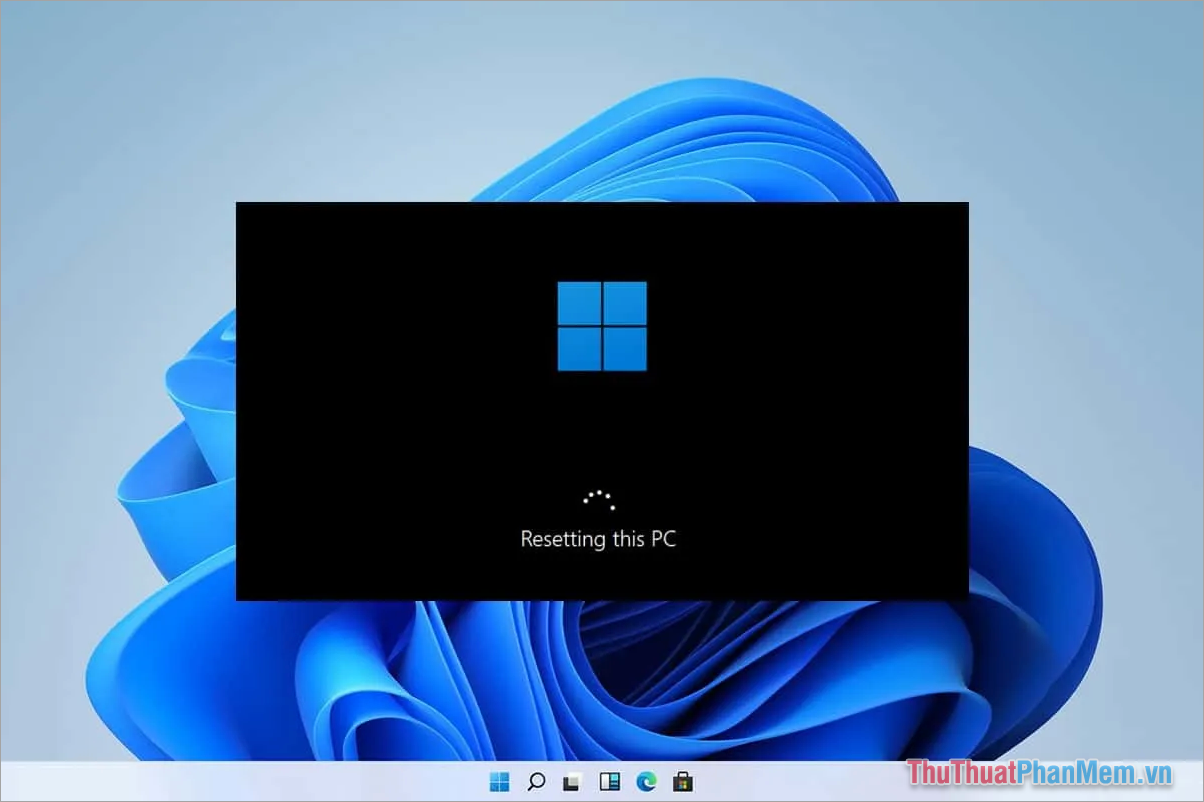
When installing Windows, data on drive C: (the drive containing the Windows operating system) will be completely lost. This means that when installing Windows 10 or 11 on your computer, the data in your main drive will be lost. Drive C: on the computer is mainly used to save data such as installed software, data on the Desktop, data downloaded on the Internet, working documents, etc.
In case you want to reinstall Windows on your computer, proactively take appropriate data backup plans to ensure data is not lost.
1. Will reinstalling Windows from USB cause data loss?
In the past, many people chose to reinstall Windows from USB and this installation method is still used by many people today. However, reinstalling Windows from USB is an installation method that causes all data on the C: drive to be lost. When reinstalling Windows from USB, you need to ensure personal data backup measures to avoid data loss.
2. Will reinstalling Windows directly on the computer cause data loss?
Coming to the Windows 10 and Windows 11 operating systems, we have a new way to reinstall Windows, which is to install directly on the computer through Settings or ISO file (Windows Installer). Reinstalling Windows directly on the computer has the advantage that users can choose between Erase all data or Keep data after reinstalling Windows. The data file selection modes when installing Windows directly on the computer are as follows:
- Keep my files : Keep applications, settings, and personal files on the computer (all personal data in drive C: will be retained, only Windows system files will be reset).
- Remove Everything : Delete all applications, settings, and personal files (Clean Windows installation).
II. Solutions to back up data before reinstalling Windows
In case you must reinstall Windows using USB or choose Remove Everything, the first thing to do is to back up personal data before installing so it is not lost.
1. Back up data via hard drive, USB, secondary drive on the computer
One of the most reasonable data backup solutions when reinstalling Windows is to back up via hard drive, USB, or secondary drive (also known as physical backup).
Proceed as follows :
Step 1 : Check and filter all important data on your Windows computer. Then, put all the data into a new folder for easy management.
Step 2 : Compress the folder with the WinRAR tool to reduce its size and prevent file damage when storing.
Step 3 : Copy/cut the compressed file to one of the following storage devices.
- USB
- Portable hard drive (Box HDD/ SSD)
- Secondary drive on the computer (Any drive, as long as it's not the C: drive)
Step 4 : Proceed to reinstall Windows on the computer.
Step 5 : Transfer the backup files on the drive to the computer and use.
2. Back up data via Cloud (Google Drive, iCloud, Dropbox, OneDrive.)
Currently, Cloud services are everyone's top choice because they are completely free and have good storage. When you don't have physical storage devices, you can use Cloud for storage with similar features.
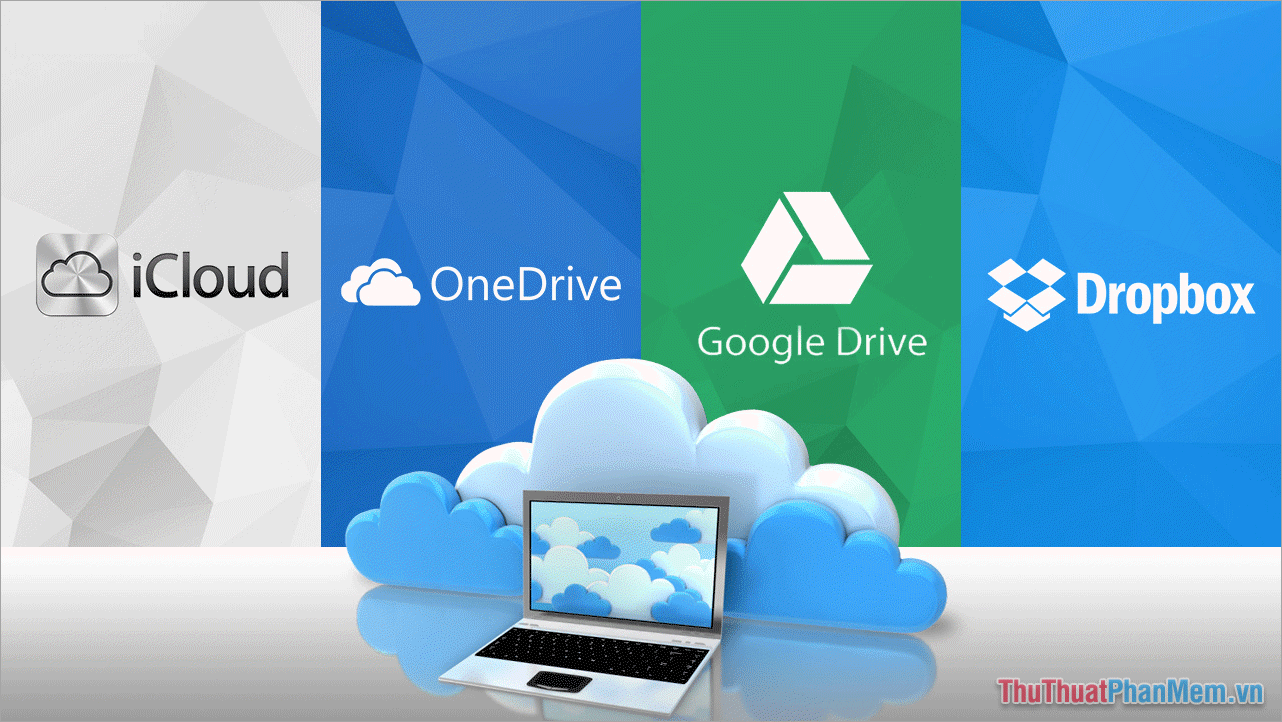
Proceed as follows :
Step 1 : Check and filter all important data on your Windows computer. Then, put all the data into a new folder for easy management.
Step 2 : Compress the folder with the WinRAR tool to reduce its size and prevent file damage when storing.
Step 3 : Download the compressed file to one of the following platforms: Google Drive, iCloud, Dropbox, OneDrive….
Step 4 : Proceed to reinstall Windows on the computer.
Step 5 : Access the Cloud to download the compressed personal data file, then decompress the file to retrieve the necessary data.
III. Instructions for reinstalling Windows 10/11 without losing data, 100% successful
For Windows 10/11 users, when your computer experiences lag or instability, don't rush to think about reinstalling Windows using USB because it will take time to back up data. You can directly use the Reset PC feature in Settings to restore Windows and keep your personal data.
- Reset PC : Restart the computer's operating system (Simply understood, this is Reset Windows, returning Windows to the original manufacturer's default and handling all Windows errors being encountered).
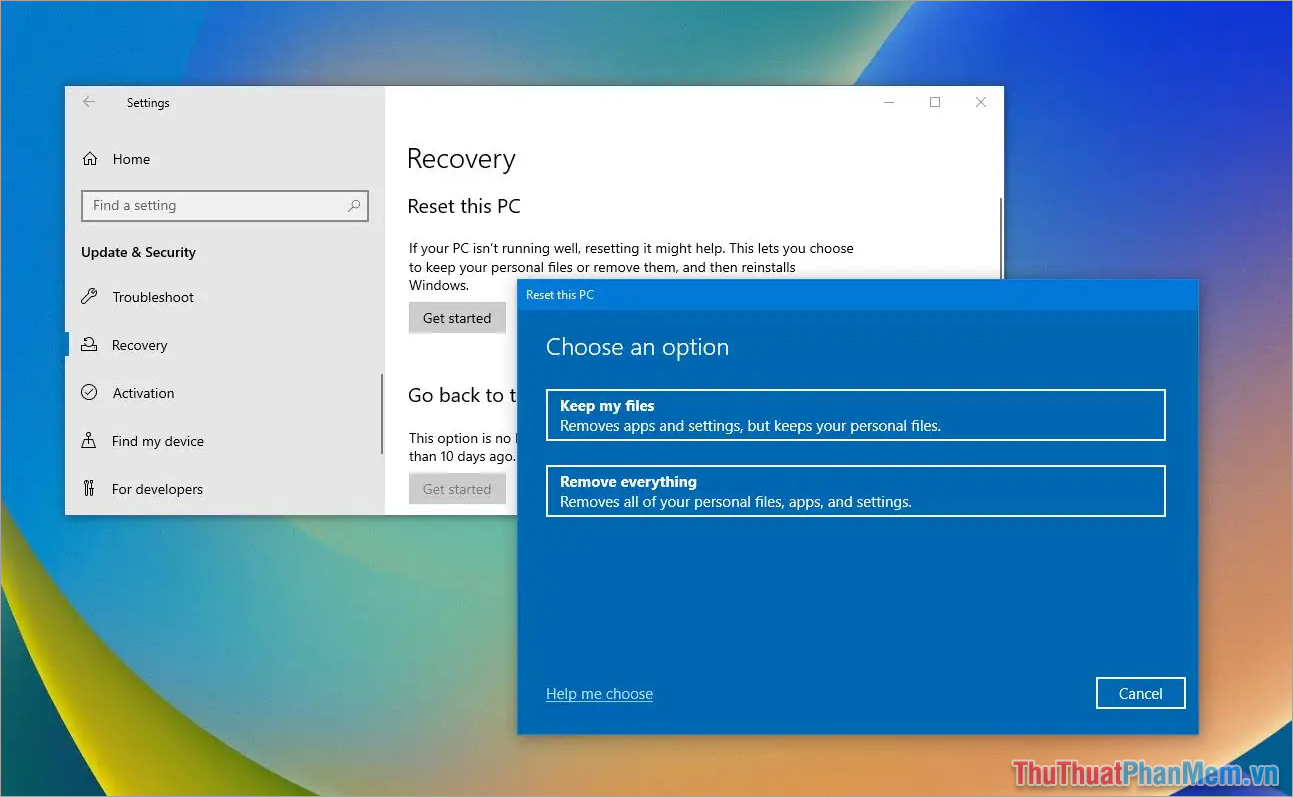
The advantage of Reset PC is that you can completely retain your personal data, including: Installed applications, personal data, settings on the computer. Thus, reinstalling Windows from Reset PC is much safer and saves time.
- Instructions on how to Reset Windows - Restore Windows as it was when first installed
Resetting PC is currently chosen by many people because it helps their computer restore to factory settings quickly and without affecting personal data. After successfully Resetting Win, you can use the device immediately, no need to set up or install anything. Everything is as if nothing happened.
In this article, TipsMake shared about personal data issues when installing Windows. Have a nice day!
You should read it
- Should you use Cloud Download or Local Reinstall when resetting Windows?
- How to Reinstall Windows 8 Without a CD
- How to Reinstall Windows XP Without the CD
- 4 reasons why you want to reinstall macOS
- You can remove Windows 11 SE if you want, but you won't be able to reinstall it when you need it
- Should refresh, reset, restore or reinstall Windows?
 The most detailed instructions for installing Windows 10 and 11 using WinNTSetup
The most detailed instructions for installing Windows 10 and 11 using WinNTSetup How to Ghost Windows directly on windows 11 and Ghost Windows using UBS boot
How to Ghost Windows directly on windows 11 and Ghost Windows using UBS boot Download Ghost Windows 11 23H2 update 2024
Download Ghost Windows 11 23H2 update 2024 Ghost Windows 11 23H2 NoSoft and Full Soft, Update November 2023
Ghost Windows 11 23H2 NoSoft and Full Soft, Update November 2023 How to install Windows using WinToHDD without USB or DVD - Just use the ISO file
How to install Windows using WinToHDD without USB or DVD - Just use the ISO file 5 tips for using BIOS to help you master your computer - What is BIOS and how to use BIOS
5 tips for using BIOS to help you master your computer - What is BIOS and how to use BIOS