DATEVALUE function - The function converts dates into numbers in Excel
The following article details how to use the DATEVALUE function, the function converts dates to numbers in Excel.

Description: The function performs converting text dates into serial numbers that Excel understands.
Syntax: DATEVALUE (date_text) .
Inside:
date_text is the date in the form of the text you want to convert to a number, which is a required parameter.
Attention:
- This argument must be between January 1, 1900 and December 31, 9999. Outside of this range, the function returns the #VALUE! Error value.
- If the date_text argument does not contain five functions, get the current year on your computer. - The default January 1, 1900 has a serial number of 1 and January 1, 2008 serial number is 39448 because it is stored at 39447.
For example:
Putting employees' birth dates on the serial number can be used to evaluate the employee's age.

- For example, the employee Pham Van Anh in the cell to calculate the formula: = DATEVALUE ("January 8, 1982") .

Press Enter -> serial number result is:
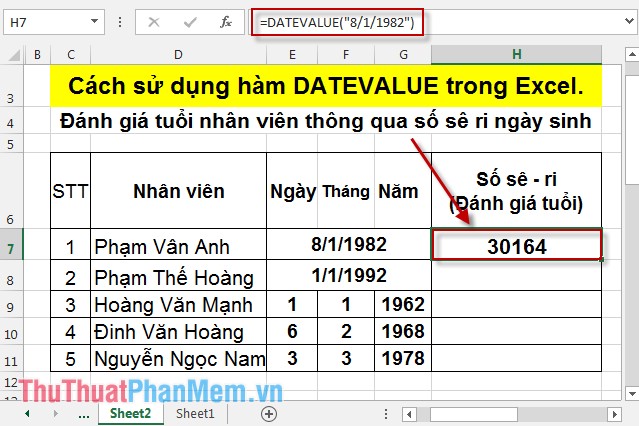
In the above case, you cannot enter the formula: = DATEVALUE ("1/1/1992") -> the function returns the #VALUE! Error value.
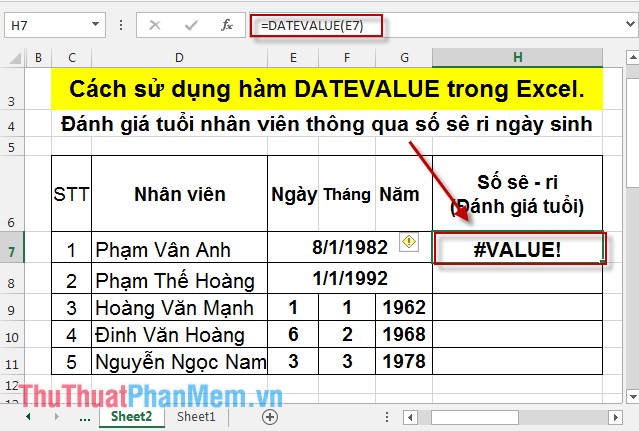
Copying the formula for the remaining value results in:
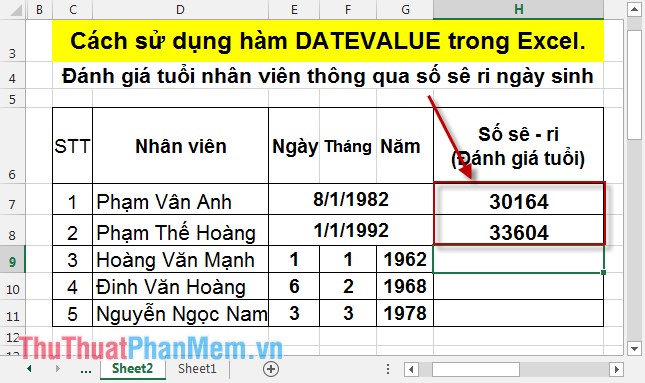
- In case you enter the date value in 3 different columns you can do the following: In the cell to calculate the formula: = DATEVALUE (E9 & "/" & F9 & "/" & G9) .
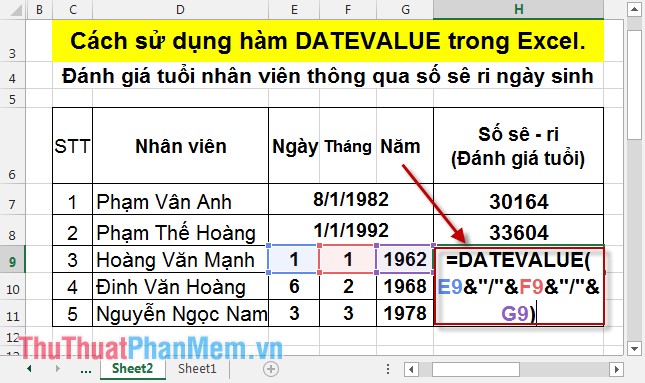
Press Enter -> the date value corresponding to the serial number is:

Copying the formula for the remaining values results in:
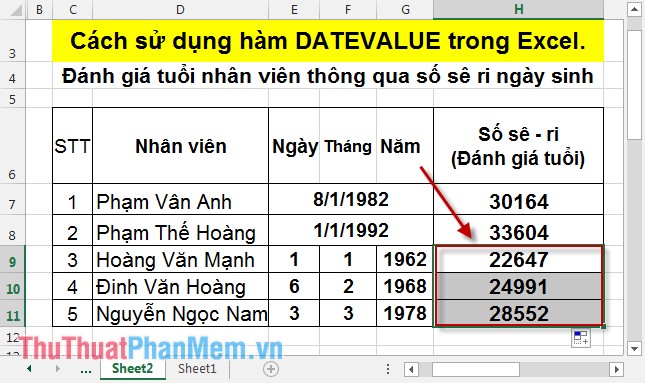
Based on visual serial numbers, it is possible to compare older employees and potential young employees.
The above is the usage as well as some special cases when using the DATEVALUE function .
Good luck!
You should read it
- Save time with these text formatting functions in Microsoft Excel
- PI (PI Function) in Excel - How to use PI numbers in Excel
- The DAYS function - The function returns the number of days between 2 dates in Excel
- MONTH function - The function converts a serial number into a month in Excel
- The VALUE function converts a numeric string to a number format in Excel
- Basic Excel functions that anyone must know
 The DAY function - The function returns the day of the day, month and year in Excel
The DAY function - The function returns the day of the day, month and year in Excel MINUTE function - The function converts a serial number into a minute in Excel
MINUTE function - The function converts a serial number into a minute in Excel MONTH function - The function converts a serial number into a month in Excel
MONTH function - The function converts a serial number into a month in Excel NOW function - The function returns the current date and time in Excel
NOW function - The function returns the current date and time in Excel Instructions on how to enter chemical formulas in Excel
Instructions on how to enter chemical formulas in Excel How to reduce the size and size of Word document files containing images
How to reduce the size and size of Word document files containing images