Create colorful Ascii Art system information screens with Neofetcg
If you've ever wanted to share your system information with another user, whether it's in a support forum or just to 'show off' about the system you own, it's great to do it. that in a special way.
Neofetch allows you to do so, using the colorful and fun Ascii operating system logo, along with information about the computer system so you can share it as an image.
View computer configuration as Ascii Art
- About Neofetch
- Install Neofetch
- Install on Arch Linux
- Installation on Debian
- Install on Fedora
- Install on Centos / Redhat
- Install on Ubuntu
- Install on macOS
- Install on Windows 10
About Neofetch
Neofetch is described as a "command-line system information checker, written in bash 3.2+" and easier to use on Linux distributions, but can also be used on macOS and Windows later. when installing some additional components.
After installation, you only need to run the "neofetch" command from the console and it will display the system information along with the Ascii Art logo for the corresponding operating system. Here are some examples of screens created by Neofetch on different operating systems. Note, some of the options in these operating systems have been implemented in Windows Subsystem for Linux for easy access.
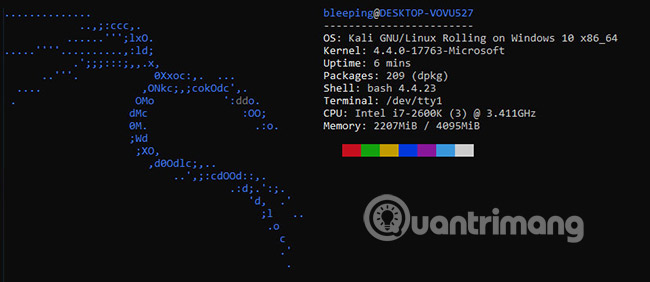
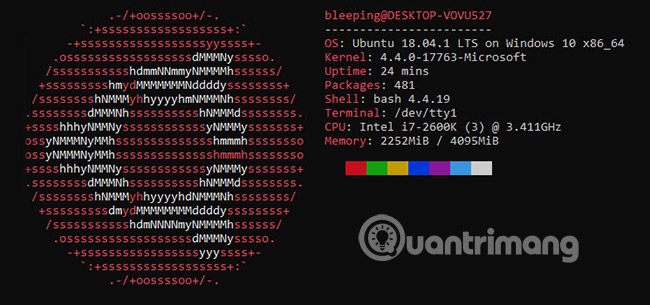
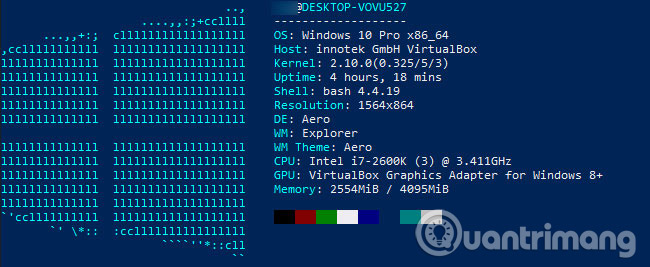

Install Neofetch on the computer
Installing Neofetch is really simple on Linux versions and the article includes commands to install it on some popular distributions.
Install on Arch Linux:
sudo apt-get update sudo apt-get install neofetch Installation on Debian:
sudo apt-get update sudo apt-get install neofetch Install on Fedora:
sudo yum install neofetch Install on Centos / Redhat:
sudo yum install epel-release yum install neofetch Install on Ubuntu:
sudo apt update sudo apt install neofetch Install on macOS:
To install Neofetch on macOS, the easiest way to do this is through the Brew package manager . To install Brew, you can type the following command in the terminal window:
/usr/bin/ruby -e "$(curl -fsSL https://raw.githubusercontent.com/Homebrew/install/master/install)" After brew is installed, you can install neofetch with the following command in the terminal:
brew install neofetch Install on Windows 10:
Windows is the hardest operating system to install Neofetch, but it can be done through PowerShell and Scoop package managers for Windows. To install Neofetch on Windows, enter the following commands in PowerShell admin console (PowerShell admin console):
powershell Set-ExecutionPolicy RemoteSigned -scope CurrentUser iex (new-object net.webclient).downloadstring('https://get.scoop.sh') scoop install git scoop install neofetch See more:
- Instructions for creating images in ASCII Art code style
- Create art letters ASCII ART online
- Fix red screen error when updating patch on Windows 7
 Use Journalctl to read the system log on Linux
Use Journalctl to read the system log on Linux 14 interesting Linux commands in Terminal
14 interesting Linux commands in Terminal How to use Conky to make Linux more awesome
How to use Conky to make Linux more awesome The best 5 dock for Linux
The best 5 dock for Linux Synchronize cloud storage services on Linux with Rclone
Synchronize cloud storage services on Linux with Rclone Bring the best of Linux to Windows with CASH
Bring the best of Linux to Windows with CASH