Configure DPM in VMWare
Distributed Power Manager (DPM) is part of Distributed Resource Scheduler (DRS) integrated in VMWare.
As well as optimizing the process of loading resources through multiple DRS ESX servers, DPM can also contribute to performing this function by moving guest virtual machines from unused and off-premises servers. these servers.
In VMWare, DPM is described as follows:
VMWare DRS integrates distributed power management (DPM) feature. When DPM is activated the system will compare the server and cluster level capacity with the requirements of the virtual machines operating in that cluster. Based on the comparison results, DPM will propose (or automatically deploy) measures to reduce the power consumption of the cluster.
Why is the server turned on and not needed and not used? This is like when we turn on the light when we have enough light - an unnecessary waste. And DPM can automatically turn off unused servers.
Configure DPM in UMWare
Before starting to configure DPM we need to pay attention to some of the following requirements:

Note that we may have to enter the server's BIOS to activate WOL.
Next, go to the VI Client Configuration , select the Networking area and make sure that the server's VMkernel vSwitch adapter is also an adapter that supports WOL. If it is not supported we will have to re-arrange the adapter because DPM uses the server's VMkernel vSwitch NIC.

We then need to create an ESX Server Cluster by right-clicking on the host server to select New Cluster .


We then proceed to the next few steps to configure the installation of Cluster DRS on this Wizard, and check the configuration at the last step, then click Finish to create the DRS Cluster.
After completing the creation, right-click on this Cluster and select Edit Settings as shown in Figure 5.


With the Power Management options of this Cluster, we can choose one of three options: turn off DPM for Cluster, install Cluster to DPM manually, or install DPM automatically for Cluster . We can also manually override the DPM settings for each ESX server located in that Cluster in the Host Override area of the Power Management window (Figure 6).
With a manual DPM Cluster, DPM will send a proposal to turn on or turn off the servers in Cluster based on the requirements. We can see one of these suggestions in Figure 7.




As well as optimizing the process of loading resources through multiple DRS ESX servers, DPM can also contribute to performing this function by moving guest virtual machines from unused and off-premises servers. these servers.
In VMWare, DPM is described as follows:
VMWare DRS integrates distributed power management (DPM) feature. When DPM is activated the system will compare the server and cluster level capacity with the requirements of the virtual machines operating in that cluster. Based on the comparison results, DPM will propose (or automatically deploy) measures to reduce the power consumption of the cluster.
Why is the server turned on and not needed and not used? This is like when we turn on the light when we have enough light - an unnecessary waste. And DPM can automatically turn off unused servers.
Configure DPM in UMWare
Before starting to configure DPM we need to pay attention to some of the following requirements:
- Install VMware Virtual Infrastructure Suite Enterprise.
- At least two ESX hosts have been installed and operated.
- Connecting Wake on LAN (WOL - a network connection standard that enables to turn on or turn off the computer with a network message) has been activated on ESX host servers.
- Manage these servers with VMWare Virtual Center.
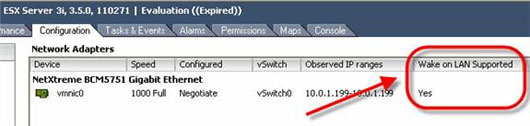
Figure 1: Check if the adapter supports WOL.
Note that we may have to enter the server's BIOS to activate WOL.
Next, go to the VI Client Configuration , select the Networking area and make sure that the server's VMkernel vSwitch adapter is also an adapter that supports WOL. If it is not supported we will have to re-arrange the adapter because DPM uses the server's VMkernel vSwitch NIC.
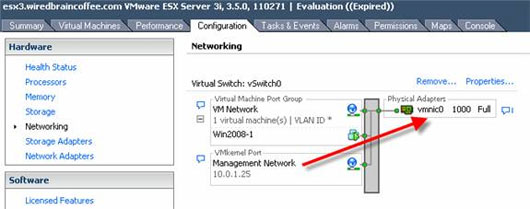
Figure 2: Check to see if the Vmkernel adapter connects to the physical WOL adapter.
We then need to create an ESX Server Cluster by right-clicking on the host server to select New Cluster .
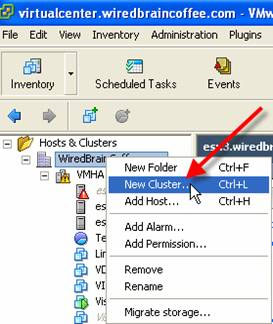
Figure 3: Creating a DRS cluster.
When the New Cluster Wizard appears, it will appear. On the Cluster Features page we need to select for ESX Host Clusrer this is a Distributed Resource Cluster by selecting the VMWare DRS check box. Then click Next . 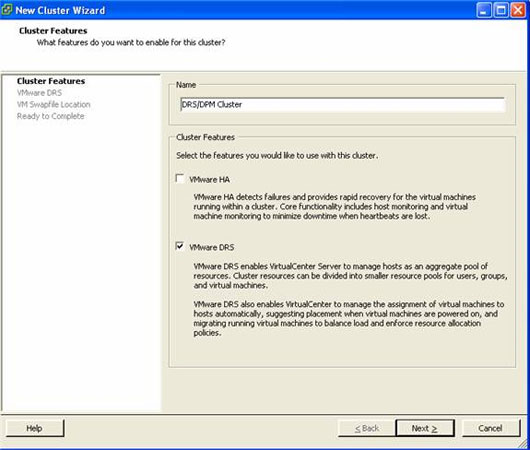
Figure 4: Creating a Cluster that has DRS enabled.
We then proceed to the next few steps to configure the installation of Cluster DRS on this Wizard, and check the configuration at the last step, then click Finish to create the DRS Cluster.
After completing the creation, right-click on this Cluster and select Edit Settings as shown in Figure 5.
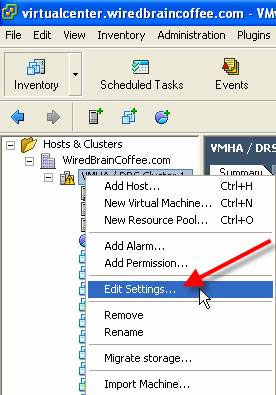
Figure 5: Modifying the settings for VMWare DRS Cluster.
On the Cluster installation window in VMWare DRS , select Power Management in the left panel (Figure 6).
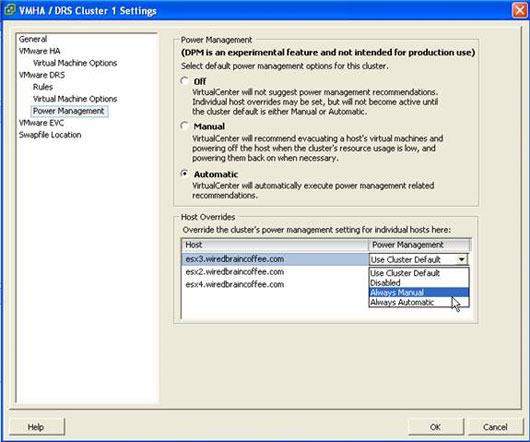
Figure 6: Options of Power Management for DRS Cluster.
With the Power Management options of this Cluster, we can choose one of three options: turn off DPM for Cluster, install Cluster to DPM manually, or install DPM automatically for Cluster . We can also manually override the DPM settings for each ESX server located in that Cluster in the Host Override area of the Power Management window (Figure 6).
With a manual DPM Cluster, DPM will send a proposal to turn on or turn off the servers in Cluster based on the requirements. We can see one of these suggestions in Figure 7.
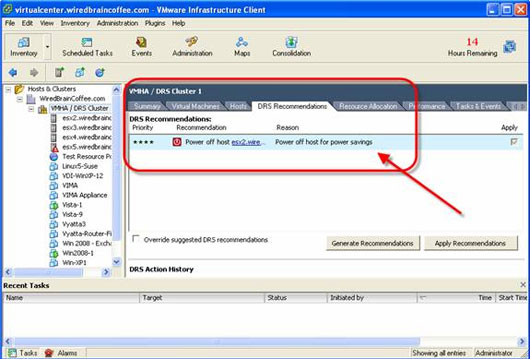
Figure 7: DPM proposal with a manual DPM Cluster.
We can do this suggestion and turn off the server when clicking the Apply Recommendations button.
With an automatic DPM Cluster, the clients will automatically be removed from an unnecessary server and the server will automatically be turned off. No matter what happens to this process, we can see in the Events area of the Client VI that the guest virtual machines have been moved and those servers are entering Standby Mode (switching to Stanby mode) like in Figure 8.
With an automatic DPM Cluster, the clients will automatically be removed from an unnecessary server and the server will automatically be turned off. No matter what happens to this process, we can see in the Events area of the Client VI that the guest virtual machines have been moved and those servers are entering Standby Mode (switching to Stanby mode) like in Figure 8.
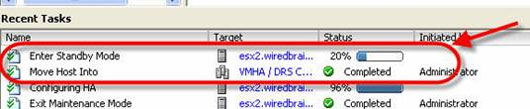
Figure 8: ESX server in a DPM Cluster is switching to Stanby mode
because DPM is installed automatically.
because DPM is installed automatically.
We can check the status of DRS / DPM Cluster in the Cluster Summary tab, as shown in Figure 9.
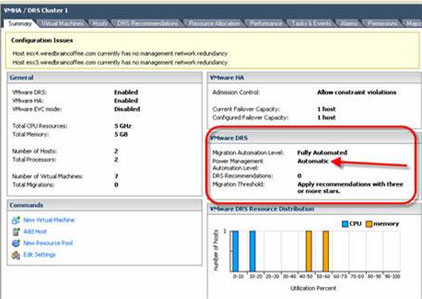
Figure 9: Summary tab of a Cluster DRS / DPM in Automatic mode.
DPM is still an experimental feature. In the first DPM activation we will see a warning as shown in Figure 10.
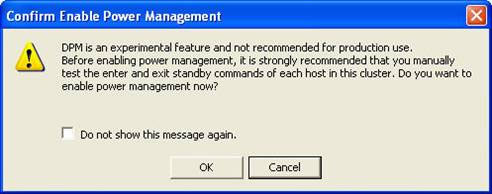
Figure 10: Warning that DPM is being tested.
However, you can safely use this feature test because in fact, many of VMWare's most useful and successful features are still in beta.
Conclude
In this article we learned how to configure VMware Distributed Power Management (DPM). DPM is used to move virtual clients from unused servers to and disable these servers to save power.
Conclude
In this article we learned how to configure VMware Distributed Power Management (DPM). DPM is used to move virtual clients from unused servers to and disable these servers to save power.
4 ★ | 2 Vote
You should read it
- How to fix Not enough physical memory on VMware
- How to Increase Disk Space in VMware
- Instructions on how to fix 'The VMware Authorization Service is not running'
- How to convert virtual machines from VMware to VirtualBox and vice versa
- Compare VMware Workstation Pro and VMware Workstation Player
- Learn about virtual machines
 5 common network problems with Windows workstations
5 common network problems with Windows workstations Realizing 3G network
Realizing 3G network Speed up with Google SPDY
Speed up with Google SPDY Use BranchCache in Windows 7
Use BranchCache in Windows 7 Discover Mobility Center in Windows 7
Discover Mobility Center in Windows 7 Some common backup errors
Some common backup errors