Computer cannot read JPG image files - Summary of 6+ solutions
Is your computer unable to read JPG image files a problem that is giving you a headache? TipsMake has effective solutions available to help you fix it (there are more than 6 ways). Apply now.
JPG – An extremely popular image format, it is not uncommon for computers to receive and store JPG images. Normally, opening these files is not difficult and goes very smoothly. But there are also some cases where computers cannot read JPG image files . How to remedy this situation? TipsMake will tell you the answer.
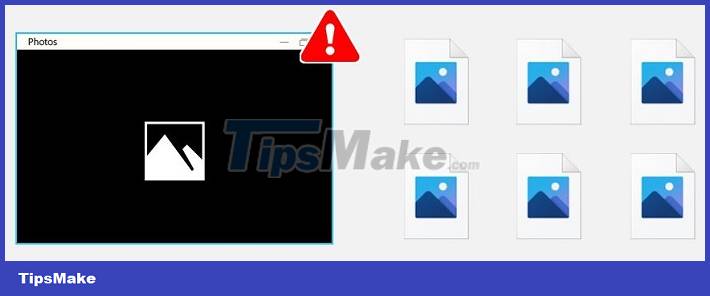
Detailed 7 ways to fix computer errors that cannot read JPG image files
As the admin shared, opening a JPG file on your computer is extremely simple and you can do it whenever you want. However, sometimes opening this image has some problems. Walking around technology forums today, many users complain about the problem of not being able to open JPG image files in Windows 10.
For this situation, there are many causes such as: Outdated JPG image viewer, faulty Windows 10 update, broken Windows photo viewer program. Besides, it cannot be ruled out that the JPG file itself is damaged or the computer has a software conflict. Here are the solutions for you to fix.
1/ Change the file size to fix the error
The error of not being able to open a JPG image file may be due to the file size being too heavy. Especially when those photos are taken from a high-quality camera. Therefore, the default Windows 10 application has some difficulty opening images that are too large in size. If this is the case, try reducing the image size and reopening it to see if it works.
2/ Rename and copy the file to another location
Incorrect file extension is also one of the main reasons that prevent computers from reading JPG format files. But you don't need to worry about this situation because users just need to rename the photo. Note, for added safety, you should copy the original file to another location to rename. When renaming, you should add the .jpg extension so the image can be opened easily.
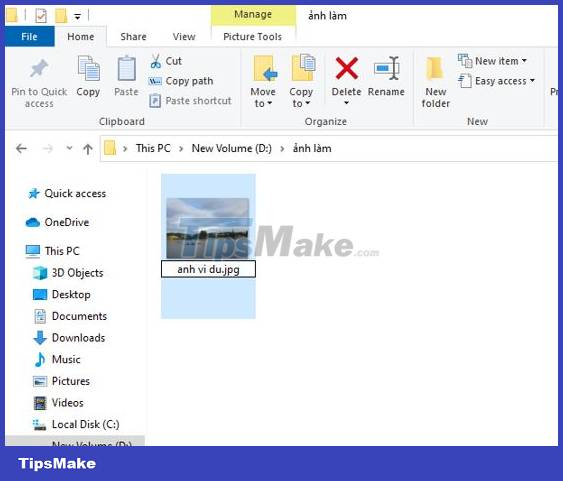
3/ Update Windows 10 Photos
Updating the Microsoft Photos application on Windows 10 is also a useful way for you to fix the error that the photo file cannot be opened. Because Microsoft Photos is the default application for opening photos on Windows, if the application has an outdated or damaged version, you definitely cannot open the photos.
To update, users Open the Microsoft Store app > Click on the 3 dots in the upper right corner > Select Downloads and updates > In the list of available updates, check to see if there is a Photos app , if so, update it. Up is okay.
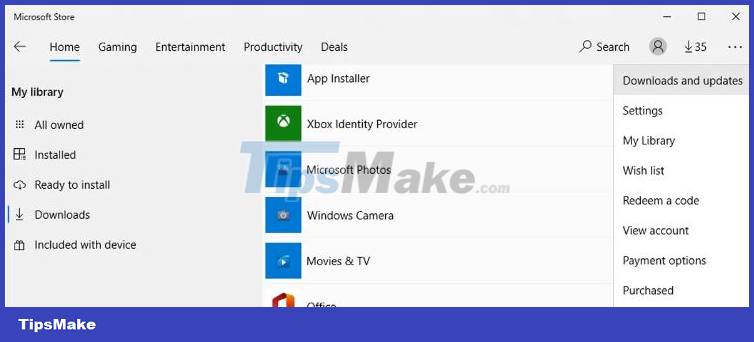
4/ Make Changes to the default Image Viewer application
It is also impossible to rule out the possibility that the device has a software conflict, especially when the user installs a 3rd party photo viewing application. The way to fix it is to change the default photo viewing application for this case.
Press the Windows + I key combination to open Settings > Click Apps > Click Default apps > At Photo Viewer , select Photos as the default application and you're done.
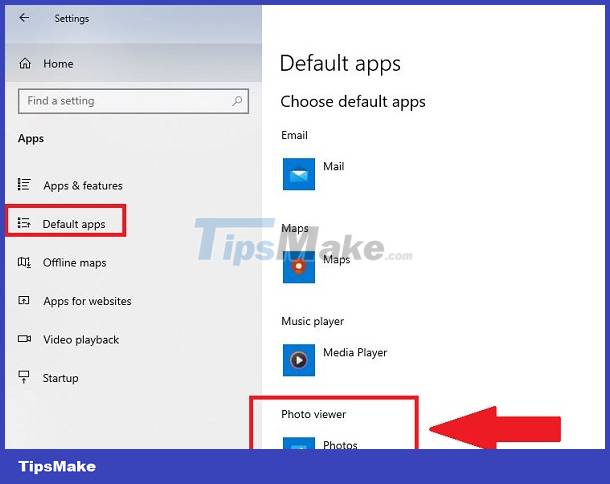
5/ Repair Microsoft Photos
- Step 1 : Open settings by pressing Windows + I > Apps > Apps & features .
- Step 2 : Select Microsoft Photos > Select Advanced options .
- Step 3 : Click Repair .
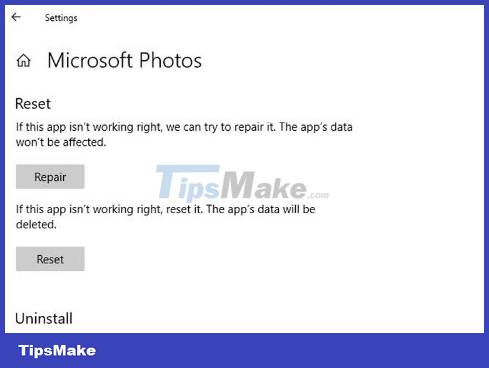
6/ Run an SFC scan
- Step 1 : Click the search icon on the taskbar > Type CMD > Then, right-click Command Prompt > Select Run as Administrator .
- Step 2 : In the next interface, enter the command sfc/scannow > Press Enter to execute this command.
- Step 3 : Restart the computer and check to see if it has been fixed or not.
Above is a summary of measures when the computer cannot read JPG image files. If it still doesn't work, please try opening the image with another software.
You should read it
- What is a DAT file? How to open DAT files, How to read DAT files on Windows and Macbook computers
- Backup and read iPhone messages on Windows and Mac
- Top 5 best image compression software
- How to read and write files using JES application
- How to Read PDF Files on iPhone
- How to read DWG Online files without software
 Photos on Google Photo are blurry and how to fix them quickly
Photos on Google Photo are blurry and how to fix them quickly iPhone not taking portraits and useful fixes
iPhone not taking portraits and useful fixes Good Tips for Handling the Facebook No Photo Layout Error Easily
Good Tips for Handling the Facebook No Photo Layout Error Easily How to change the color of an image with Canva
How to change the color of an image with Canva What are MPEG files?
What are MPEG files? 14 photo editing software that uses Artificial Intelligence to 'enhance' your photos
14 photo editing software that uses Artificial Intelligence to 'enhance' your photos