Instructions to customize Laban Key in a personal style
If you want to find an application that supports Vietnamese typing on smartphone devices, Laban Key is chosen by many people. The application supports users to type simple Telex fonts, regular Telex, and VNI as we used Unikey on a computer. Especially Laban Key's suggestion feature is very accurate, helping us to manipulate faster in typing content.
And to refresh Laban Key, we can make the keyboard transparent, then select any image to make the keyboard wallpaper on Laban Key. In the article below, Network Administrator will guide you to read how to customize and personalize the keyboard on Laban Key.
How to personalize Laban Key keyboard
First of all, download the Laban Key application under the link below. Note, to use the Laban Key feature to become transparent, you need to upgrade the application to the new version.
- Download Laban Key Android application
- Download Laban Key iOS app
To learn more about how to install and use Laban Key on smartphones, readers can refer to the article How to install and use Laban Key on Android and Guide to install and use Laban Key on iPhone / iPad.
Step 1:
After you download and install Laban Key on the device, we proceed to launch. At the main interface of the application, click on the Keyboard theme item. To the new interface, we will see there is a new Self-design section. Click on New Topic Design .


Step 2:
Next, the reader clicks on the Background image from the library . The application will ask the user for permission to access Photo Album on the device, press OK .
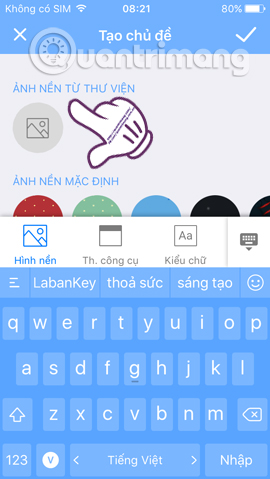
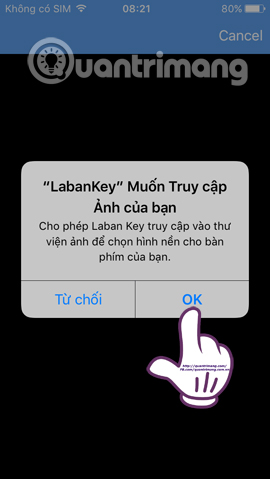
Step 3:
In the album interface on the device, we find the album containing the image you want to set as the interface for the Laban Key keyboard. After that, you will come to power up to edit the wallpaper . If the selected image is large, we can use photo cropping. Then adjust at the Blur bar.
Depending on what background you choose, what color is the image, we adjust the blur or sharpness mode accordingly. When you like the wallpaper, click on the tick icon on the right corner of the interface.
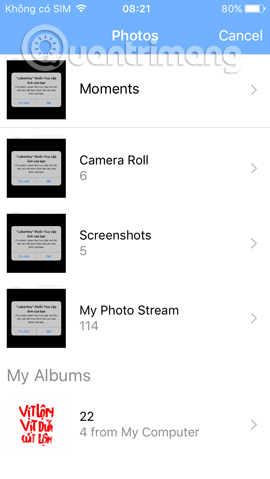
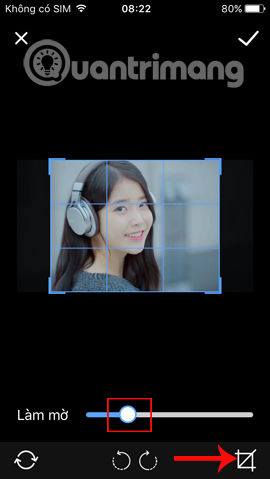
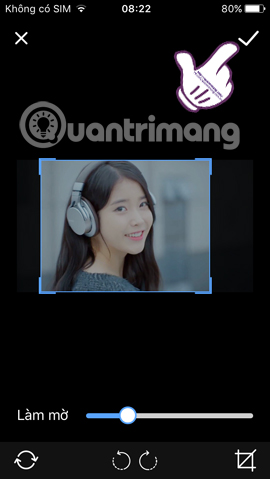
Step 4:
Back to the interface Create the theme you will see the wallpaper selected, and below is the Laban Key keyboard to see before applying the wallpaper we have chosen. Click the tick icon to the right of the interface.
Go to Themes, click on the keyboard theme that you have created just now. In addition, Laban Key also supports users to Share that self-created wallpaper to the community of users of the application.
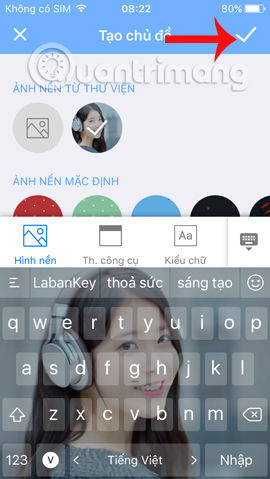
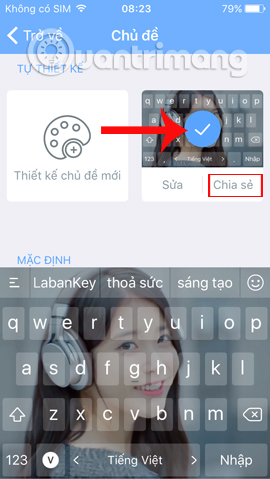
Step 5:
Now open the content type on the device. For iOS devices, click on the globe icon and select LabanKey keyboard . Soon, you will see the Laban Key keyboard changed with the selected wallpaper interface. Your job is now to enter content only.
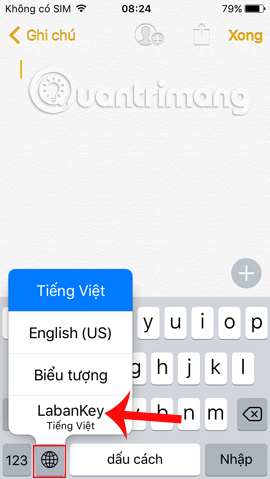
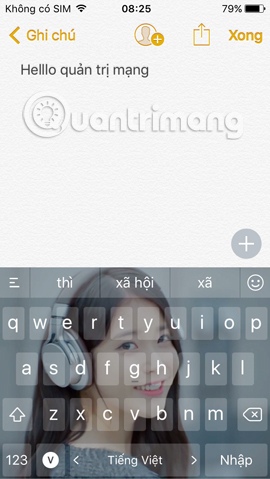
That's quite interesting ?! Instead of Laban Key keyboard as simple as before, we can now make them transparent and use any image to make the keyboard interface. However, you should choose the simple wallpaper, not too messy, not sophisticated colors to see clearly the keyboard.
Refer to the following articles:
- Summary of several ways to open virtual keyboard on Windows XP / 7/8 / 8.1 / 10
- Don't skip fast typing tips on the iPhone
- Instructions for handling when the laptop keyboard key is broken
I wish you all success!
You should read it
- Why Laban Key can top the app download rankings on Apple Store
- Text simple Tet greetings right on Laban Key
- Install Unikey, Vietkey is not properly threatening computer security
- How to type Vietnamese on Mac computer?
- Instructions to turn off the feature of manually writing messages on iPhone / iPad
- 3 best free dictionaries to learn English on Android and iOS, with download link
 Instructions on how to listen to music on Youtube when locking the phone screen
Instructions on how to listen to music on Youtube when locking the phone screen Things to do before breaking up your iPhone
Things to do before breaking up your iPhone How to receive 10GB of free data when changing SIM 4G Viettel
How to receive 10GB of free data when changing SIM 4G Viettel How to log out of your Google account on devices
How to log out of your Google account on devices Instructions on how to print content from iPhone and iPad
Instructions on how to print content from iPhone and iPad How to receive emergency calls while in Do not Disturb mode on iPhone
How to receive emergency calls while in Do not Disturb mode on iPhone