Chromebooks get a new factory reset option that doesn't wipe everything
When you're experiencing slowdowns on your Chromebook, clearing your cookies is a good first step—but it's not always enough. On the other hand, a full factory reset can be overkill, leaving you with a lot of work to do to reset your preferences. Luckily, Chrome's new operating system offers a middle ground called a "safety reset."
ChromeOS 131 will have Safety reset feature
Now rolling out to Chromebooks, Google's new operating system has a number of useful features, including a Safety reset. This option lets you wipe your Chromebook clean, similar to a "Powerwash" or Factory reset. However, it doesn't completely erase everything you've spent time setting up, like all your saved passwords.
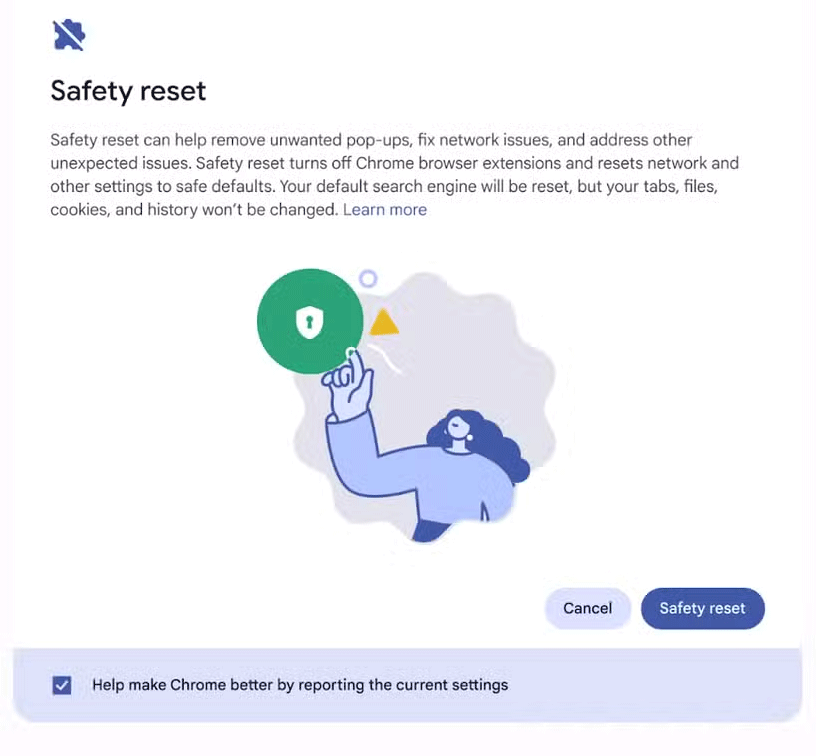
Here is a breakdown of the differences between Safety reset and Powerwash:
| Features | Safety reset | Powerwash |
|---|---|---|
| Install Chrome | Reset | Reset |
| Chrome Shortcut | Reset | Reset |
| Extension | Has been disabled | Has been disabled |
| Cookie | Deleted | Deleted |
| Temporary website data | Deleted | Deleted |
| Bookmark | Saved | Deleted |
| Browsing history | Saved | Deleted |
| Saved Passwords | Saved | Deleted |
ChromeOS 131 comes to the fore
While the Safety Reset feature is probably the biggest improvement we'll see from the new OS, there are other updates to note. Namely, Chromebook notifications are getting bigger and brighter—literally. According to Google Support, your notifications will now come with a flash on your screen to make sure you don't miss them, like if you're hard of hearing or using screen magnification.
For those who don't like the flash, don't worry—this isn't a mandatory setting. You can turn the notification flash on and off in Settings > Accessibility > Audio and captions .
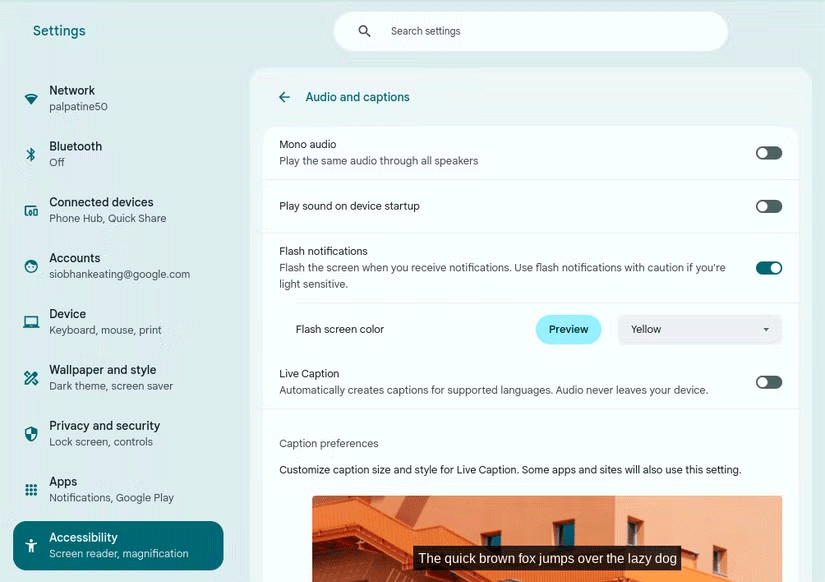
Aside from flashy notifications and other updates like Chromebook's new Quick Insert key, this lighter reset is the perfect "Goldilocks" feature. When a full system wipe is a bit too much and clearing cookies isn't enough, a safety reset might be the way to go.
 Typography Design Tips to Make Your Poster Stand Out
Typography Design Tips to Make Your Poster Stand Out 2 features users don't like in Photoshop Express photo editing application
2 features users don't like in Photoshop Express photo editing application What country is your iPhone from?
What country is your iPhone from? How to find full movies legally on YouTube
How to find full movies legally on YouTube Here's everything Microsoft knows about your PC!
Here's everything Microsoft knows about your PC! Excel error Document not saved, super good fix
Excel error Document not saved, super good fix