3 Chrome extensions that automatically detect AI content
AI content is a threat to our online existence; it is becoming increasingly difficult to differentiate between human-generated and AI-generated text and images. That is why people are using these Chrome extensions to quickly detect AI content - they will become part of the everyday browsing experience sooner than you think!
3. AI Content Detector - Copyleaks
Copyleaks is effective at detecting content generated by ChatGPT 's creative model and other AI tools. However, it only focuses on text analysis - don't expect it to be able to identify AI-generated images.
Once installed, the clean interface has a draggable quick access menu that you can place anywhere on the screen, which is very convenient. This menu has simple Settings and a Scan for AI content option when you hover over it.

The workflow is simple, but it does involve a few steps. First, select the suspicious text on any web page and a small icon will appear. Click on it and your selection will automatically populate the sidebar. Then, you'll need to hit the scan button to analyze the text — a small step that's sometimes easy to forget when you're in a hurry.


One annoying aspect is that you need to create an account before using the extension. The free trial gives you 5 credits (with 1 credit equal to 250 words), which isn't much if you're checking content regularly.
2. AI Detector - BitMind
Unlike Copyleaks, BitMind focuses entirely on AI-generated image detection, rather than text, which is just as important as AI-generated text detection. And you don't need to create an account to use it. You can install it, start detecting AI images anonymously right away.
This tool is useful when you're browsing photography sites, scrolling through social media, or researching images for work. It can also be useful when scrolling through e-commerce sites, as some of them may have fake products. Etsy, for example, is often flooded with AI-generated images.
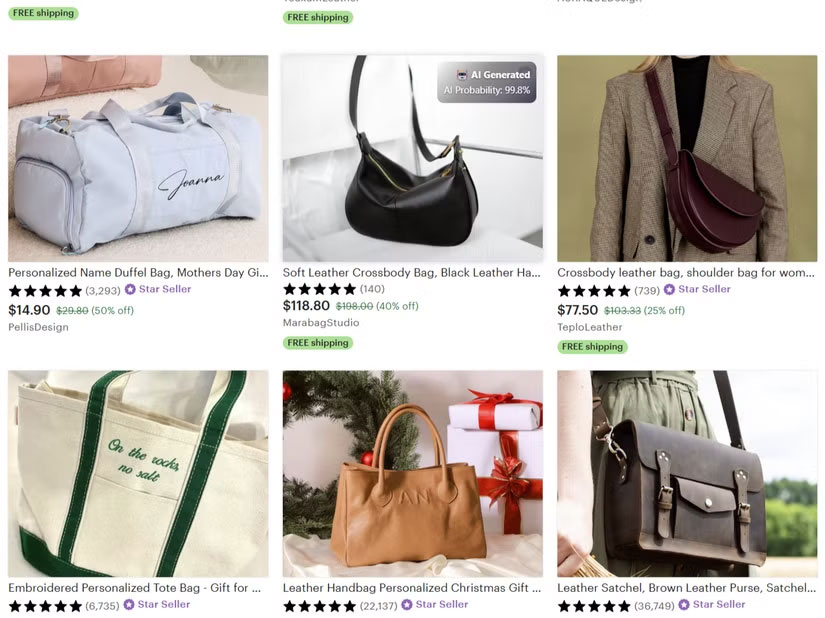
Another reason is that recent research shows that AI-generated images evoke feelings of uncanniness in subtle ways that even trained human eyes have trouble consistently detecting.
This extension works by analyzing every image you come across while browsing. When you hover over an image, BitMind will display a match percentage in the upper right corner. This indicates how likely it is that it believes the image was generated by AI. This quick visual indicator saves you from having to click anything or wait for results on a separate page.
1. Hive AI Detector
Hive AI Detector stands out for its versatility – it handles text, images, and even audio or video content, up to 30 seconds long. You can access it in a variety of ways: Highlight text and right-click to select Hive AI Detector from the menu, or use the draggable icon that opens a sidebar where you can paste content directly (up to 2,048 characters).
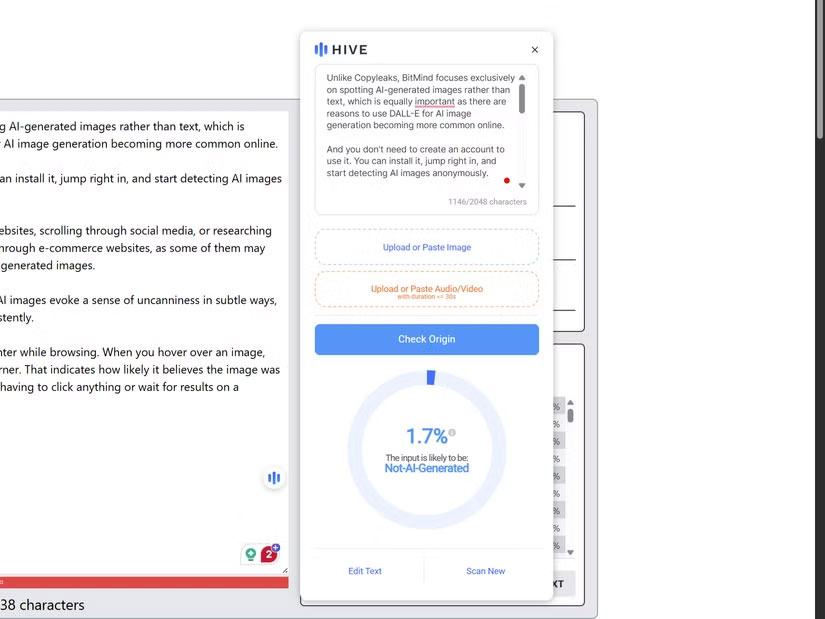
For images, right-click and select Hive AI Detector from the context menu. Using this extension is handy because it not only tells you if an image is AI-generated, but also tries to determine which specific AI model was likely used to generate that image, along with a confidence percentage.
You should read it
- Chrome adds a warning when an extension takes over the Internet connection
- Google 'tightens' the installation of the extension on Chrome browser
- How to create custom shortcuts for extensions on the Chrome browser
- 3 Extensions that support managing browsing history in Chrome
- 7 Best Chrome Extensions for Quick Information Gathering
- Instructions for installing extension for Chrome on a computer from a smartphone
 10 AI-powered Chrome extensions to save time
10 AI-powered Chrome extensions to save time Instructions to enable safe file downloads on Google Chrome
Instructions to enable safe file downloads on Google Chrome Opera GX or Microsoft Edge browser best for gaming?
Opera GX or Microsoft Edge browser best for gaming? Don't watch Netflix without these 5 Chrome extensions!
Don't watch Netflix without these 5 Chrome extensions! How to Optimize Google Chrome for Super Fast Startup
How to Optimize Google Chrome for Super Fast Startup