5 things to do to avoid malware
Have you recently purchased a new notebook or desktop and are concerned about online security? Are you worried that it will take valuable time to learn about viruses and other online malware infections?
Staying safe and online security is simple, as long as you have the right precautions. Besides installing security suites or online antivirus software, follow these steps to keep your computer safer.
5 things to do to avoid malware
- 1. Remove phishing emails with spam filters
- 2. Start using encrypted email
- 3. Only use trusted browsers and extensions
- 4. Check the links before you click
- 5. Browse through Proxy Server or VPN
1. Remove phishing emails with spam filters
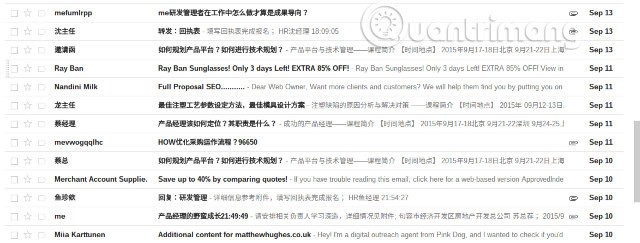
More than half of the emails are spam, and of those, 50% of them are containing malicious attachments. Email is a method of distributing unexpected malware to computers. As such, it is important that you take steps to ensure that your inbox's emails are safe.
You do not have control over email sent to you. Sadly, once your email address appears in a database, that's what scammers care about. They will target you, by sending as much spam as possible, hoping you click and they will achieve the goal.
Phishing emails, often very similar to official emails and include a link to a fake website tricking you into entering personal information, is of particular interest. Although browser-based email solutions like Gmail and Outlook are good at blocking these phishing emails, they're not perfect either.
Therefore, you should use the email client and use the spam filter to help block these messages. Do not let anything bad have a chance to attack you. Do not open attachments from unconfirmed email accounts!
2. Start using encrypted email
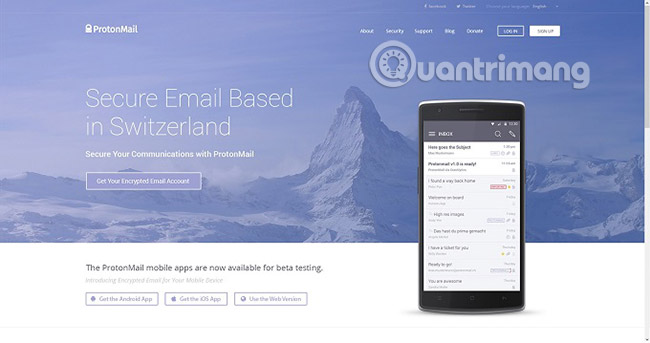
Use Gmail or Outlook or the email service that your ISP performs is very good, but may not be safe. Having a username, password, two-factor authentication, and HTTPS connection is great, but today, these things don't seem enough.
Gmail displays ads, and they are chosen by Google based on your inbox content. So what can you do with this? Please use encrypted email.
At one point, this means that you and the recipient are logged into the same email service.
There are a number of encrypted email service providers, each with different security levels. You should consider each service, if you find that email encryption sounds like a safe option. Just be sure to use a secure password to decrypt your mail!
Among these top options, ProtonMail is often considered to be the best encrypted email provider. However, Disroot, which combines free encrypted email with a secure cloud drive, is also a viable option. It also includes an online office suite.
3. Only use trusted browsers and extensions
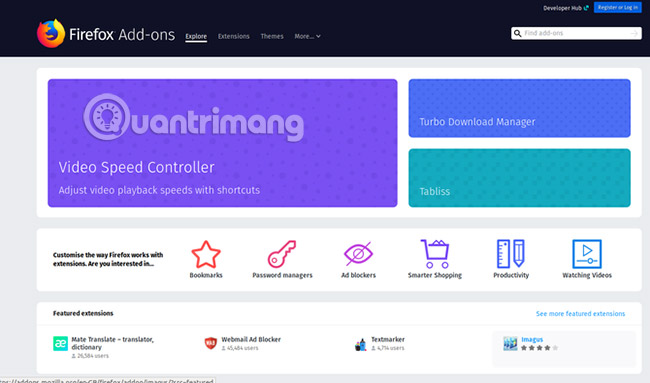
Staying safe online means being able to browse the web without the risk of malware, scammers asking for ransom and all other risks attacking.
Besides email, most of your online security threats come from the browser. As such, it is important to make sure that you are using the browser to receive regular updates. Mozilla Firefox is a good example of a reliable, constantly updated browser thanks to the active work of the development team.
You can also rely on Google Chrome, although the privacy aspects of this browser relate to how Google tracks your behavior.
But the browser is not the end point.
A series of extensions (also called "add-ons") are available for installation, but you should not continue installing them arbitrarily. Instead, narrow down your choices, delve into extensions or add-ons and make sure your choice is safe. Don't just install additional utilities just because they perform the function you're looking for.
Limiting your use of additional utilities for specific purposes from reputable developers is a wise tactic.
4. Check the links before you click

Previously, the web was much safer, although there were certainly phishing sites, ads containing malware, dangerous pop-ups and insecure browsers, etc.
To be fair, the web is almost never safe. That's why link testing tools are so important. Surprisingly very few people take the time to install an affiliate testing tool. Many security suites include these functions and they are even available as browser extensions.
What better way to stay safe online than by using a quick checker to see if the link you're about to click is safe?
Do not leave your homepage without a link checker. Don't want to use additional browser add-ons? Try the online link check website.
- Some ways to check the safety of links
5. Browse through Proxy Server or VPN
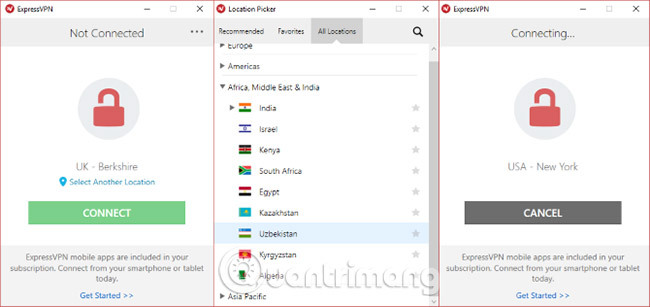
If you want to access the site without wanting people to know you are online - perhaps to avoid identity theft - you should consider Proxy Server or VPN (Virtual Private Network).
Proxy Server (where you access the website through an anonymous service - proxy) will also allow you to access restricted or censored information, preventing any kind of information about your online activity. and allow you to conduct sensitive studies. You can also message anonymously, if that is necessary.
Although proxy servers seem to be more relevant to freedom fighters, in oppressive countries, awareness of security being violated every minute is also helpful.
However, you should consider VPN if you plan to use a regular proxy. VPN uses encryption (usually AES 256 bit). Today, it is obvious that you want to improve security and privacy on the web.
If you are not sure which VPN is reputable, you should use ExpressVPN (https://www.expressvpn.com/order), HotSpot Shield (https://www.hotspotshield.com/vpn-offer/) and CyberGhost (https://offer.cyberghostvpn.com/summer-special/en.html).
Many people install security software on their computers and think they are really safe. But online security is more problematic than viruses and malware.
That's why installing an antivirus tool or security kit is only the first step in protecting your computer. Then, create habits and good awareness of security like:
- Use spam filters
- Based on encrypted email
- Switch to trusted browser
- Check the links before clicking
- Browse the web via a proxy server or VPN
Good luck!
See more:
- Risks from malware and how to prevent it
- Remove root malware (malware) on Windows 10 computers
- How many types of malware do you know and how to prevent them?
 If you don't want to be a victim of Ransomware, read this article
If you don't want to be a victim of Ransomware, read this article How to detect VPNFilter malware before it destroys the router
How to detect VPNFilter malware before it destroys the router 7 computer viruses you should be careful
7 computer viruses you should be careful How to kill Malware with effective Zemana AntiMalware software
How to kill Malware with effective Zemana AntiMalware software Enhance Windows security with Panda Gold Protection
Enhance Windows security with Panda Gold Protection These Anti-Rootkit tools should and should be in the system
These Anti-Rootkit tools should and should be in the system