6 simple tips to help your Samsung phone last for years
Like most smartphones, your Samsung Galaxy device can start to slow down over time. However, without proper care, this deterioration can happen sooner than you expect. The good news is that a few simple maintenance habits can keep your phone running smoothly for years to come.
6. Delete apps and games you don't use
As you continue to use your Samsung phone, it's easy to accumulate a long list of apps and games—many of which you won't even open for months. But those unused apps aren't just sitting there harmlessly. They take up storage space, slow things down, and can even cause you to receive random notifications. So it's a good idea to clear them out.
Luckily, you don't have to dig through your phone to find apps and games you rarely use. The Play Store offers an easier way to identify and delete them. Here's what you need to do:
- Open Google Play Store on your phone.
- Tap your profile icon in the top right corner and select Manage apps & device .
- Switch to the Manage tab .
- Click on the filter option and select Least used .
- Scroll through the list and use the checkboxes to select the apps you want to remove.
- Click the trash icon in the upper right corner and select Uninstall .
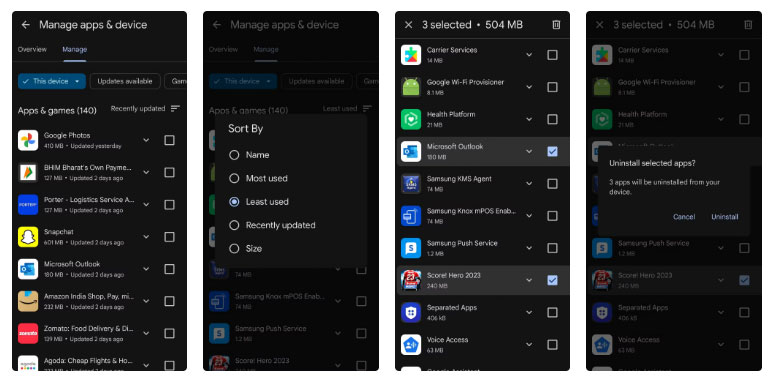
5. Review app permissions once a month
Even if you check app permissions before installing them, you should still review them regularly. Over time, some apps may silently update or request new permissions without you noticing. This can include sensitive permissions like your location, contacts, call logs, text messages, or microphone.
To track this, go to Settings > Security and privacy > Permissions used in last 24 hours . There, you'll see a clear summary of which apps have recently accessed important features.
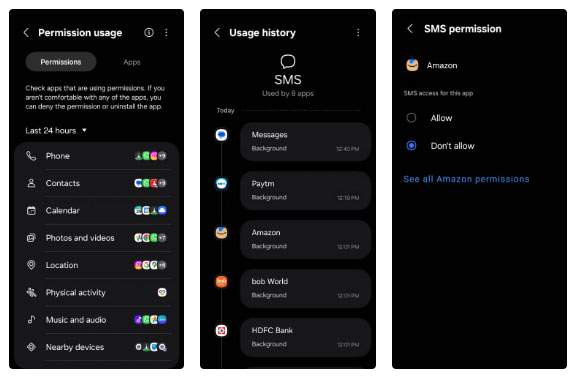
4. Clear application cache regularly
The apps you use every day store a lot of temporary files, called caches, to help them run more smoothly. While this can speed things up in the short term, too much cached data can build up over time and start to affect your Samsung phone.
Sometimes, this can also cause your app to lag, crash, or even crash unexpectedly. To avoid this, you should get into the habit of clearing your app cache regularly. Luckily, Samsung's One UI provides an easy way to clear all app caches at once. Here's how:
- Open the Settings app on your phone.
- Go to Device care > App cache .
- Select the app you want to clear cache for.
- Tap Clear cache , then confirm by tapping Clear again.
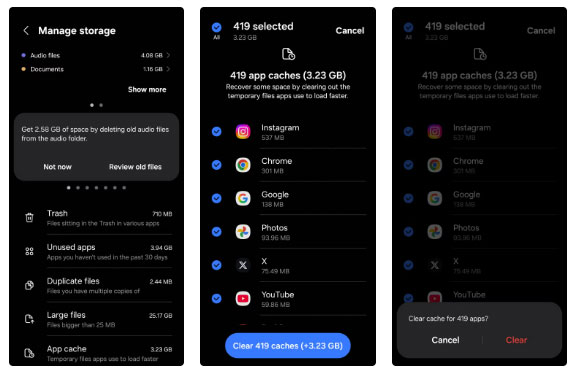
3. Don't ignore app and operating system updates
One of the best ways to keep any smartphone running like new is to keep it up to date. Each software update typically brings new features, security patches, bug fixes, and performance improvements. By staying up to date, you not only get the latest features, but it also helps it run smoother over time.
Since app updates come more frequently than system updates, it makes sense to automate them. Here's how.
- Open Play Store on your phone and tap on the profile icon in the top right corner.
- Select Settings from the list.
- Click Network preferences to expand.
- Tap Auto-update apps and select Update over Wi-Fi only .
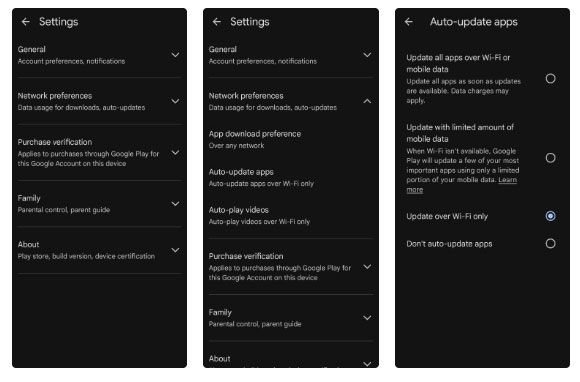
2. Monitor battery health and performance
If there's one part of your Samsung phone that's likely to wear out over time, it's the battery. Lithium-ion batteries lose capacity with each charge, and after a few years, that means shorter battery life.
Even with the best battery-saving tips, your Samsung phone won't last forever. The good news is that it's easy to tell when it's time to replace your battery.
- Download and install the Samsung Members app from Play Store or Galaxy Store.
- Switch to the Support tab .
- Tap Phone diagnostics and select Battery status from the following menu to run diagnostics.
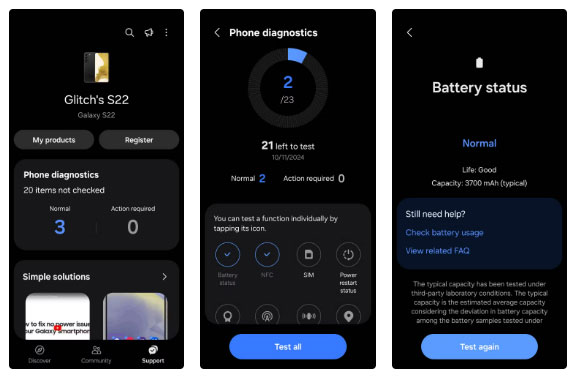
1. Keep the device clean
Keeping your Samsung phone clean may not seem like a big deal, but it's more important than you think. Dust, dirt, and grime can build up in charging ports, speaker grilles, and around buttons, leading to issues like distorted sound or uneven charging. Even your camera's performance can be affected if the lens is smudged or dirty, which can make your flagship device look bad.
You can avoid most of these problems simply by getting into the habit of gently cleaning your phone once a week. All you need is a soft microfiber cloth to wipe down the screen and body. For more stubborn stains, lightly dampen the cloth with water.
If you use a screen protector, consider replacing it every few months, as scratches and smudges can dull the look of your screen. Finally, don't forget to get a case. Changing your case every now and then can help keep your phone looking fresh.
You should read it
- 10 useful ways to customize Samsung phones
- What is the difference between Samsung and Android phones?
- 7 Samsung Features You May Not Be Using for Better Photos
- Tips for speeding up Samsung Galaxy crickets
- 9 Preloaded Apps That May Be Running in the Hidden Background on Your Samsung Phone
- 7 gestures, fast and convenient shortcuts on Samsung phones
 Samsung accounts that have not been used for 24 months will be deleted: This is your last chance to save your important information!
Samsung accounts that have not been used for 24 months will be deleted: This is your last chance to save your important information! 3 ways to share apps on iPhone
3 ways to share apps on iPhone How can eSIM be hacked?
How can eSIM be hacked? Android Phone Default Settings Are a Privacy Nightmare: Here's What to Change Now!
Android Phone Default Settings Are a Privacy Nightmare: Here's What to Change Now! 6 Hidden iOS Settings That Are Draining Your Data Plan
6 Hidden iOS Settings That Are Draining Your Data Plan