How to hide and open hidden photos on iPhone
How to hide one or more photos on iPhone
You can hide one or more photos on your iPhone by following these instructions:
Step 1: First, go to the Photos app on iPhone.
Step 2: Next, select any photo you want to hide. Then, click on the three dots as shown below and select Hide.
If you want to merge multiple photos at once, do it as follows
Step 3: Click on Select. Next, you choose the images you want to hide from your iPhone.
Step 4: Then, click on the three dots on the right corner of the screen and select Hide. Finally, click Hide again to confirm.
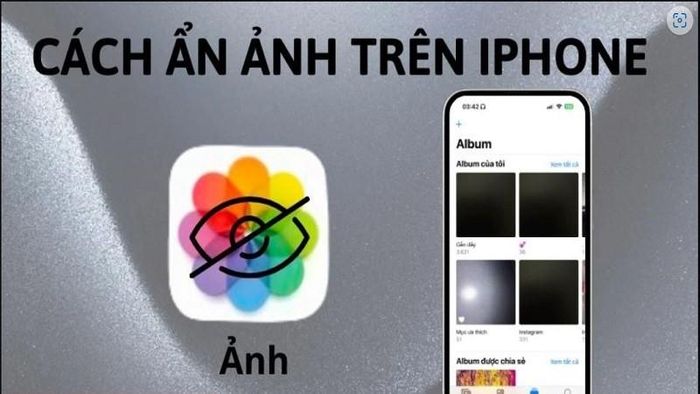
Instructions for hiding photos immediately after taking them on iPhone
To avoid forgetting and wasting a lot of time in classifying images. You can hide photos on iPhone immediately after taking them in the following way:
Step 1: After taking a photo, click on the photo in the left corner of the screen. Next, click on the three dots in the upper right corner of the screen.
Step 2: Finally, click Hide in the dialog box that appears and you're done.
How to find hidden photos on iPhone
To be able to review previously hidden or locked images on iPhone, follow the steps below.
Step 1: First, access Photos, then select Album.
Step 2: Now, scroll down and select Hidden to view the photo. Now, to view previously hidden images, you must use Face ID or Touch ID to unlock the hidden album.
Step 3: Click on the images you don't want to hide in the photo library. Then, select the three dots and click Unhide to reveal the image.
Above is a super simple way to hide and open hidden photos on iPhone that you may be interested in. Hope you are succesful.
 5 free apps to listen to your favorite podcasts
5 free apps to listen to your favorite podcasts iPhone 12 suddenly had hardware features unlocked after updating to iOS 17.4
iPhone 12 suddenly had hardware features unlocked after updating to iOS 17.4 10 hidden Spotify features everyone should know
10 hidden Spotify features everyone should know Android 15 will support satellite connectivity
Android 15 will support satellite connectivity Tips to handle the error of watching videos with black screen on iPhone
Tips to handle the error of watching videos with black screen on iPhone How to share Apple Music with your family
How to share Apple Music with your family