5 ways to improve iPhone battery life
Luckily, there are several solutions you can take to preserve battery life on your iPhone, and here are five ways to help you do just that.
Software updates
Normally, you should update your device to the latest software. Software updates allow more secure devices to be able to handle bugs or any malware. Software updates often include advanced power-saving technologies, which means less battery drain.
To check if your iPhone has received any software updates you missed, go to Settings > General > Software Update. When updating, you should do it over Wi-Fi and plug it in to a power source to ensure everything goes smoothly and save mobile data.
Optimize settings
This is also a way to preserve battery life. Two settings you can control to help save power are screen brightness and Wi-Fi.
You can adjust the screen brightness to a lower level as well as activate the auto-brightness feature so that the phone adjusts the brightness depending on the surrounding environment to save energy by Settings > Accessibility > Display & Text Size and enable Auto-Brightness function.
 5 ways to improve iPhone battery life Picture 1
5 ways to improve iPhone battery life Picture 1
Using mobile data also consumes more power than Wi-Fi, so remember to take advantage of the Wi-Fi network when you need to connect to the internet.
Enable Low Power Mode
LPM has been around since iOS 9 as an easy way to extend iPhone battery life when it reaches 20% or less. To enable it, go to Settings > Battery.
In the Control Center, you can also customize the controls for accessing LPM on/off by pressing a simple toggle. To customize the controls in the Control Center, simply go to Settings > Control Center.
Check battery usage
In Settings > Battery, you can also check the battery usage of each app you use and the health of your device's battery. The battery usage settings that you need to care about in this section include Background Activity (background activity) under the Settings > General > Background App Refresh path; Location and Background Location under Settings > Privacy > Location Services; Home & Lock Screen (Home screen and lock screen) follow the link Settings > Notifications to turn off unnecessary notifications; and No Mobile Coverage and Low Signal (the device will look for a better signal when in poor coverage).
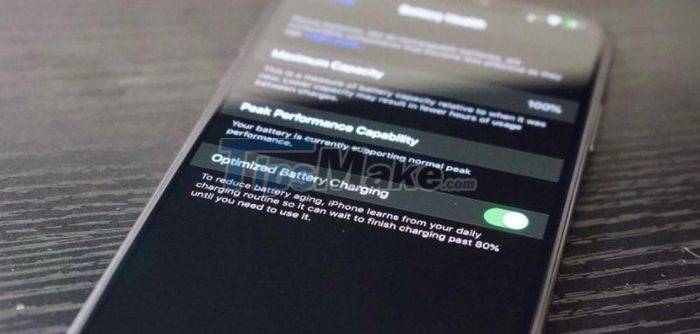 5 ways to improve iPhone battery life Picture 2
5 ways to improve iPhone battery life Picture 2
Besides, you can also use airplane mode when the battery life is about to run out, as well as check the Maximum Capacity feature to see how much battery is left and activate Optimized Battery Charging to reduce battery aging.
Plug and power on the computer to charge the device
Apple recommends that when you're charging your device via USB on your computer, make sure your computer is plugged in and powered on. Otherwise, your battery may be drained if the computer is turned off, in sleep or standby mode.
Additional tips
Removing certain device covers during charging may create excess heat that can affect battery capacity. Be aware that ambient temperatures that are too high may be too cold or too hot for the device which may affect battery integrity. If storing devices for a long time, store them in a state of halfway charge and power off. If devices are to be stored for longer than 6 months, charge them 50% every 6 months.
You should read it
- These tips help you improve iPhone battery life
- 8 ways to save iPhone battery, increase battery life when using iPhone
- Evidence shows that Apple deliberately slowed down the old iPhone when the battery bottle
- Tips to increase battery life for iPhone 5
- 5 tips to help improve battery life on iPhone models
- How to view the battery percentage on iPhone X
- How to increase iPhone battery life
- Apple overcomes battery problems for the 5.5-inch iPhone 6
- Finally there was information about the battery capacity of three iPhone Xs, iPhone Xs Max and iPhone Xr
- How to identify and handle when iPhone batteries are bulging
- How to save battery when surfing Facebook on iPhone
- 9 tips to extend iPhone battery life
May be interested

How to improve iPhone battery life?

Tips to quickly switch between screens on iPhone

Steps to install TWRP Recovery for Xiaomi phones

Review OPPO Find X3 Pro: The only Chinese smartphone worth buying in the high-end segment!

Get the most out of the convenience of Apple AirTag

Evaluation of iPhone 12 Pro Max to iOS 14.6: No longer lowering performance scores điểm
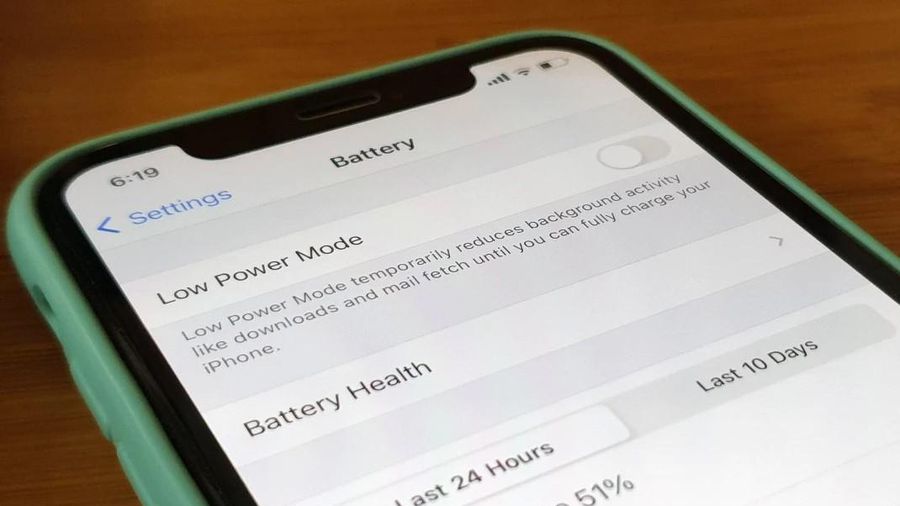





 Reduce battery consumption, slow down for iPhone 5 / 4S when installing iOS 7
Reduce battery consumption, slow down for iPhone 5 / 4S when installing iOS 7 10 ways to improve battery life for smartwatches
10 ways to improve battery life for smartwatches 8 ways to save iPhone battery, increase battery life when using iPhone
8 ways to save iPhone battery, increase battery life when using iPhone 15 ways to improve MacBook battery life that you should know
15 ways to improve MacBook battery life that you should know The way Android P increases battery life
The way Android P increases battery life