5 Ways to Fix 'The Application Was Unable To Start (0xc000007b)' Error
What causes the error 'The Application Was Unable To Start (0xc000007b) on Windows?
Normally, if you are a gamer, error 0xc000007b often appears and makes you feel annoyed when you encounter it. Because not in all cases can this error be fixed. You need to determine the cause of the error before you can start fixing the error ' The Application Was Unable To Start (0xc000007b) ' on Windows. This error will appear on your computer based on the following reasons:
Inconsistency between the operating system version of the application and the computer. Some applications or games can only be used on the 32-bit Windows platform while your computer has a 64-bit version installed. This is one of the main reasons for error 0xc000007b.
- Install new game with high graphics but do not notify NET Framework on your computer.
- Uninstalled the application but it was still on the computer so when reinstalling it, a registry error occurred.
- The downloaded game version is missing files or data.
- Do not run the application with Administrator rights.

Error 'The application was unable to start correctly (0xc000007b)'
Ways to Fix 'The Application Was Unable To Start (0xc000007b)' Error On Windows 7/8/8.1/10
After learning the main causes of error 0xc000007b that computers often encounter. Next, based on the cause, we can come up with appropriate solutions for each type of error. Below are the most common and simple ways to fix the error ' The application was unable to start (0xc000007b) ' on Windows that you can do at home.
Enable administrator rights
For some applications that require running as administrator, you need to enable this on your computer. The steps to do so can be as follows:
Step 1: Select the faulty application and right-click. Select Properties .
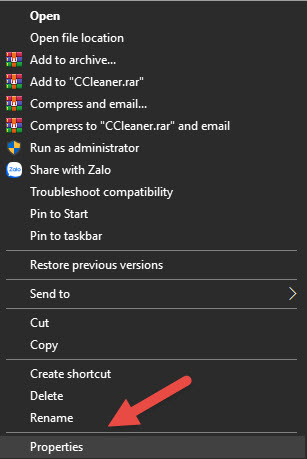
Step 2: On the Compatibility tab, check the box ' Run this program as an administrator '. And then, click the Apply button to make the new changes.
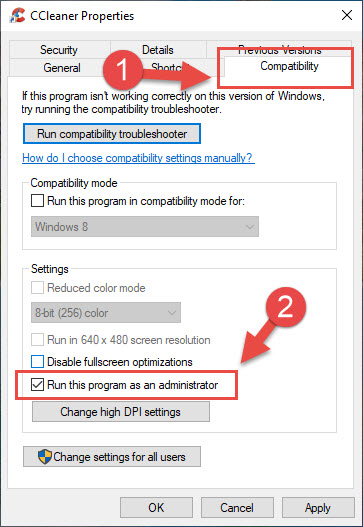
Step 3: Re-enable the app and see if it works.
Update Windows
Normally, new versions of Windows will be automatically updated on the computer. These versions may have been upgraded with features suitable for the types of applications required. Therefore, you need to check if your computer has been updated with Windows to prevent errors from occurring for this reason.
To update Windows, click on Control Panel and check if it has been updated by selecting Windows update . For Win 10 versions, it is a bit different from other versions. Click on Start and select the gear icon representing Settings . In the Settings tab , select Update and Security and you will see a button showing whether Win has been updated as shown:
Reinstall DirectX
Error 0xc000007b can occur when installing an outdated version of DirectX . Therefore, you should install the latest version of DirectX and re-enable the application. To install the DirectX version , you need to access the Microsoft homepage and see the detailed instructions there. Because the installation method will be different depending on the DirectX and Win you need.
Download the latest DirectX software here: https://www.microsoft.com/en-us/download/details.aspx?id=35
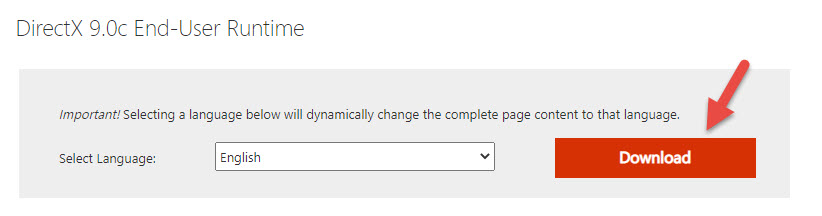
Reinstall the app or game
The simplest way to fix the error ' The application was unable to start (0xc000007b) ' on Windows is to reinstall the application. If you notice that the error only appears on each application you have just downloaded, then you should use this method to solve it.
The reason may be that this software may have a virus on your computer, so when you download the application, some files or data are lost, so the application cannot run. Or the application has an error before downloading. In case you have reinstalled the application but still have an error, you should consider downloading it again from another website with a higher level of reputation.
Reinstall Microsoft .NET framework
One of the reasons for the 0xc000007b error is that the Microsoft .NET framework is not installed or updated. You should install the latest version of the Microsoft .NET framework to fix the error ' The application was unable to start (0xc000007b) ' on Windows.
Download the latest Microsoft .NET framework at: https://dotnet.microsoft.com/en-us/download/dotnet-framework

Step 1: Press the Win + R key combination to open the Run menu . And type Control in the Open box . Then, select OK .
Step 2 : The Control panel tab appears and select Programs and Features
Step 3: Click Uninstall to uninstall.
Step 4: Go to Microsoft's official website to download the latest version of Microsoft .NET framework and reinstall it.
You should read it
- How to fix 'Application was Unable to Start correctly 0xC0000142'
- Instructions for fixing errors Start Menu and Cortana do not work on Windows 10
- Some ways to fix Start Menu error on Windows 10 stops working
- How to fix Windows 10 can not start error due to lack of system driver, code 0xc0000221
- How to fix the Settings application does not work on Windows 10
- How to fix CLR error 80004005 on Windows 10
 5 Ways to Fix MSVCP140.Dll Is Missing Error on Windows 10, 7
5 Ways to Fix MSVCP140.Dll Is Missing Error on Windows 10, 7 7 Ways to Fix IDM Not Capturing Youtube Links on Chrome, Firefox?
7 Ways to Fix IDM Not Capturing Youtube Links on Chrome, Firefox? 5 Simplest and Most Thorough Ways to Turn Off Cortana on Windows 10
5 Simplest and Most Thorough Ways to Turn Off Cortana on Windows 10 5 Simplest Ways to Fix Windows 10 Slow Startup Error
5 Simplest Ways to Fix Windows 10 Slow Startup Error 4 Step Guide to Properly Cleaning Your Computer Mouse
4 Step Guide to Properly Cleaning Your Computer Mouse Tips for Cleaning Mechanical Keyboards - Laptop Keyboards Fastest
Tips for Cleaning Mechanical Keyboards - Laptop Keyboards Fastest