5 tips should be used when using Google Translate for overseas trips
Summer is the ideal time for many people to choose to stay and travel after a hard year of work. On this occasion if you are planning to take the whole family away, to a certain country to change the atmosphere, besides the indispensable luggage in every journey, there are 2 things that are also extremely important to be able to The lack of travel abroad is: Passport and Google Translate application.
Passport is not much, everyone knows. If you do not know, please refer to the article Guidance on procedures for online passport registration. In this article, Network Administrator will talk about Google Translate application, small tips to help you make the most of your trip.
Offline translation
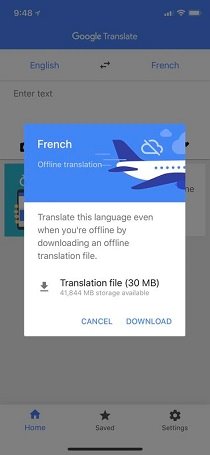
For many other translation applications, when you are not connected to the Internet, you cannot use it. With Google Translate, users can still use it freely without a network connection. To use the offline translator you just need to download the language pack by going to the list and selecting the language you want to use and clicking download. Each set of language only accounts for 35 MB to 45MB in your device. In these language packs will be accompanied by automatic translation tool (NMT) to help complete the sentence translation, instead of translating each part of the sentence.
Mark paragraphs to translate
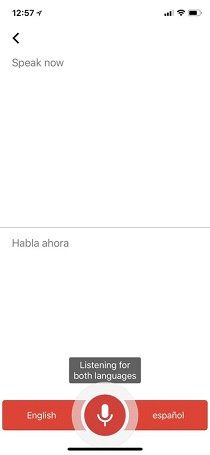
While moving you need to find the name of the street or translate a name of a dish or billboard, you just need to use the camera of the device to capture and translate quickly, the translation will appear right above device screen. To translate more carefully one sentence in that paragraph, you just need to select the camera and phone to start scanning. Now you just need to drag and mark the language you want to translate and then select the green arrow icon next to the translation. .
Conversation mode
You want to chat with a native person where you arrived, but you're not very good at their language. Now you will need help from Google Translate, turn on the conversation mode of the application, using a microphone will help you translate very quickly. The application will automatically listen to the language and the translation accordingly. When you press the red microphone button, the application will listen to both languages and translate simultaneously so that the two can understand each other.
Save vocabulary and phrases
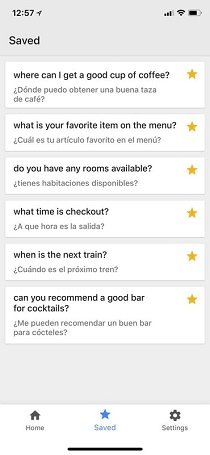
In addition, this application also allows users to save or convert frequently used words and phrases. To use this feature, click the star icon next to a translation result and it will be saved to the Save list. To review saved content, click the Save button at the bottom of the screen.
Use the application as a dictionary
Set the settings for the translation application from English to English (or any other language), the application will switch from translation to dictionary definition, like a pocket-sized dictionary.
See more:
- How to translate web pages on Google Translate
- How to use Google Translate to translate languages on the phone
- The translation of Google Translate also sometimes has to surrender before Vietnamese
You should read it
- How to translate the example of the original word on Google Translate
- The translation of Google Translate also sometimes has to surrender before Vietnamese
- How to use AZ Translate screen, voice, photo
- For the first time in 4 years, Google Translate is adding new languages
- Translate English on the phone with quality translation apps
- Google Translate supports Vietnamese translation directly via camera
 The software supports Bluetooth connection with the computer
The software supports Bluetooth connection with the computer How to create wallpaper to update the results of the 2018 World Cup
How to create wallpaper to update the results of the 2018 World Cup These software change the brightness, contrast the most effective computer screen
These software change the brightness, contrast the most effective computer screen How to record facial expressions in the form of cartoon characters on Android
How to record facial expressions in the form of cartoon characters on Android 10 best information organization software
10 best information organization software Smart Kit 360, a versatile application that gathers all the tools and utilities you need on Android
Smart Kit 360, a versatile application that gathers all the tools and utilities you need on Android