5 tips to make 'Find My' on iPhone more accurate
Have you ever had your iPhone show your location as being a block away—or worse, in the wrong neighborhood? When Find My becomes inaccurate or unreliable, there are a few tweaks you can make to make it more accurate when you need it most.
5. Turn on "Send Last Location"
Send Last Location is a toggle on your iPhone that automatically sends the last known location of your device to Apple just before the battery dies or gets critically low. This feature ensures that even if your device's battery dies, you can at least know where it was before it shut down, giving you a much better chance of recovering it.
To turn on Send Last Location, open the Settings app and navigate to [Your Name] > Find My > Find My iPhone , then turn on Send Last Location .
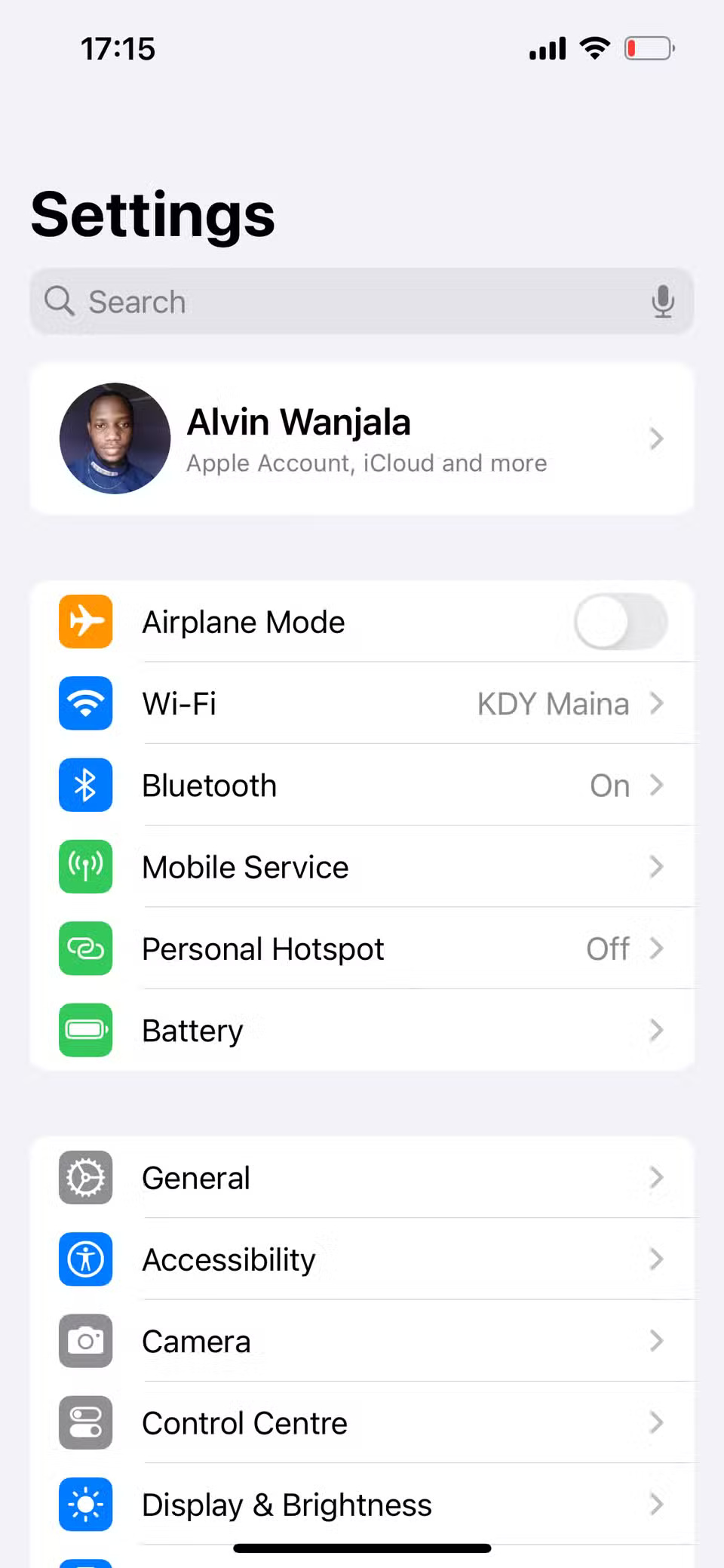
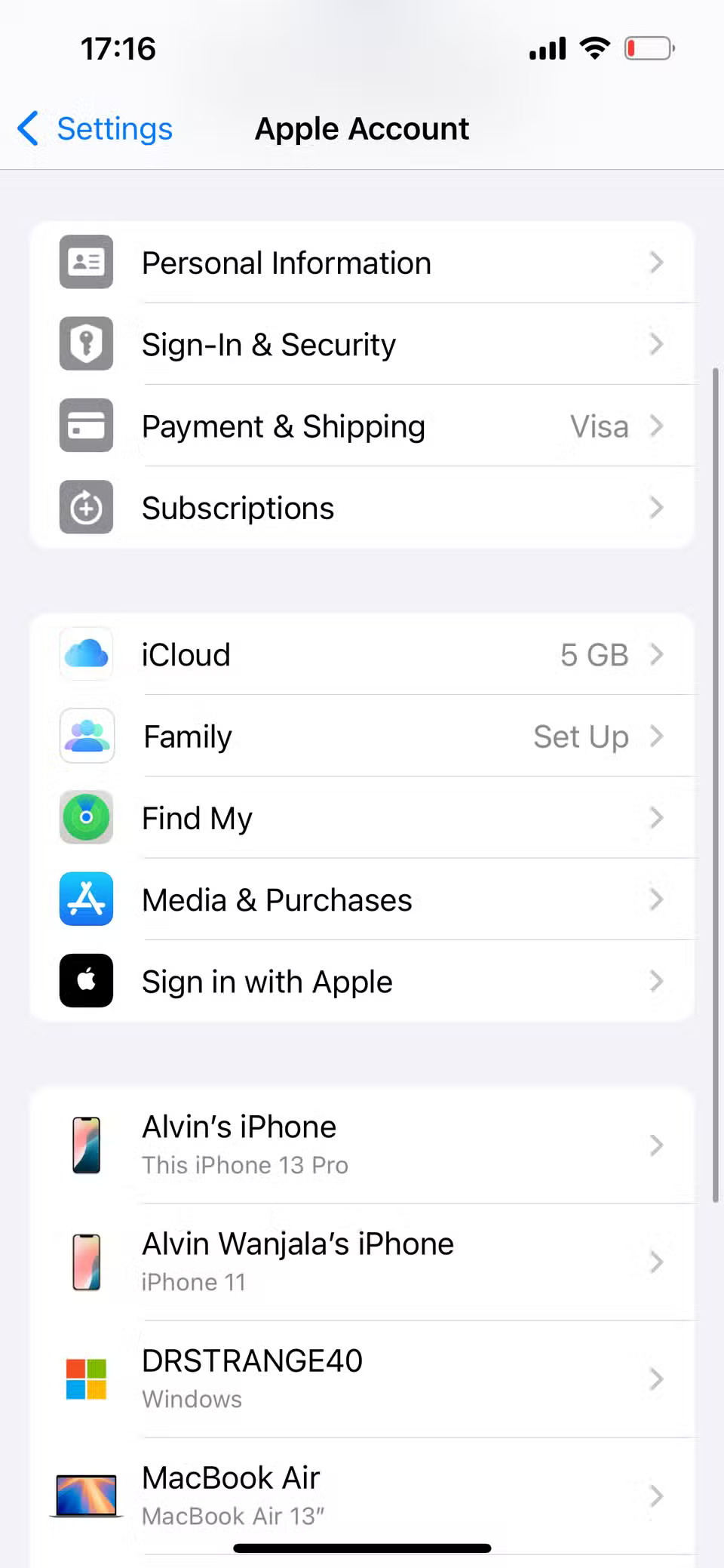
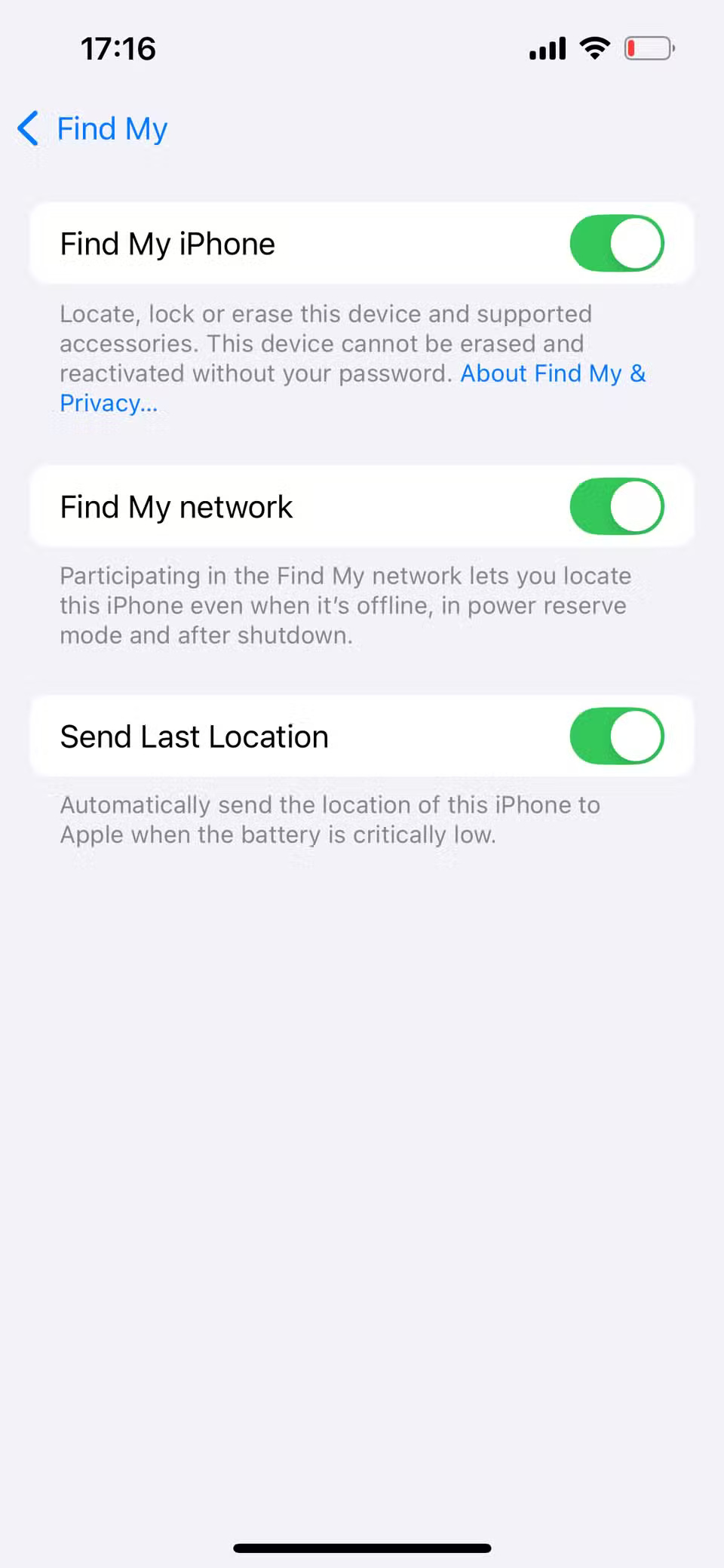
With this setup, you'll at least have a reference point if your device is lost or powered off.
4. Always keep Bluetooth on
It may seem unrelated, but Bluetooth plays a big role in how accurately Find My can track your iPhone—especially when it's offline. Apple's Find My network uses Bluetooth to detect nearby Apple devices. This allows other nearby devices to anonymously report your phone's location, even when your iPhone isn't online.
That's why it's important to keep Bluetooth on at all times, especially when your device is offline, as it can help improve Find My's accuracy. Go to Settings > Bluetooth , then turn on the Bluetooth toggle on the next page.
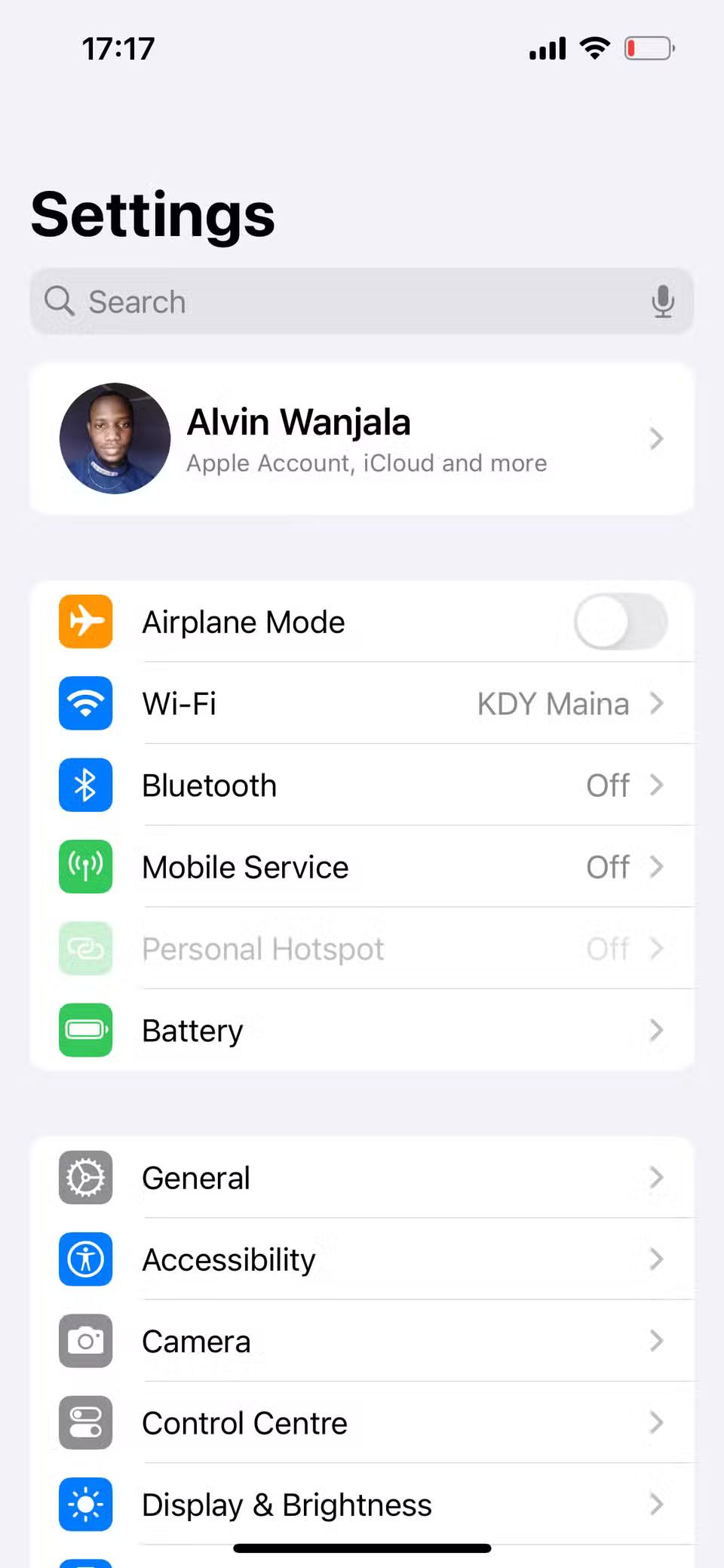
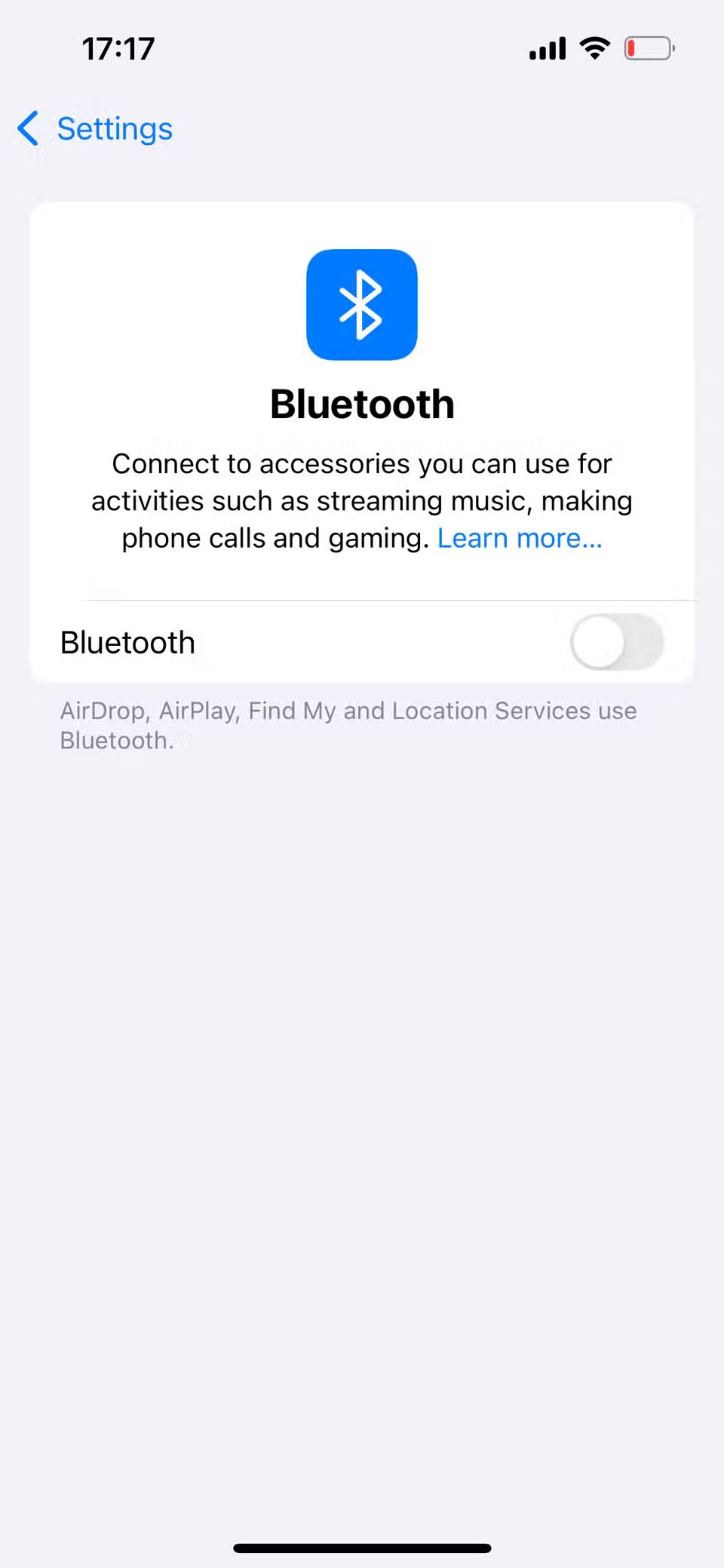
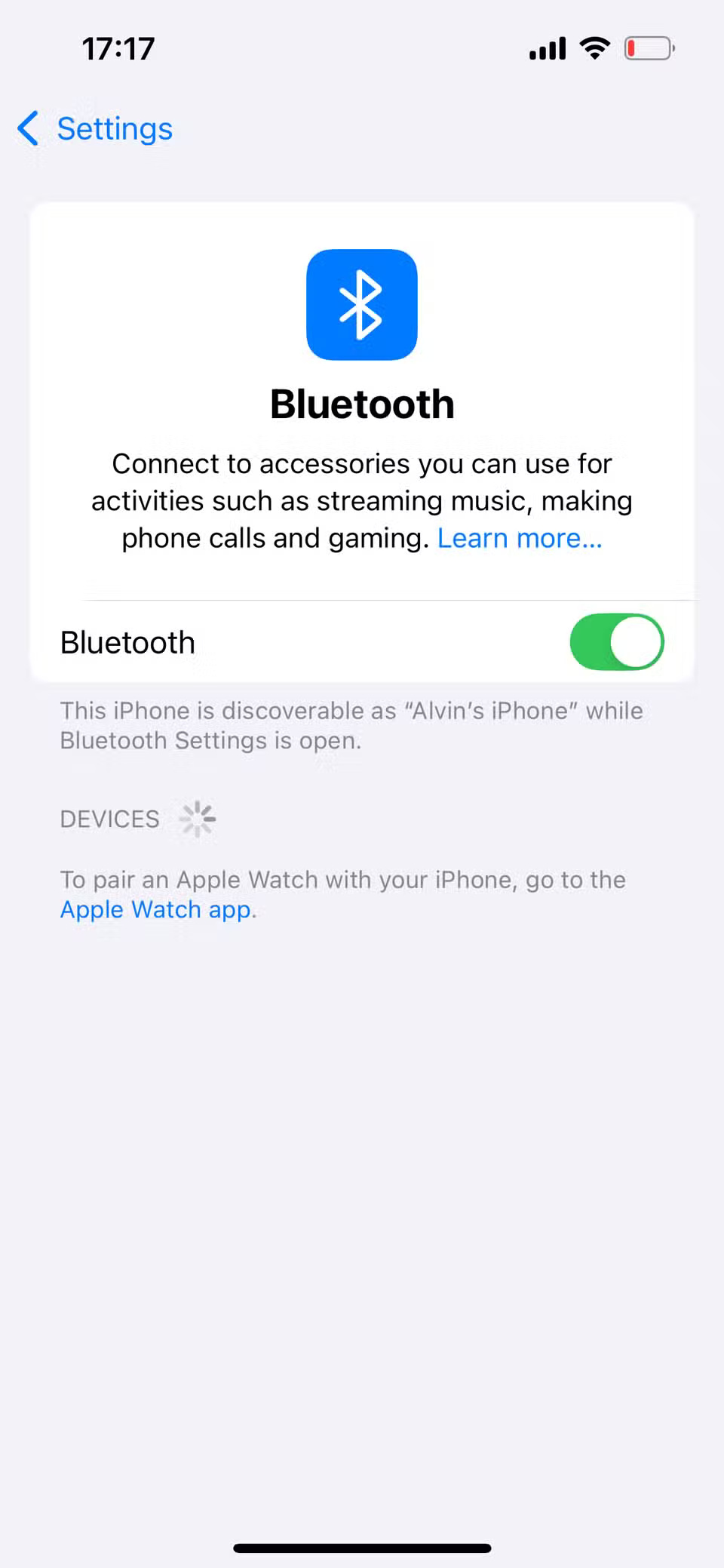
3. Turn on Wi-Fi or mobile data
Turning on Wi-Fi or cellular data also helps improve Find My's accuracy. Find My uses a combination of GPS, Wi-Fi, cell towers, and Bluetooth signals to help determine your iPhone's exact location.
Wi-Fi plays an important role in determining precise location, especially indoors or in areas where GPS signals are weak or obscured by buildings. Cellular data provides triangulation using cell towers, complementing GPS and Wi-Fi signals to refine the accuracy of your iPhone's location.
But most importantly, for Find My to track your iPhone in real-time, your device needs to be connected to the Internet, either via Wi-Fi or cellular data.
2. Turn on location services
If GPS is turned off, your device may not report its real-time location, making it more difficult (or impossible) to find if it's lost or stolen. For best accuracy, you'll need to turn on location services so Find My always knows where your phone is.
To turn on GPS on your iPhone, follow these steps:
- Navigate to Settings > Privacy & Security and select Location Services .
- On the next page, turn on the switch next to Location Services .
- Finally, select Find My from the list of apps and on the next page, set it to While Using the App .
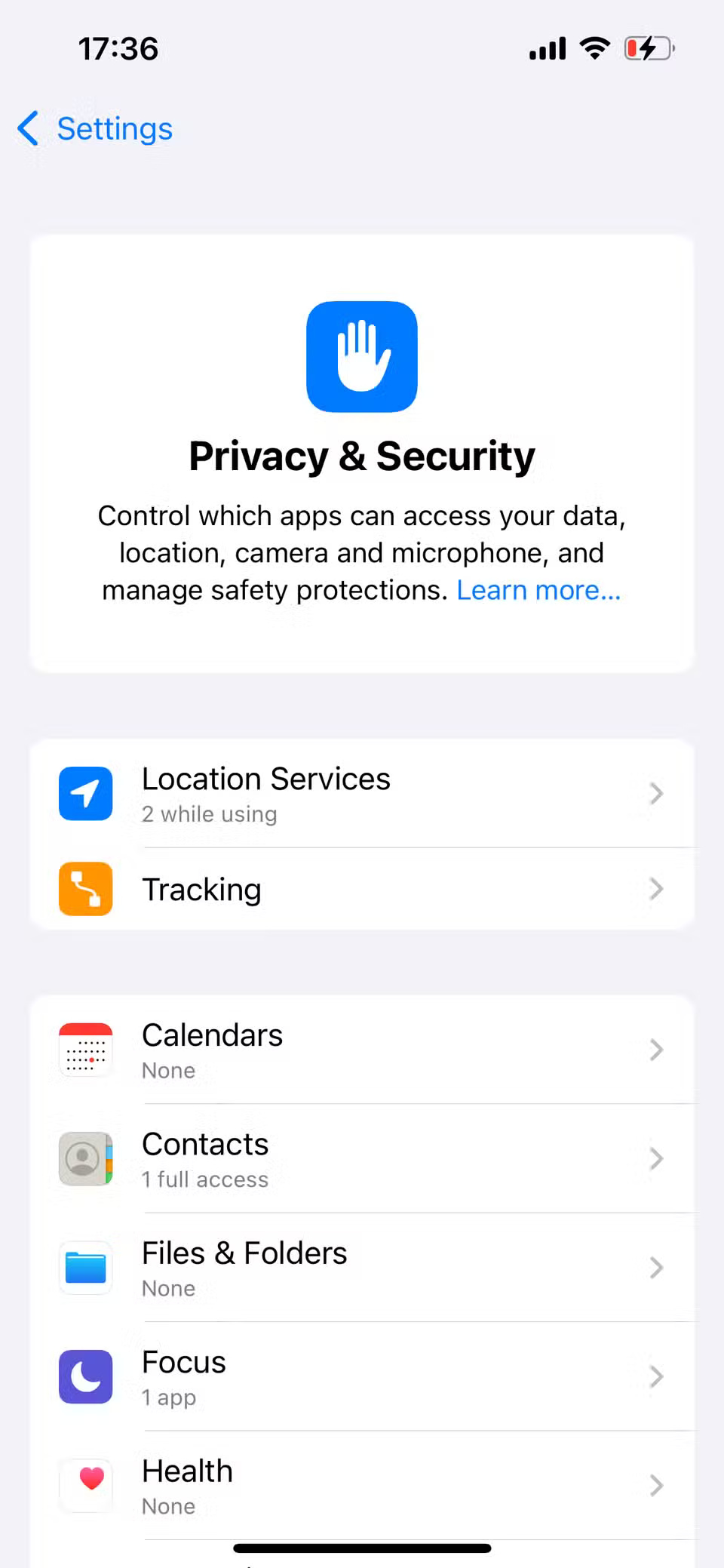
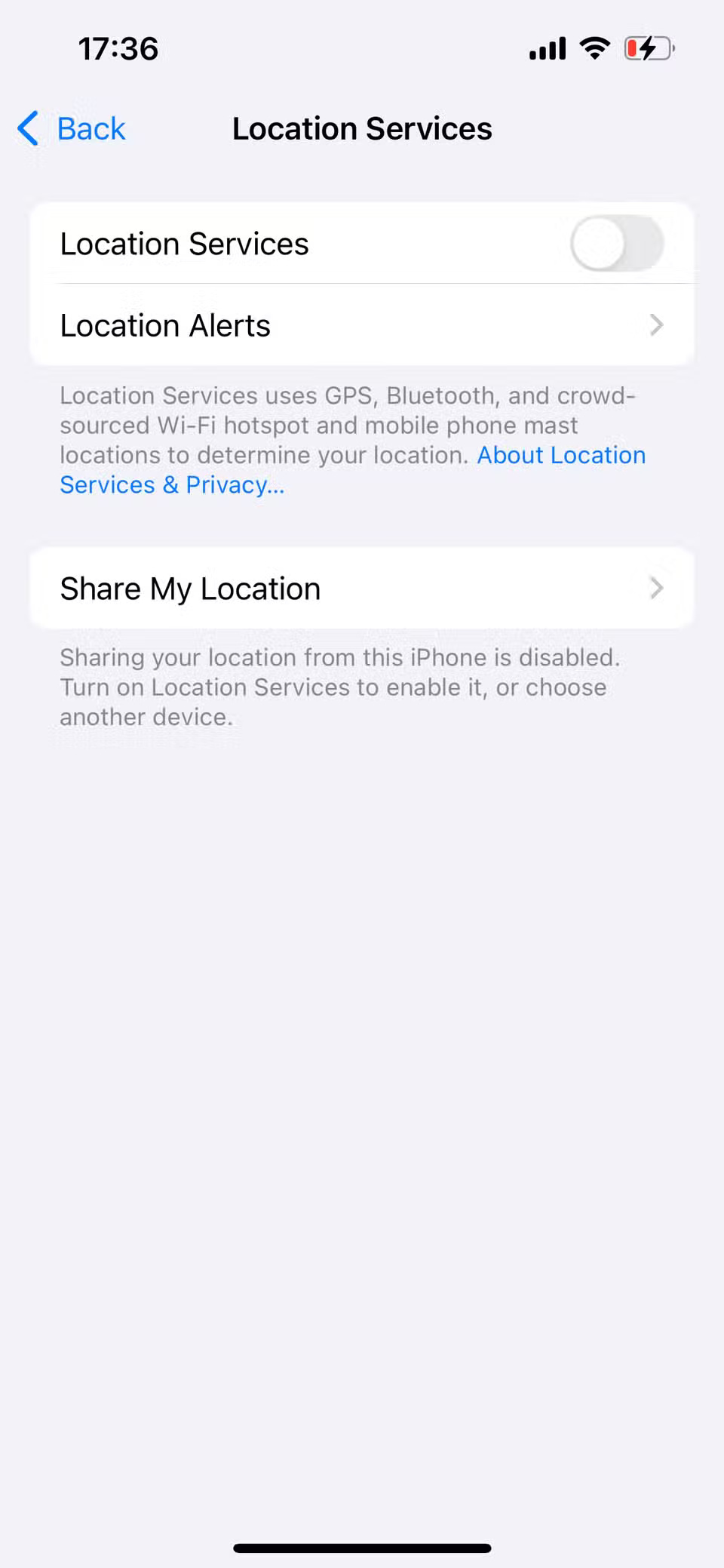
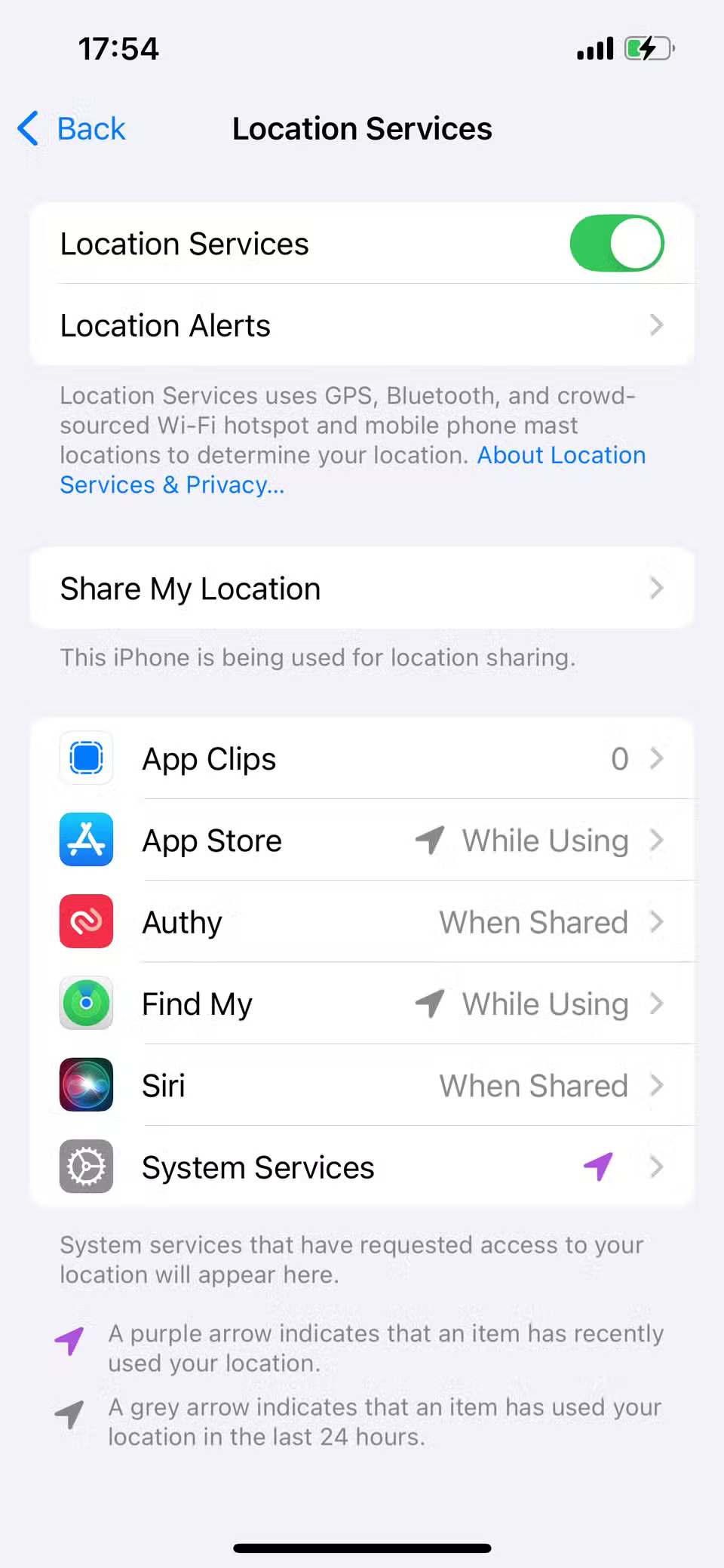
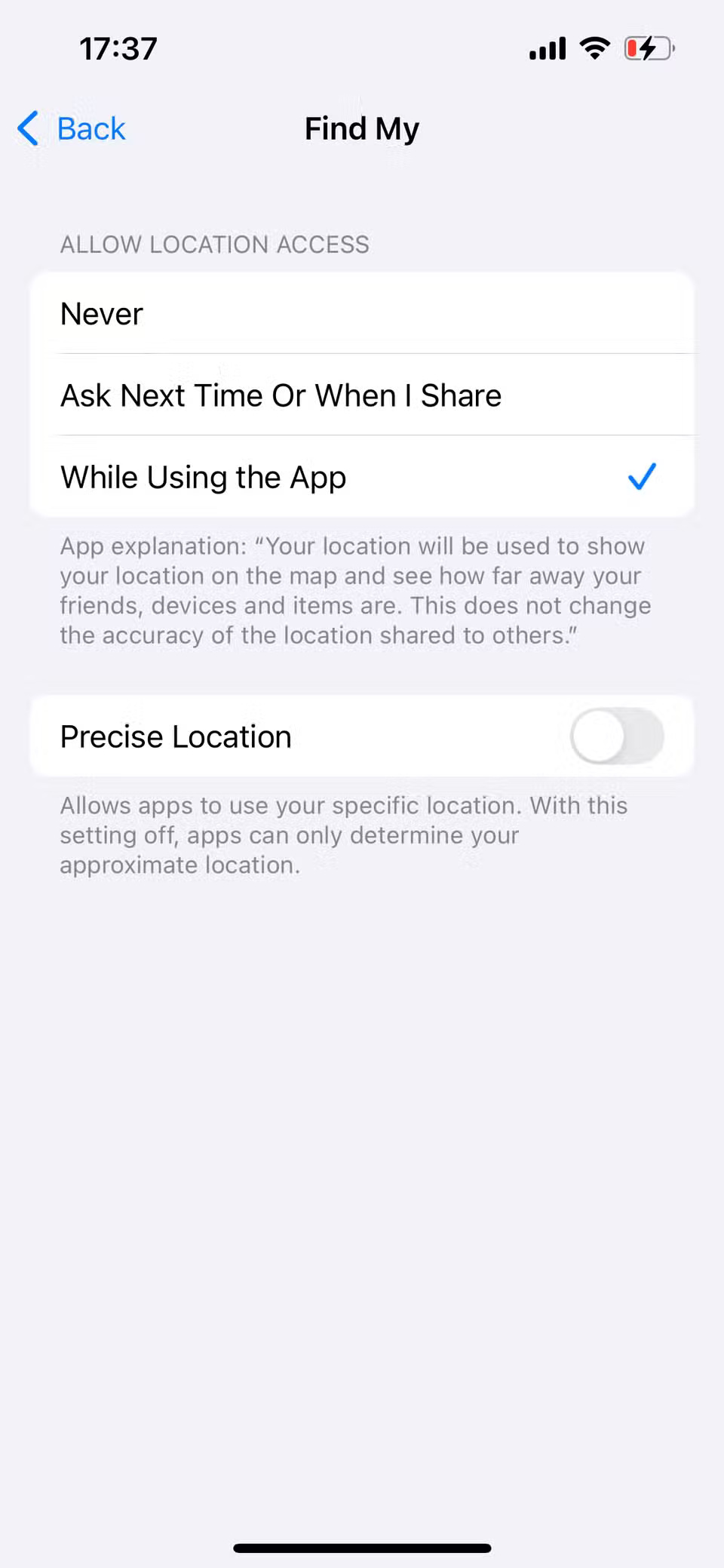
The last step is important because Find My requires constant access to your location for best results.
1. Turn on Precise Location
Even with Location Services turned on , your iPhone may only report an approximate location unless Precise Location is turned on. Separating your device's approximate and precise location is convenient when working with some third-party apps that only need to know your general area, not your exact location.
However, for Find My, you need to grant access to your specific location if you want to track your iPhone's exact location at any time. To enable precise location:
- Go to Settings > Privacy & Security > Location Services .
- Scroll down the page and select Find My from the list of apps.
- Finally, turn on Precise Location .
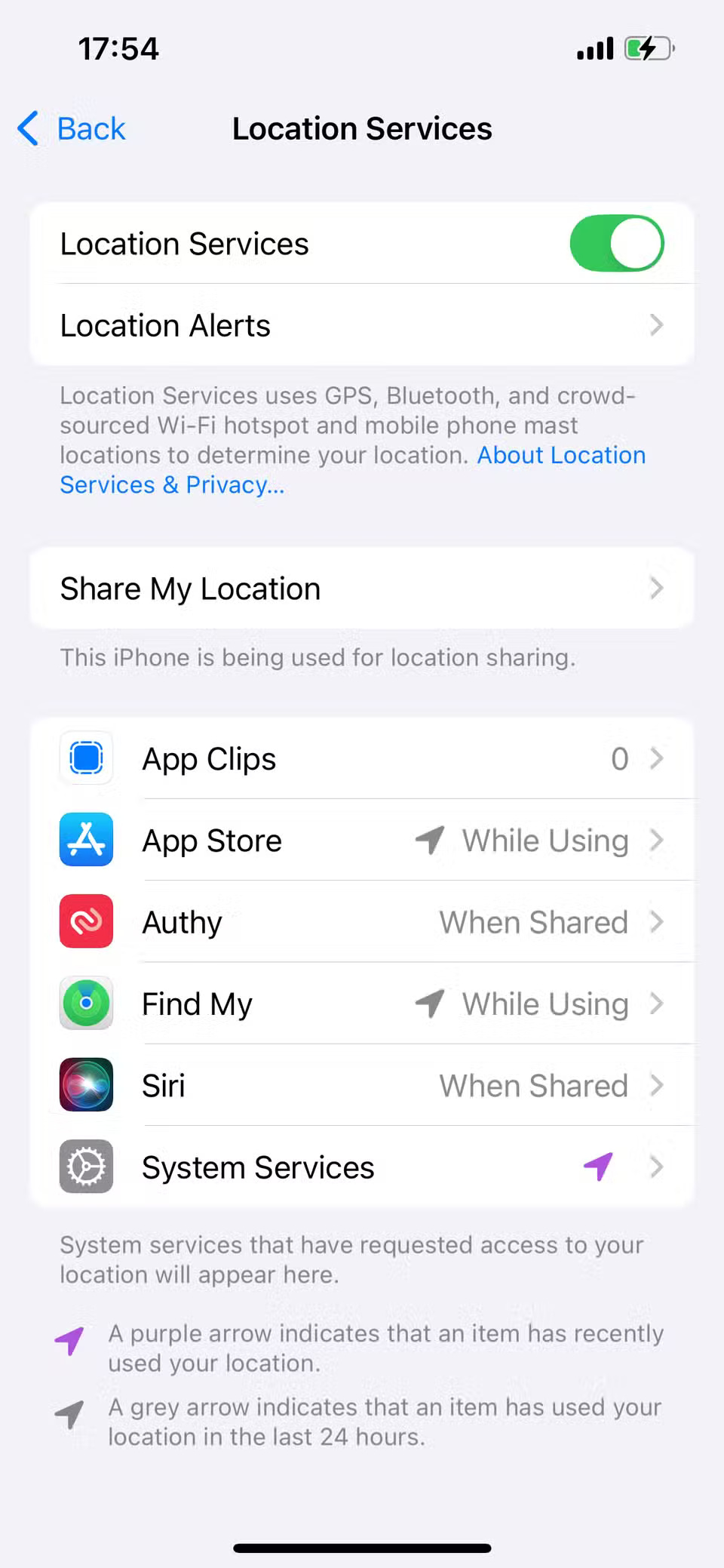
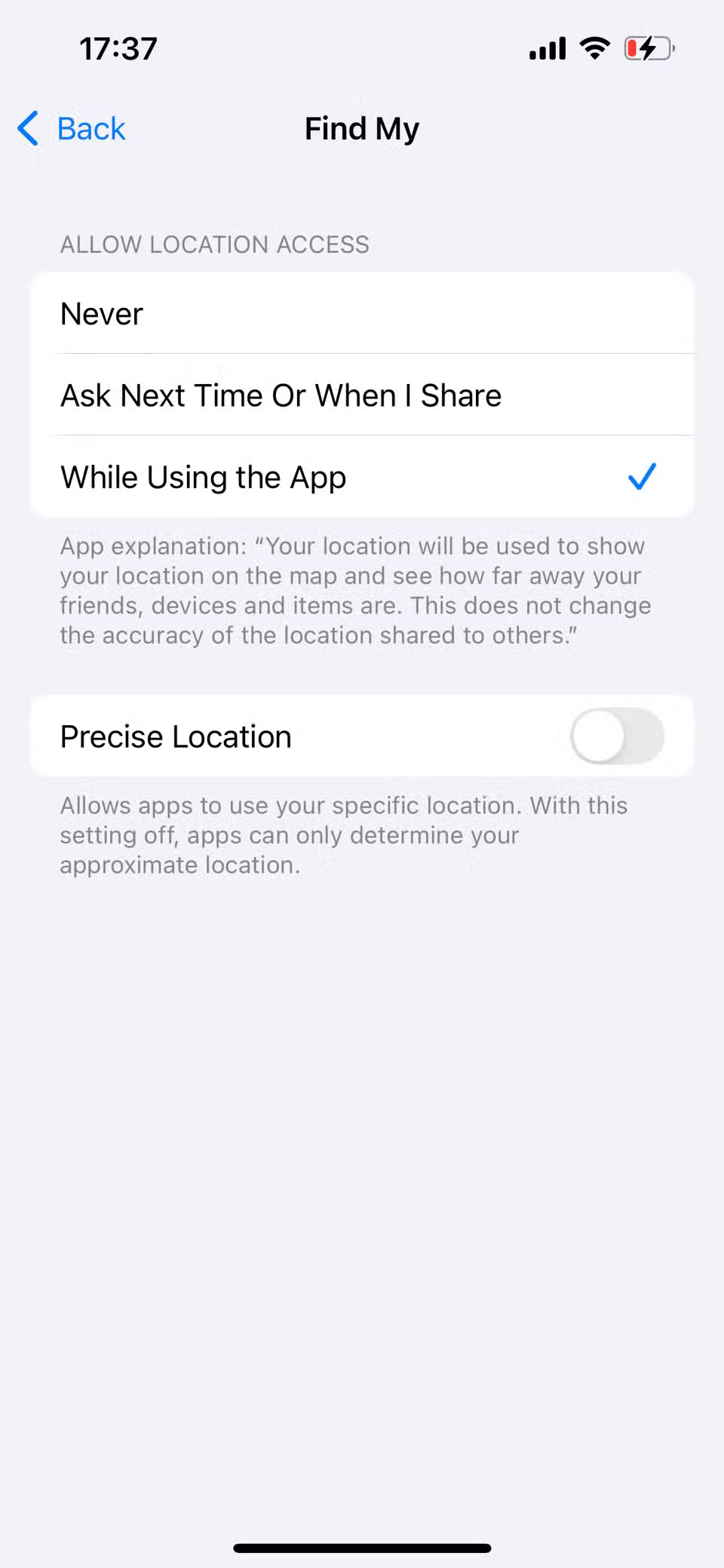
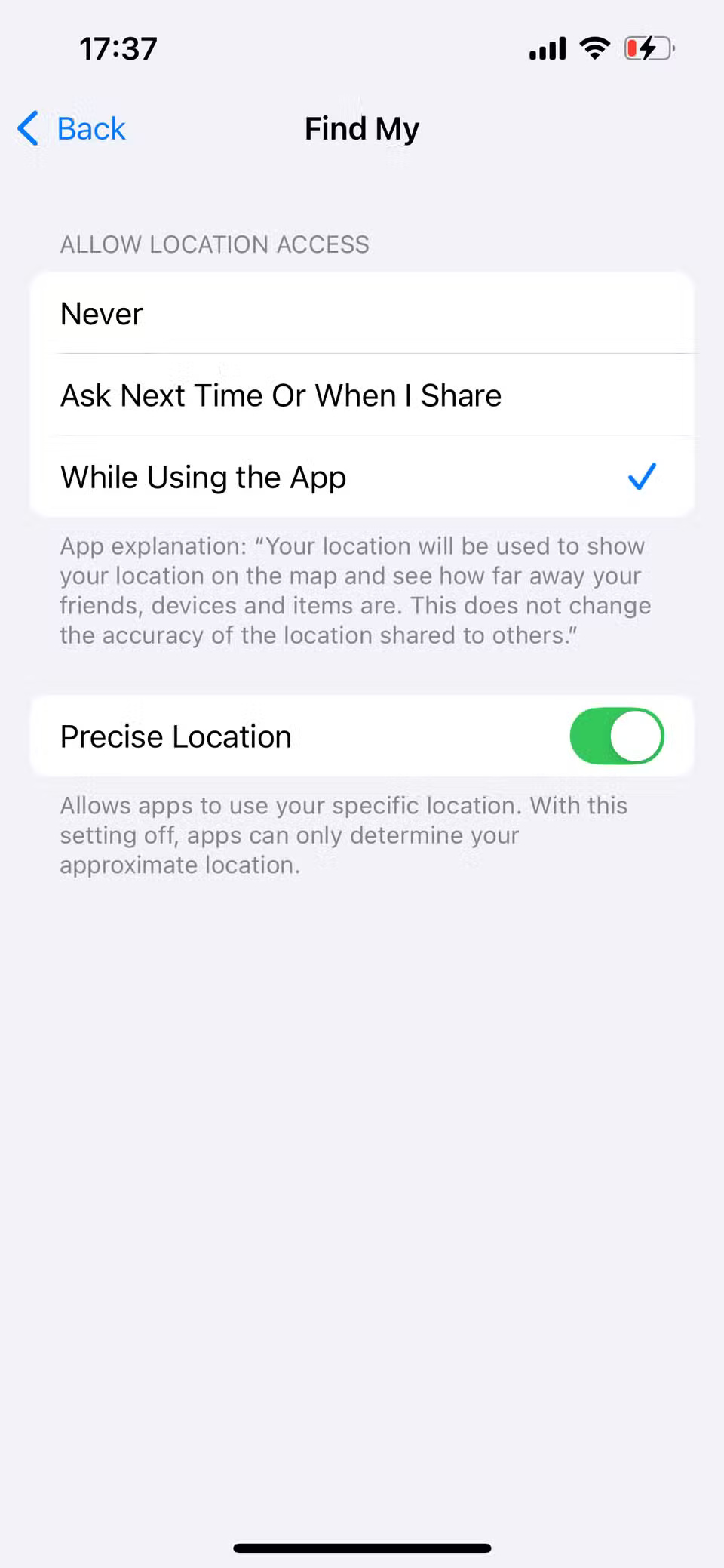
This setting allows Find My to pinpoint your device's location to within a few meters. This is an important setting, useful when you're trying to locate a lost iPhone using Find My in a crowded area or inside a building. It ensures that the Find My app doesn't just show a vague blue circle on the map, but shows a much more accurate location.
 Simple trick to control Apple TV with any Android phone
Simple trick to control Apple TV with any Android phone How to Auto Reply in Mail on iPhone
How to Auto Reply in Mail on iPhone Stop Installing These 8 Useless iPhone Apps!
Stop Installing These 8 Useless iPhone Apps! Are you using the full potential of the buttons on your Android phone?
Are you using the full potential of the buttons on your Android phone? 6 hidden tricks that can be applied to Samsung cameras
6 hidden tricks that can be applied to Samsung cameras Why Smart Launcher is the Android launcher worth switching to?
Why Smart Launcher is the Android launcher worth switching to?