If you don't want to be a victim of Ransomware, read this article
No matter what platform you are using, your computer, tablet or smartphone (smartphone), be sure to update the available updates to upgrade your device version. Updates (updates) will be patched and ensure a more secure level of security.
If you do not want to be a victim of Ransomware, or do not want your important data "wingless", follow the basic steps below. To find out more details and what is Ransomware, you can refer here.
Measures to prevent Ransomware
- 1. Perform regular data backup
- 2. Always update updates
- 3. Stay away from suspicious files, activate file extensions
- 4. Use email filters
- 5. Use Internet security software
- 6. Check the safety of the system regularly
- 7. Use modern firewall utility
- 8. Do not use the administrator account daily
- 9. Turn off Macros in Microsoft Office
- 10. Set browser security, check for updates and remove unsafe extensions
- 11. Avoid malicious ads
1. Perform regular data backup
This is Ransomware Defense 101. Scammers want to 'narrow' access to your data, and once your data is hacked it is certain that the data will be lost. Therefore you should proceed to backup and synchronize important data on your system.
Arrange and manage your important data in a single location, and regularly back up all of this data in case if there is an attack, your data is still available and can be restored easily.
For backup frequency, it is recommended to back up data regularly.
- Things to keep in mind when backing up data on your computer
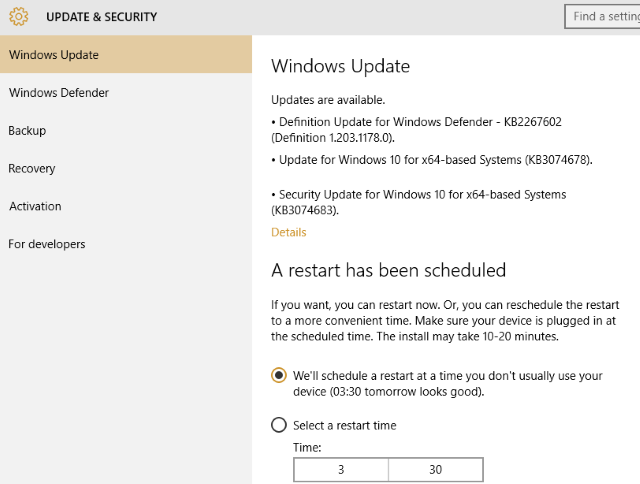
2. Always update updates
No matter what platform you are using, your computer, tablet or smartphone (smartphone) remember to keep the updates available to upgrade to the latest version on your device. Updates (updates) will be updated by developers, correcting patches and ensuring a higher level of security.
3. Stay away from suspicious files, activate file extensions
One of the easiest and effective ways to combat Ransomware (and other malware) is to use your own eyes. Many malicious tools have file extensions such as .PDF.EXE, you can immediately confirm these are malicious files.
So to determine which files are dangerous that you need to stay away from or should delete, the only way is to enable file extensions on Windows. You can refer to the article 8 ways to identify strange format files.
4. Use email filters
Until now, there is no way to prevent the attacks of malware and phishing, so to limit you should use email client to scan malicious messages sent on my email. If not, you should at least set up an email filtering rule, and delete EXE email files.
Also an immutable rule is never to open or send emails that you feel 'suspect'. Those are the tricks that hackers are always using and the simplest part is to trick others into launching executable files that hackers send with icons and 'fake' formats like DOC or PDF to spread malicious code. and thereby invade and control the computer.
5. Use Internet security software
The solution to protect your data from Ransomware attacks is to use security software. While free Internet security tools are also quite good, enough to scan directly and like a firewall, however, when using the paid version, the security level will be higher.
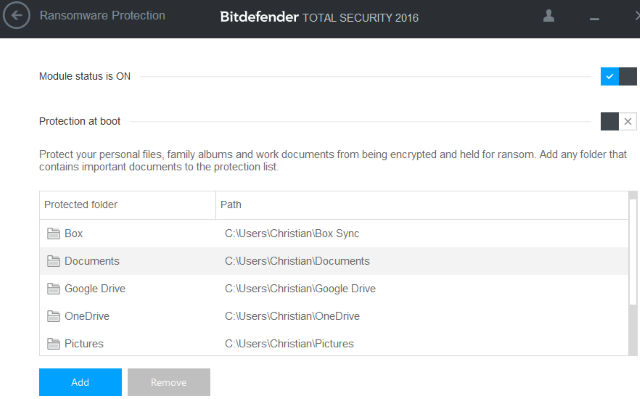
6. Check the safety of the system regularly
In the simplest and most understandable way, you should regularly check your system using antivirus software and programs. Some effective antivirus software and programs that you can use such as Kaspersky Virus Removal Tool, AVG Anti-Virus, Microsoft Security Essentials, MalwareBytes, etc.
Also you can refer to some of the most effective antivirus software for Windows computers here.
During the scanning process, if a threat is detected, the software, this antivirus program will conduct "quarantine" and remove it for you.
7. Use modern firewall utility

Firewalls play an important role in limiting the spread of all malware, including Ransomware. Although Ransomware often infects via email attachments, malicious ads or infected media such as USB, it can also move on networks (networks) with amazing speed. To avoid Ransomware infection, you need to be sure to block port 445, which is an internal port that prevents all devices on the Ransomware transmission network and other malicious software.
Although this port is usually blocked by default, to be safe you should check carefully. In addition, you should note that most ramsomware communicate with a remote server, so regularly update the firewall to restrict this access.
- 10 free firewall software is most worthwhile
8. Do not use the administrator account daily
Users often use the main account on the computer with administrative rights to facilitate the operation, but this job can be exploited by Ransomware to damage the computer. Therefore, when used daily, you should use a guest account to restrict administrative rights, prevent software installation, etc.
With this 'preventative' approach, you can prevent all types of malware and Ransomware from being installed on your system. When you want to install the software or update the operating system, you should log out, switch to the administrator account and install or update.
9. Turn off Macros in Microsoft Office
There is another way malware used to attack Windows users is through Microsoft Office. Although this office suite is quite secure, macros (especially in Microsoft Excel) do not.
Although this macro feature is disabled by default, you should still check to make sure it is safe. To turn off the macro feature, go to File> Options> Trust Center> Trust Center Settings . In the Macro Settings , select Disable all macros except digitally signed macros .
- How to turn on / off Macro in Word
10. Set browser security, check for updates and remove unsafe extensions
If you don't regularly update your browser or extension, the risk of computer infection with Ransomware is quite high. This is not a problem for browsers such as Google Chrome, Mozilla Firefox and Microsoft Edge because they are updated automatically, but on other browsers you should keep up-to-date.
For plugins or extensions, you should also update them regularly or uninstall unnecessary utilities. In addition, you should disable Adobe Flash and reactivate if requested.
11. Avoid malicious ads
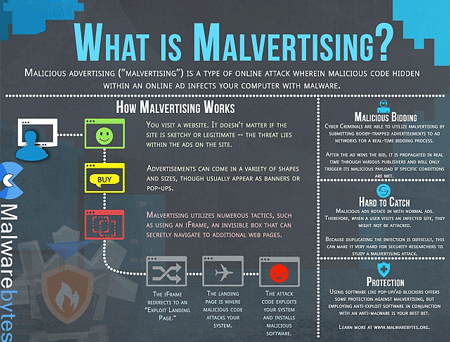
Ransomware is hidden in malicious ads, so you need to stay away from certain websites. These websites often provide download files or download links to illegal documents containing malicious ads.
Therefore, you need to be careful when accessing these websites. Although you can use ad blocking tools, there are sites that offer free content depending on your ads to maintain your site so you should look for other options to control how ads show up. Marketing.
Refer to some of the following articles:
- 7 kinds of ransomware you didn't expect
- Summary of effective Anti-Ransomware software
- How many types of malware do you know and how to prevent them?
Good luck!
You should read it
- Why is Ransomware the perfect hack?
- Ransomware can encrypt cloud data
- 7 kinds of ransomware you didn't expect
- Warning campaign of large-scale ransomware attack, misuse of 7zip to encrypt QNAP devices
- Detecting a new ransomware strain, not asking for data ransom, but only needing the victim to join the Hacker's Discord server
- Even DSLR cameras can be easily attacked by ransomware
 How to detect VPNFilter malware before it destroys the router
How to detect VPNFilter malware before it destroys the router 7 computer viruses you should be careful
7 computer viruses you should be careful How to kill Malware with effective Zemana AntiMalware software
How to kill Malware with effective Zemana AntiMalware software Enhance Windows security with Panda Gold Protection
Enhance Windows security with Panda Gold Protection These Anti-Rootkit tools should and should be in the system
These Anti-Rootkit tools should and should be in the system How to use Kaspersky Anti-Ransomware Tool for Business
How to use Kaspersky Anti-Ransomware Tool for Business