5 strategies Back Up data for you
Melissa J. Perenson
Network Administration - Every year you can say that you will be better at protecting your backed up data, but then life continues. You are busy with work and sometimes become confused or distracted. Some files in your 'digital life' will increase exponentially - and become a mess.
Making a backup is a necessary action, but most people are still indifferent to it, although there is a growing importance in their digital repositories.
We've found a technique that can help you manage your backups - keep you out of a plan. You will find many implementations that lead to the same result. So part of your challenges is choosing the best one for you.
Set up the backup plan
Statistics on your backup needs, thinking about what you have are 'live' data - libraries of working files - and what are called archived data, files requires changes or other conditions. Live data may include your collection of digital music files and business documents, while archival data can be digital photos up to 5 years ago. Think about whether you want all your data to reside in a location or want to spread it on backups that reside on multiple devices. Consider your habits: do you need a reminder to perform a backup action or want to call a backup to perform your task?
If you have evaluated your files and needs, you will have a good decision for the backup strategy - then the combination of technologies makes you successful. You can use a strategy that includes various devices and services, such as USB flash drives, extended drives. Online storage, or online backup.
Many devices today have backup utilities as an important component included; however, if you see that backup utility (compare it with other applications), is it really up to the part of the backup method you have chosen. Do you want to backup all your files? Or do you target larger, more current episodes while still storing archived files on a NAS or on a 1TB dedicated hard drive attached to your system?
In steps 2 through 5, we will show some of the best technologies for your help with backups - and what solutions and what is needed to fit those techniques.
Reorganize files
 Various programs - including the traditional backup programs that we know recently, such as NovaStor NovaBackup Professional, EMC Retrospect Backup, and NTI Backup 5 Advanced - these are programs that will search for specific file types. on your hard drive and backup those types of files on your instructions. However, it helps you set up an organized structure for files on your hard drive; That way, you will know exactly where to start when setting up a backup routine in the software listed above, or if you perform a manual backup (in this case you need to manually drag and drop the files from one drive to another inside Windows Explorer).
Various programs - including the traditional backup programs that we know recently, such as NovaStor NovaBackup Professional, EMC Retrospect Backup, and NTI Backup 5 Advanced - these are programs that will search for specific file types. on your hard drive and backup those types of files on your instructions. However, it helps you set up an organized structure for files on your hard drive; That way, you will know exactly where to start when setting up a backup routine in the software listed above, or if you perform a manual backup (in this case you need to manually drag and drop the files from one drive to another inside Windows Explorer).
Perform 'Set-It-and-Forget-It' backup
Speak frankly: Sometimes, deciding what to backup and where to make the process drown out. Although knowing the truth does not negate the need for the steps one and two described above, sometimes you may want everything you own to be saved in the easiest way without busy. center.
 Some devices make it easy to start your system backups. One of the outstanding devices in that problem is the Clickfree Portable Backup Storage Appliance, this is a super easy backup device. Connect this 320GB USB flash drive to a Windows computer, it will back up your data files, files in it specifically like music, movies, photos, and emails. The device's included backup software works as soon as you connect it to your computer; This software supports up to 350 file types. You can do some basic configuration or you can allow it to do everything on your own - that's your choice. The disk can protect up to 20 computers, it performs incremental backups (ie make a full backup at the beginning of the next time in which it finds new files and automatically backups them). . The recovery here is quite simple, just press the Restore button, the device's software will return the data to its original location.
Some devices make it easy to start your system backups. One of the outstanding devices in that problem is the Clickfree Portable Backup Storage Appliance, this is a super easy backup device. Connect this 320GB USB flash drive to a Windows computer, it will back up your data files, files in it specifically like music, movies, photos, and emails. The device's included backup software works as soon as you connect it to your computer; This software supports up to 350 file types. You can do some basic configuration or you can allow it to do everything on your own - that's your choice. The disk can protect up to 20 computers, it performs incremental backups (ie make a full backup at the beginning of the next time in which it finds new files and automatically backups them). . The recovery here is quite simple, just press the Restore button, the device's software will return the data to its original location.
If you only have enough data contained in one DVD or three discs, Clickfree offers DVD discs like that with the same backup software. HP SimpleSave Photo utility also uses a version of HP for its discs.
Rebit Disk Drive Backup is even simpler to use. Just plug in the drive (With 500GB capacity), this drive provides a backup software to protect you in the background. At the end of this January, the device's software will be updated and support the management of backups for up to 6 computers on one drive.
NTI's Memobackup and Shadow Autobackup software are also competing for stand-alone applications that are applications you can use for real-time file backups.
Use flash storage device
USB storage devices are everywhere, today 4GB is the basic capacity for these drives. Drives with capacities of 16GB, 32GB and larger are also becoming trivial.
The advantage of using USB drives is like a variety. You can save your files - both important documents and multimedia files on a USB thumb drive with the size of a finger, you can carry your data with you, in your pocket or on one keys. Many of these storage devices provide both security and password features, some include a file synchronization utility. Among them is the SanDisk Cruzer Titanium Plus, a product that allows users to sync drives with web storage.
SanDisk is still on the verge of delivering more terrible products as announced at the SEO seminar week, SanDisk UltraBackup USB Flash Drive. This device is expected to be released in April this year with capacities of 8GB to 64GB. This new product will have a plug that can slide in, so you won't have to worry about plugging in the plug (usually still with external storage devices). The integrated software does not have to be installed, but instead it only asks you about the type of file you want to backup, then it will initiate a backup when you plug in the USB; A button on this device will allow you to launch the backup.
Send data to online backup services
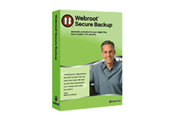 Online backup also demonstrates its usefulness in some cases. Clearly web services (such as Webroot Secure Backup service) provide the ability to store off-site backups to protect your data securely with unwanted disasters or carpeting. natural painting (such as flood, earthquake or fire). However, online backup may not be appropriate if your data volume is up to tens of gigabytes or even more. Large file types need to be stored on NAS drives or internal hard drives (or drives located in other locations).
Online backup also demonstrates its usefulness in some cases. Clearly web services (such as Webroot Secure Backup service) provide the ability to store off-site backups to protect your data securely with unwanted disasters or carpeting. natural painting (such as flood, earthquake or fire). However, online backup may not be appropriate if your data volume is up to tens of gigabytes or even more. Large file types need to be stored on NAS drives or internal hard drives (or drives located in other locations).
However, there are many sites that offer free online backups of up to 2GB (Mozy.com and Fabrik.com are an example), these two services can help you store Word and Excel documents and files. PDF as well as PowerPoint presentations. With these files, online backup can be convenient (accessible anywhere just a Wi-Fi connection) and economical.
You should read it
- How to Backup and Restore data on iPhone, iPad
- Instructions for backing up and storing data on your Android device securely
- Restore settings and data on Android with Google Backup
- Instructions to restore data after restoring iPhone
- Complete how to use all backup and restore tools on Windows 10
- How to backup and restore web data with FavBackup
 Opera 10 alpha and breakthroughs
Opera 10 alpha and breakthroughs Google Knol lags far behind Wikipedia
Google Knol lags far behind Wikipedia 10 ideas Apple should steal from Windows 7
10 ideas Apple should steal from Windows 7 Some changes in Internet Explorer 8
Some changes in Internet Explorer 8 Control Processor resources in Hyper-V clients
Control Processor resources in Hyper-V clients Power saving for computers - rumors and facts
Power saving for computers - rumors and facts