5 Spotify Control Features Guaranteed to Please Music Lovers
What do Spotify users want most from the popular streaming service? Better controls and tools. Spotify listened and has finally added some incredibly useful Spotify controls to give music lovers more control over their listening experience.
1. Spotify Queue Refreshed
While you can always check which song is coming up next by looking at your queue, you'll see a few extra Spotify controls when you tap the Queue icon on any song screen. It's the three-line icon in the bottom right corner.
Tap Shuffle to easily shuffle the rest of the songs or turn it off. Tap Repeat to repeat the songs, or tap again to just repeat one song. Of course, there's also Timer . This is a toggle from tapping the three-dot menu on the playlist and then setting a timer, which is great for listening to music before bed.
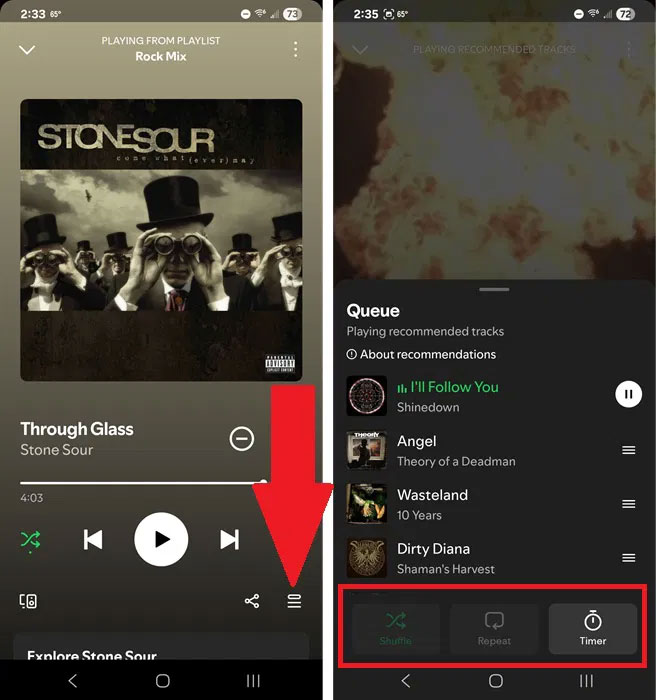
If you tap Repeat , exit the queue and then come back, your shuffle and repeat options will be greyed out. Quit Spotify completely and come back, this should fix the issue.
2. Convert Liked Songs to Playlist
If you just like songs instead of creating different playlists, your Liked Songs list can be a lot of work to skip through as you try to find the right song to match your mood or day. Instead of trying to manually create each playlist, let Spotify do it for you.
This is one of my favorite new Spotify controls. Tap Your Library at the bottom of the app and tap Liked Songs . Select a genre just below the play button. Review what songs appear, then tap Make this a playlist .
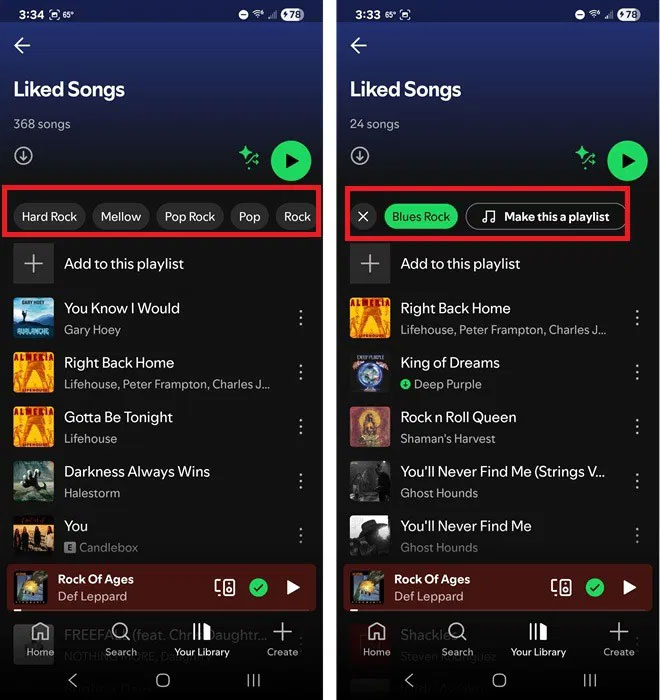
This is a super easy way to create custom playlists from a list of songs you already know you like.
3. Create a list from the home screen
Spotify has added an additional control button at the bottom of the home screen called Create . No need to go to your library or tap on any song/artist/playlist to create a new playlist.
Instead, tap Create in the bottom right corner and choose what you want to create.
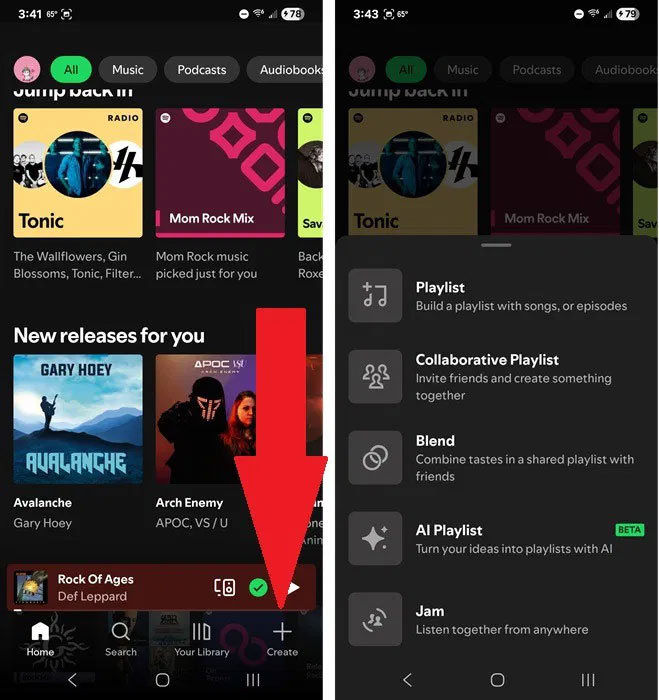
It's great to see all the options in one place:
- Playlist – Create a standard playlist of songs or podcast episodes
- Collaborative Playlist – Invite others to create playlists together
- Blend – Combine interests with friends/family
- AI Playlist – Create playlist from prompt
- Jam – Listen to the same playlist with others, no matter where you are
Of course, the options you see may vary depending on whether you're a free or paid user. For example, AI playlists are only available to paid users.
4. Easier playlist management
For any playlists you create yourself, Spotify has added a few extra controls. Right above the playlist, you'll now see three new Spotify controls – Add, Sort, and Edit.
Instead of scrolling to the bottom of the list to add new music, just tap Add to manually search for songs or add any of the songs Spotify recommends. What I love about this feature is that instead of only having 3-5 songs suggested at a time and having to refresh to see more, it's an endless list.
And, as a bonus, you're not just limited to the search box or suggested songs. Swipe to the next screen to see suggested podcast episodes , recently played songs, and songs you like for more ideas to add to your current playlist.
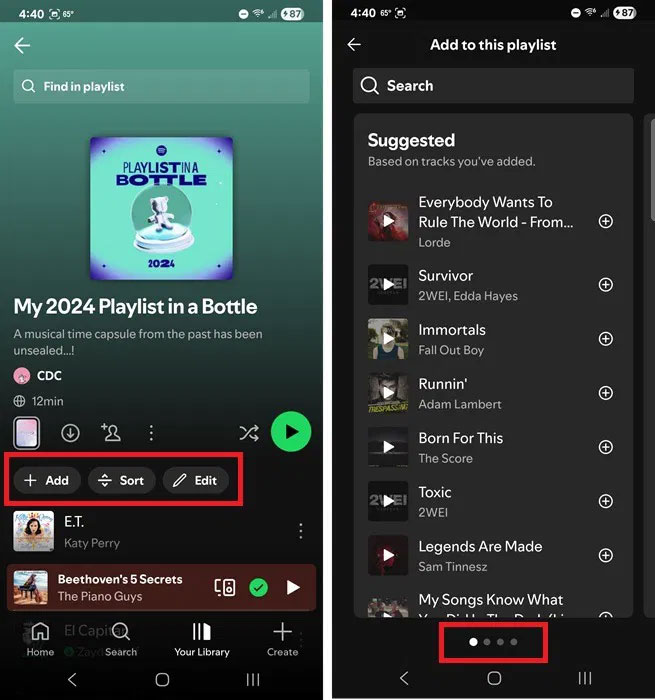
The Sort button allows you to sort by custom, title, artist, album, and recently added. Many people often just use the Shuffle or Smart Shuffle option next to the Play button.
For those who like to customize things, tap Edit to change the playlist's cover art, title, description, and even delete and rearrange songs.
5. Hide and mute music
Spotify has had a Hide feature for a while, but it's a little more prominent now. Generally, you tap the three dots next to any song title and select Hide in this playlist to hide the song in that particular playlist. That option still exists. But if you're currently listening to a song, tap the big X on the player screen to hide it.
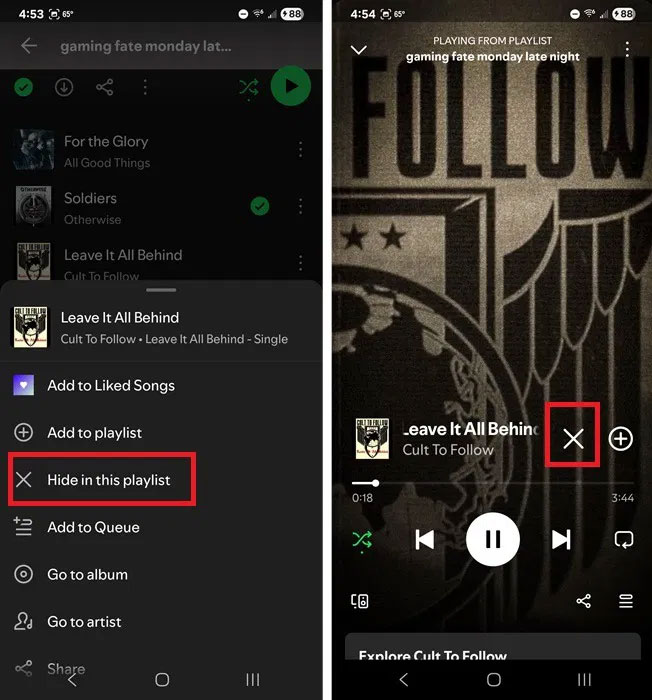
The Snooze option isn't available to all users yet. Unfortunately, it's rolling out to some Premium users. If you have the feature, you'll see a small pop-up when you hide a song asking if you want to pause it for the next 30 days.
This feature will hide a song for 30 days across all playlists. It's a great way to pause songs that Spotify wants to add to every playlist just because you've listened to them a few times. If your playlists are getting stale, try these options to improve your recommendations.
If you don't see any of these changes, update your Spotify app. Also, some changes are only for Premium users and are being rolled out in stages.
You should read it
- Instructions to turn off the Spotify Canvas feature
- Users can control voice music on Spotify in the future
- How will you like Prophetic Music on Spotify?
- Instructions for connecting Spotify on phones with computers, televisions, speakers
- How to use Spotify in PC game on Windows 10
- Official Spotify has a lighter version on Android, only 10MB of storage
 Spotify Lets Users Enjoy Their Playlists by Playing Snake
Spotify Lets Users Enjoy Their Playlists by Playing Snake How to Sync Spotify and Apple Music Playlists for Free
How to Sync Spotify and Apple Music Playlists for Free Spotify Premium Student Sign Up Guide for Students
Spotify Premium Student Sign Up Guide for Students How to convert Audio with Format Factory quickly and simply
How to convert Audio with Format Factory quickly and simply How to Convert Audio Without Using Software
How to Convert Audio Without Using Software Instructions for recording with Audacity on computer
Instructions for recording with Audacity on computer