5 security settings to do right on iOS 12
iOS 12 - The latest version of the operating system for iPhone and iPad has been officially launched by Apple, which means that all devices from the iPhone 5S onwards can be upgraded to iOS 12 immediately.
The iOS 12 update has many features worth considering as the Measure app that helps measure the distance on the iPhone, tools to restrict smartphone addiction, etc. in which security and privacy are always top priority. So if you are already in iOS 12, immediately implement the security settings below to protect your phone.
- Compare the speed between iOS 12 beta 1 and iOS 12 beta 8 on iPhone 6S
- How to turn off group notifications by app on iPhone or iPad
- Things to do before going to iOS 12 life tonight (September 18)
1. Set a stronger password
As we know, the password of iOS devices is usually only 4 characters and currently supports up to 6 characters to increase the security for the device. However, when updating to iOS 12 you can also set a password of any length, unlimited number of characters, be it eight, ten or twelve characters with the numeric keypad.
So if you want to maximize the security of the iPhone, make the lock screen of the iPhone almost impossible to solve, then set the password with 12 numbers by going to Setting> Touch ID & Passcode, enter the password of the device . Then, you search for the Change password entry, where you select the Custom Numeric Code section .
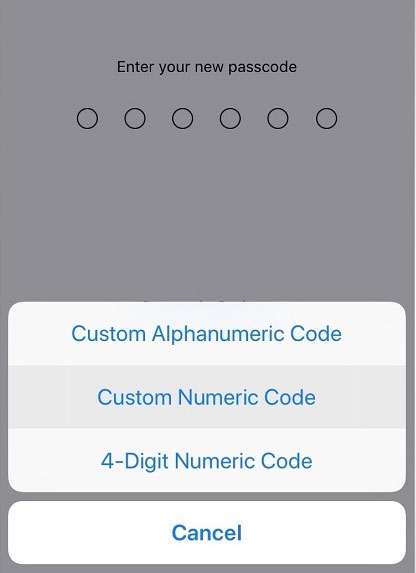
2. Turn on USB Restricted mode to hack iPhone, iPad becomes more difficult
iOS 12 has equipped USB Restricted mode (limited USB), when turning on this feature on iOS 12, the device will automatically prevent all kinds of accessories connected to your device such as USB cable or headset. If your device has been locked for more than 1 hour. Thus, your device will be protected in the best way, hackers will not be able to use a password-breaking device to connect to the device with a cable.
Enabling Restricted Mode USB is very simple, just go to Setting > select Touch ID & Passcode, enter the device password . Then, scroll down under USB Accessories , here make sure it is Off.
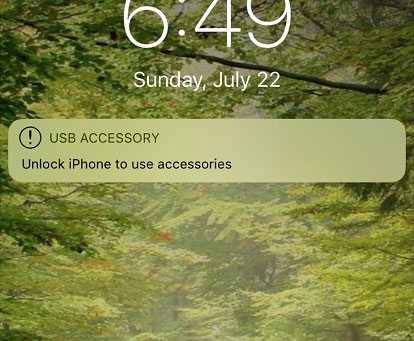
3. Turn on two-step authentication
One of the best ways to protect your account is to turn on two-step authentication, when someone intentionally accesses your account, they must have your password and phone to use it. However, its limitation is that users have to enter the validation code manually so it is sometimes inconvenient. To fix this, in iOS 12 update, Apple has added a new feature that is able to automatically fill in the security code, you do not need to switch back and forth between the messaging application and the application that needs the authentication code. to see and copy that number.
Enable this feature, go to Settings > select your name at the top> select Password & Security > Turn on Two-Factor Authentication feature (it is enabled by default).
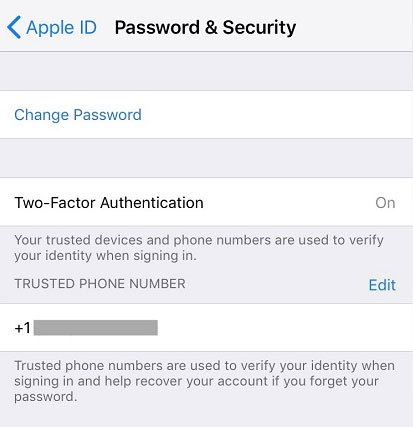
4. Change the old password
When upgrading to iOS 12, if you share a password for many different websites, it will warn you immediately and recommend changing those passwords. This will avoid the situation where a website is exposed which will lead to a series of other pages also leaked passwords.
Set up this security, go to Settings> Passwords & Accounts> Website & App Passwords . At this point, a series of websites that you have saved your login account will appear, you notice next to each website if there is a small warning icon, it means that it has used a common password, please change the password for That web site to ensure safety.
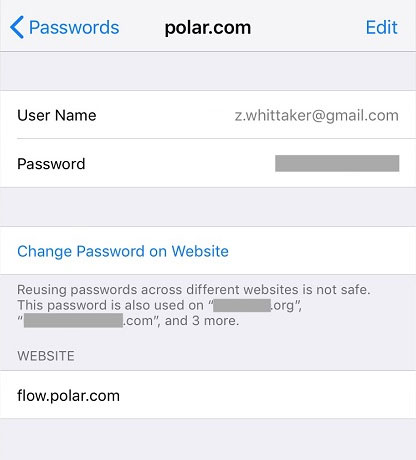
5. Allow iOS to automatically update whenever a new version is available
To prevent problems or loss of iPhone user data, each update of iOS comes with a series of bug fixes and security patches. However, most users are not very interested in updating iOS unless it is a major update. With iOS 12, even if you don't care about this problem, the device will automatically update underground.
If you want iOS to automatically update every time you have a new version, go to Settings > General > Software Update > turn on Automatic updates feature.
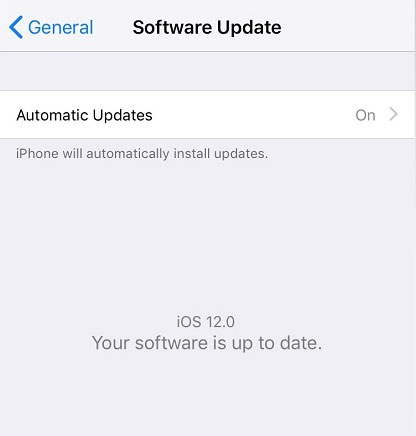
Many people often ignore the security of user data, until the device falls into the wrong hands. On iOS 12 there are many good security features, but if you do not set up, they will become useless. Therefore, if you have decided on iOS 12, then you must make 5 security settings as above to be more secure when using!
See more:
- Errors after upgrading iOS 12 and how to fix it
- Change the following 7 iOS settings to better Safari security
- Security "security" for iPhone. How many methods do you know?
You should read it
- How to fix 5 common security threats on iPhone and iPad
- Security for smartphones - how to be absolutely secure?
- Settings that help improve the security of your Android device
- New Restricted Mode USB mode on iOS 11.4.1 appears a serious security vulnerability
- iPhone is stuck with a dangerous security error
- Google provides security on new users' iPhones
 Errors after upgrading iOS 12 and how to fix it
Errors after upgrading iOS 12 and how to fix it How to change iPhone wallpaper automatically when rotating the screen
How to change iPhone wallpaper automatically when rotating the screen How to turn on Google Maps for CarPlay on iPhone
How to turn on Google Maps for CarPlay on iPhone How to adjust the notification color and iPhone widget
How to adjust the notification color and iPhone widget How to download files on iPhone with Siri Shortcuts
How to download files on iPhone with Siri Shortcuts How to create iPhone wallpaper for each individual page
How to create iPhone wallpaper for each individual page