Explore hidden features on the obscure iPhone
This article guides some iPhone phone tips related to some features like Notes, Security, Calculator and Clock that many Apple phone users are overlooking.
Security Recommendations
The new iOS 14 Security Recommendations feature notifies users of passwords that are too easy to guess or have been logged in illegally. This feature alerts all passwords synced on iCloud. Here's how to install this feature:
Step 1. Go to Settings> Passwords.
Step 2. Turn on Security Recommendations mode.
Step 3. Select Detect Compromised Passwords to see a list of recommended passwords to change.
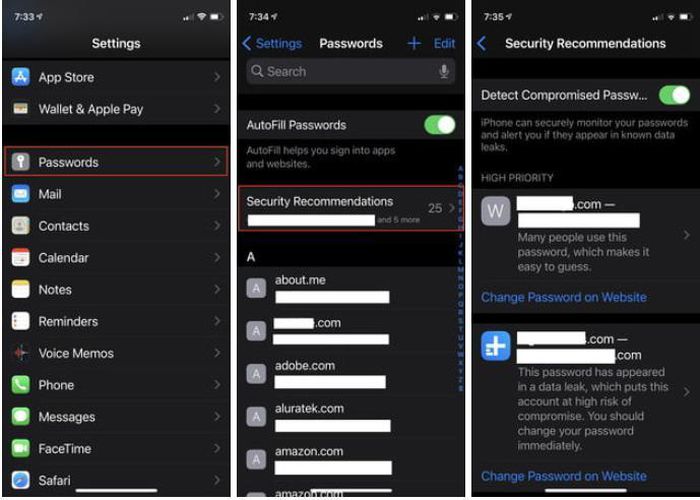
Scan text with Notes
Usually many users choose to capture or download scanned applications on the App store if they want to scan important documents for printing. However, these methods often do not have the desired effect, the photos are sometimes not of quality or the scanning application is interrupted by advertisements. Now, you can easily scan documents with the updated Notes app in iOS 14. According to Apple, Notes's text scan feature in iOS 14 is enhanced by the ability to automatically cut more accurately.
Step 1. Open the Notes app on the screen.
Step 2. Create a new note then click on the camera icon on the top right.
Step 3. Select Scan Documents on the menu bar.
When the camera is open, focus on the text you want to scan. Notice the yellow highlight on the text. The app will automatically capture or the user can press the shutter button to start scanning. User can edit the border or content if needed.
Step 4. Finish by saving the scanned document.
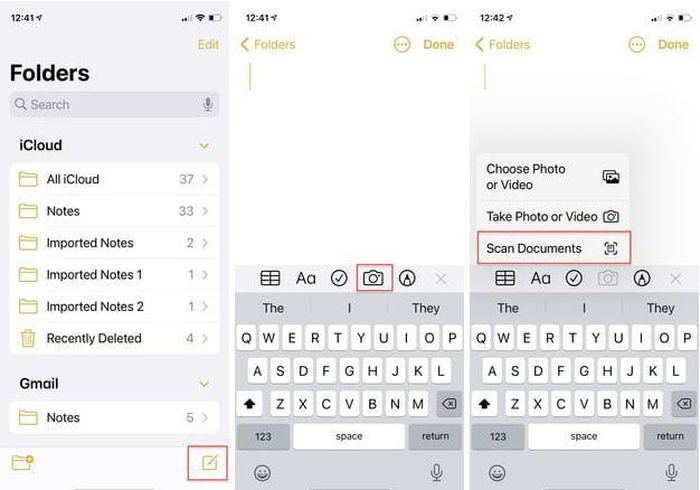
The Notes app can automatically identify part of the document or scan the entire page. You can also automatically correct distortions, distortions, and smooth text. The steps to do the same on iOS 14 and iOS 13.
Swipe the screen to edit the number in the Calculator app
The Calculator app on the iPhone allows users to easily adjust numbers without having to start over. To delete one or even more wrong numbers in order, just swipe left, wrong numbers will disappear, swipe repeatedly to delete in bulk.
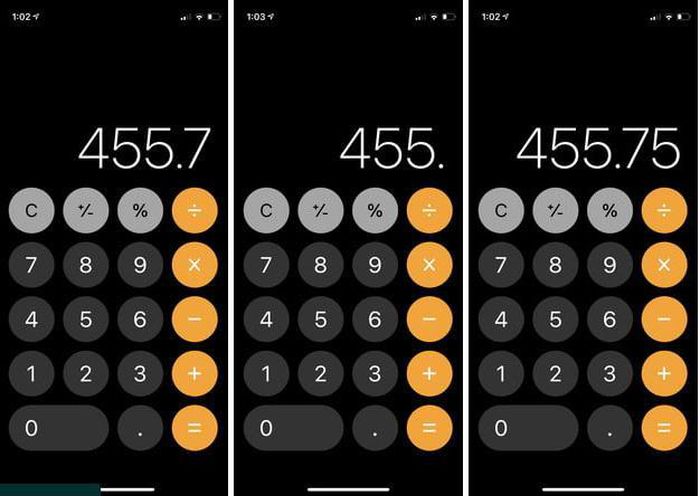
The way to do the same on iOS 14 and iOS 13. Also, if you switch your phone to a landscape screen, a sophisticated scientific calculator version will appear, including more advanced features if the user needs to use.
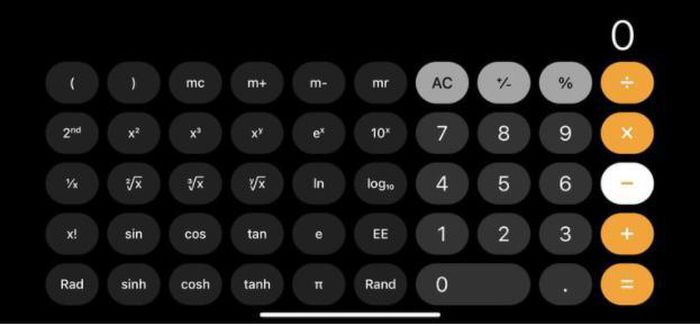
If iOS 13 has the Bedtime Mode feature in the Clock app, iOS 14 has enhanced sleep indicators and brought this mode to the Health app. Here's how to install it:
With iOS 14
- Open the Health app on your device.
- Go to Browse and select Sleep.
- If you have never used the Sleep Utility feature, select Get Started then scroll to the bottom of the page and select Next
- Set your sleep goal with Plus (plus) or Minus (minus) keys, set the number of hours you want to sleep.
- Adjust the clock to the time you want to go to bed, and the app will determine your wake-up time.
- Tick select the days you want the schedule to take effect.
- You can set up different sleep schedules for different days and save them in the app.
- Optional ringtone type and alarm volume. If you put your Apple Watch to sleep, it will ring to wake you up.
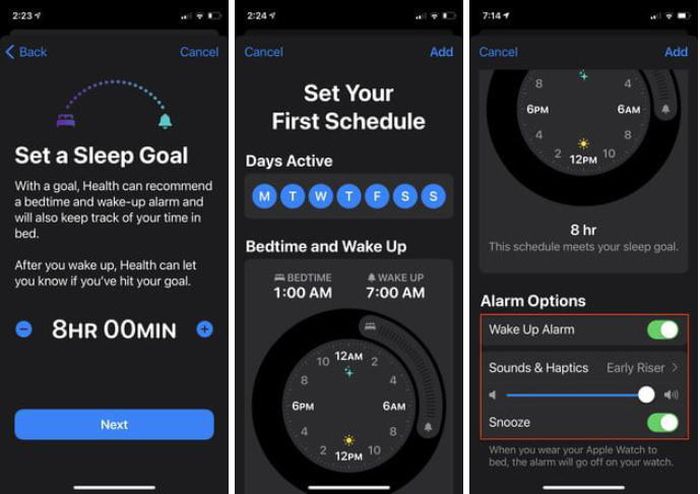
In addition, the app also has a Bedtime mode, allowing users to control the lock screen, setting exceptions who have access to the phone while you sleep, and Wind Down mode helps reduce annoyances. The application will summarize the options set up for the user to know and readjust as needed.
With iOS 13
- With iOS 13, the sleep widget options are in the Clock app.
- To set a sleep time, open the Clock app and select Bedtime on the desktop.
- Select Get Started, answer 3 questions about date and time and then click Save.
- Select the wake-up time, choose the day you want the clock to ring, the number of hours you want to sleep, the sleep reminder, and the alarm.
- Select Bedtime then scroll down to Sleep Analysis, to see recent sleep history.
- The sleep data is automatically saved in the Health app under Health Categories> Sleep> Sleep Analysis.
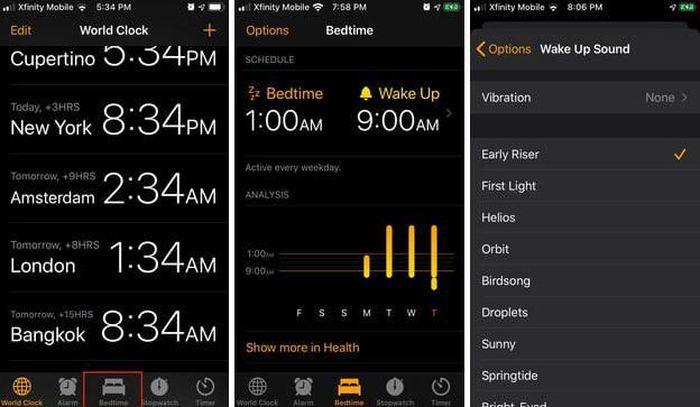
If you are intentionally waking up or sleeping more when the alarm sounds, that time will also be included in your sleep result report.
You should read it
- 6 default settings you should turn off in iPhone
- Top 10 hidden iPhone features we discovered after installing iOS 14
- Search and activate hidden features in Windows 10 with Mach2 tool
- 10 secret features of the default iPhone applications
- 3 hidden features on Android P should be explored immediately
- You should know that there are 10 hidden pages in the Google Chrome browser, so what effect do they have?
 How to check the Android version on a Chromebook computer
How to check the Android version on a Chromebook computer Top 10 tips for using a more durable smartPhone
Top 10 tips for using a more durable smartPhone Realme C17 detailed review: 90Hz screen, 5,000 battery, Snapdragon 460
Realme C17 detailed review: 90Hz screen, 5,000 battery, Snapdragon 460 How to take pictures in ProRAW mode on iPhone
How to take pictures in ProRAW mode on iPhone How to access apps using incognito mode on Android
How to access apps using incognito mode on Android Top 5 best selfie smartphones of 2020
Top 5 best selfie smartphones of 2020