3 ways to fix the error can not take screenshots because of privacy policy
You are in the situation where you want to take a screenshot of the phone but cannot capture it. The following article will introduce to you some of the reasons why this problem occurs as well as how to fix it!
1. Are you in incognito mode of Chrome?
On Android phones, you will experience the problem of not being able to take a screenshot while in Incognito mode of the Chrome browser. This is probably due to a software conflict between Android and Google Chrome, you will have to wait a while for these two companies to fix.

The only way to fix it is to switch to a different browser like FireFox, Opera, Microsoft Edge, . Except for Chrome, in other browsers you can still take screenshots while in mode. Anonymity level.

2. Due to the application's privacy policy
Some specific applications will prevent users from taking screenshots in order to avoid leaking user information when taking screenshots. These applications are usually financial applications, banking, . or internal applications of companies, businesses, schools.
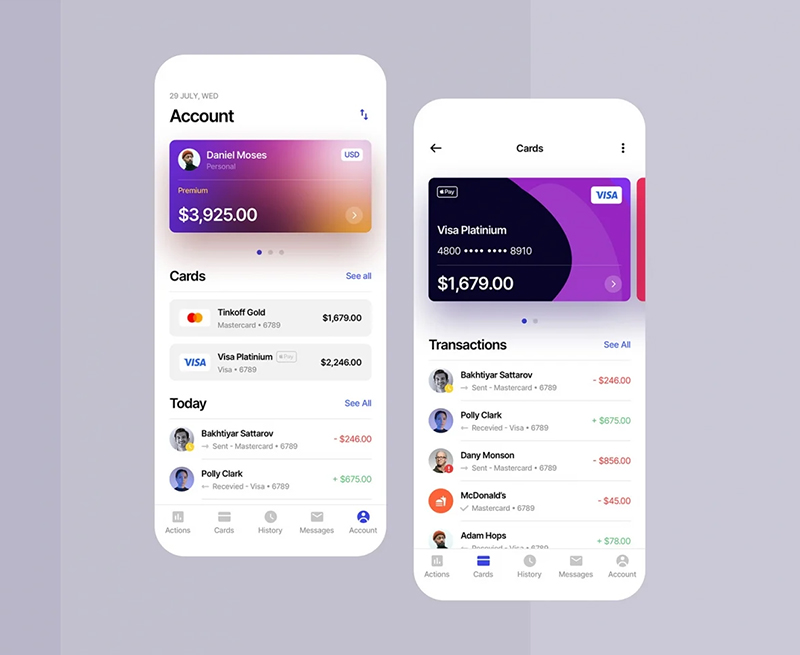
When you use your phone to access unknown websites, your phone may have been infected with malware. The main purpose of preventing screenshots is to keep these malware from running in the background inside your phone, accessing your data - in this case, screenshots and sending a copy of the screenshot. Your picture comes to the bad guy.

3. Are you using the device supplied by the company or purchased from your carrier?
As with app privacy policies, companies often give their key employees a separate phone for business convenience and have it installed to prevent screenshots. This is to prevent important company information from being leaked out.
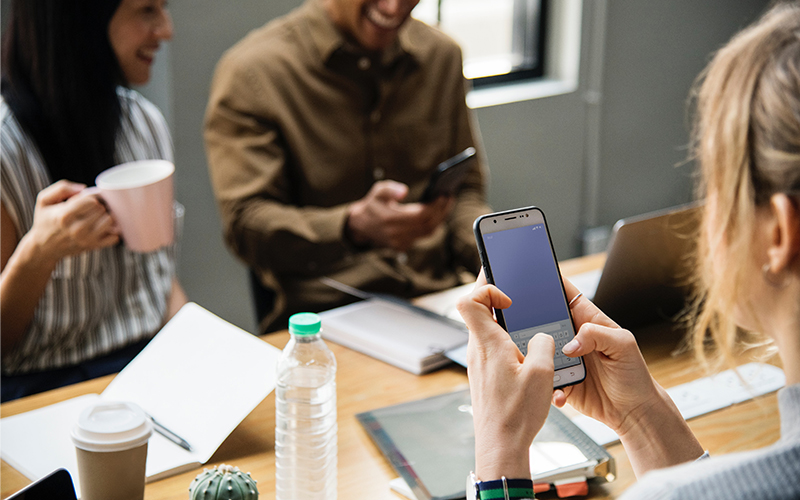
If this is a corporate policy, you should comply. The best way is to buy another phone for your personal use, while your old phone is for work.
Above are information about the reason why you cannot take the screenshot as well as how to fix it. Thank you for watching and see you in the following articles.
 How to minimize and enlarge the computer screen on Windows, macOS
How to minimize and enlarge the computer screen on Windows, macOS How to properly clean the laptop
How to properly clean the laptop 5 ways to take screenshots on a Dell computer without software
5 ways to take screenshots on a Dell computer without software Tricks to help charge iPhone faster
Tricks to help charge iPhone faster Effective tab management to avoid eating up RAM when using Chrome
Effective tab management to avoid eating up RAM when using Chrome Top 5 tips to fix microphone on iPhone not working
Top 5 tips to fix microphone on iPhone not working