3 tips to improve privacy on Discord
Here are some tips that may help.
1. Tweak privacy and safety settings
By adjusting privacy and safety settings on Discord, you can control certain interactions. These include who can contact you, how Discord uses your data, and which messages should have a spam filter applied.
On mobile devices
To access privacy and security settings on your mobile device, open the Discord app and tap your profile picture in the lower right corner of the screen. Then, tap Settings – the gear icon – in the upper right corner. In settings, tap Privacy & Safety .



Select Filter All Direct Messages in the DM Spam Filter section to send potential spam to other inboxes marked for it. Then, scroll down to the Server Privacy Defaults section and turn off Allow Direct Messages From Server Members so that server members who aren't your friends on Discord can't message you directly.


Remember turning off direct messages from server members who aren't friends only applies to servers you join from now on. This setting will not affect servers you are already a member of.
You can also tell Discord not to use data such as your usage, friends, and games to improve the service and personalize the experience. To do that, scroll down to the How We Use Your Data section and turn off Use Data to Improve Discord and Use Data to Personalize My Discord Experience .
On the computer
To access safety and privacy settings on the Discord desktop app, open the app and click User Settings – the gear icon – at the bottom left.
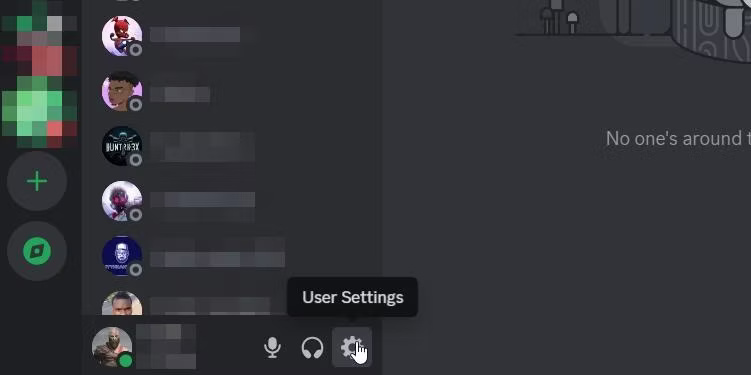
In the left menu, click Privacy and Safety .
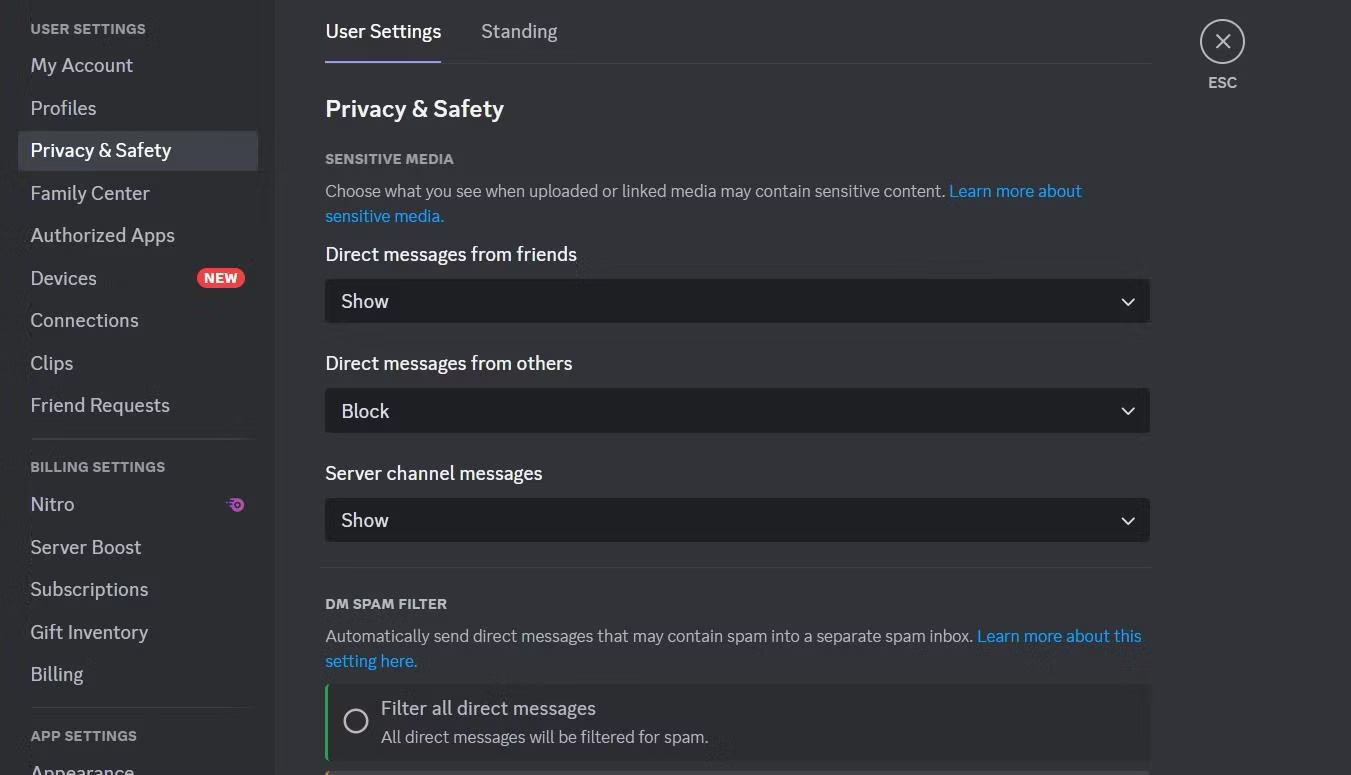
In the DM Spam Filter section , select the Filter All Direct Messages button . This will send messages that may contain spam to an inbox dedicated to this type of content.
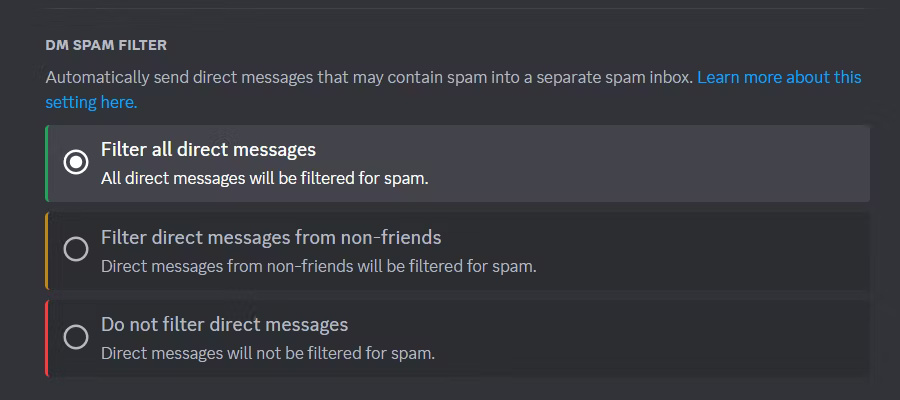
Next, turn off Allow Direct Messages From Server Members in the Server Privacy Defaults section . This will block messages sent by people who are not friends from joining the server. It will not apply to servers you were a member of before changing the settings.
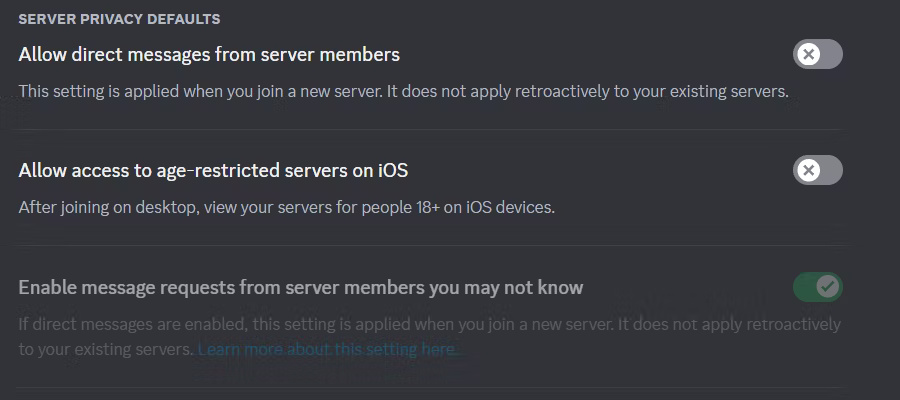
Now scroll down to the How We Use Your Data section . Here, turn off Use Data to Improve Discord and Use Data to Personalize My Discord Experience . These settings will prevent Discord from using your data, such as your behavior on the platform, the people you chat with, and the games you play, to improve the service and customize your experience.
2. Set online status to 'Invisible'
If you want to stay online without being bothered by anyone, you can set your status to 'Invisible'. You will appear offline, but can still use Discord normally.
On mobile devices
To hide your activity status on the Discord mobile app, tap your profile picture in the lower right corner of the screen. On the next screen, tap the profile photo icon at the top left and then tap Invisible in the menu.

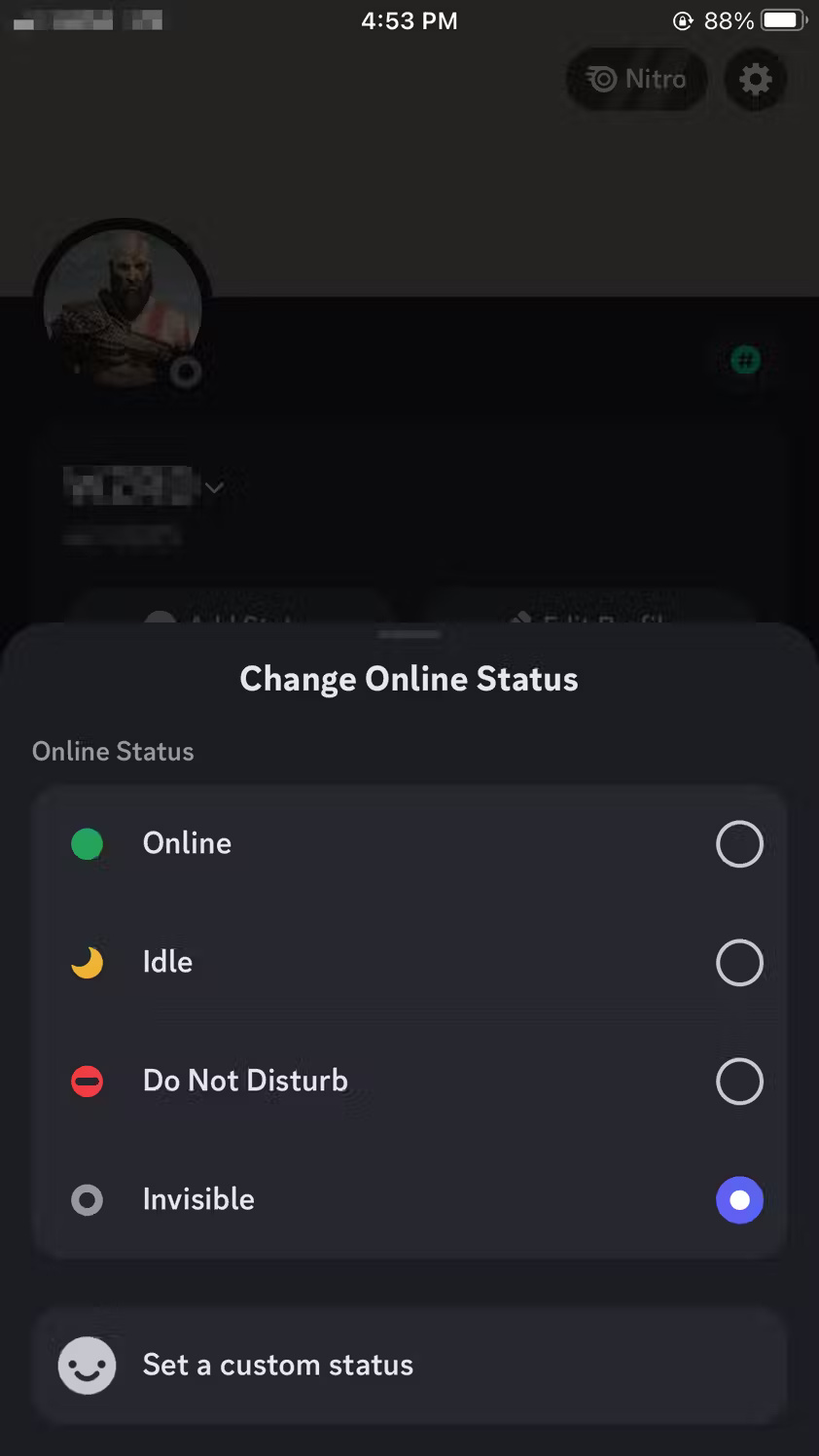
Now, people won't know when you're online because your status will show that you're offline.
On the computer
To hide on the Discord desktop app, click the profile picture in the bottom left. In the menu, hover your cursor over Online and select Invisible .
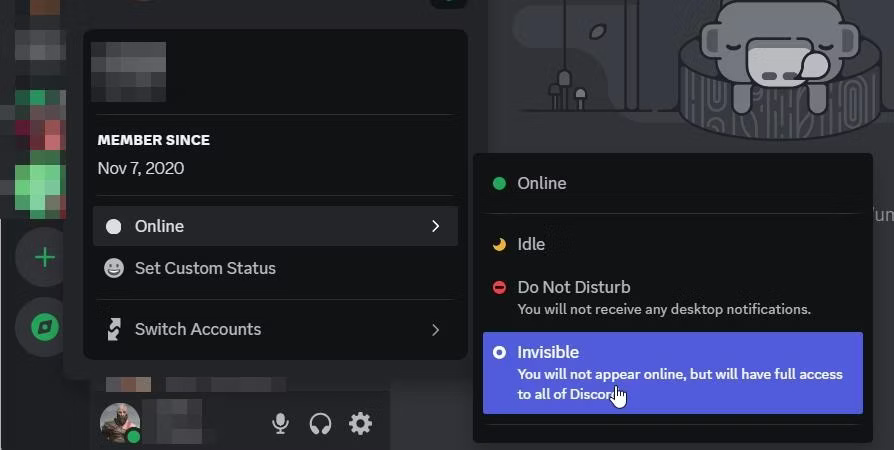
At this point you will appear offline but can still interact with people normally.
3. Block users who do not want to interact
When you block someone on Discord, they can't send you direct messages, ping you, add you as a friend, or see your status or online activity. It also reduces their ability to interact with you by hiding their messages on shared servers.
On mobile devices
To block a user in the Discord mobile app, tap the profile picture on the server. Next, click on the three-dot icon in the upper right corner and then click Block in the menu.
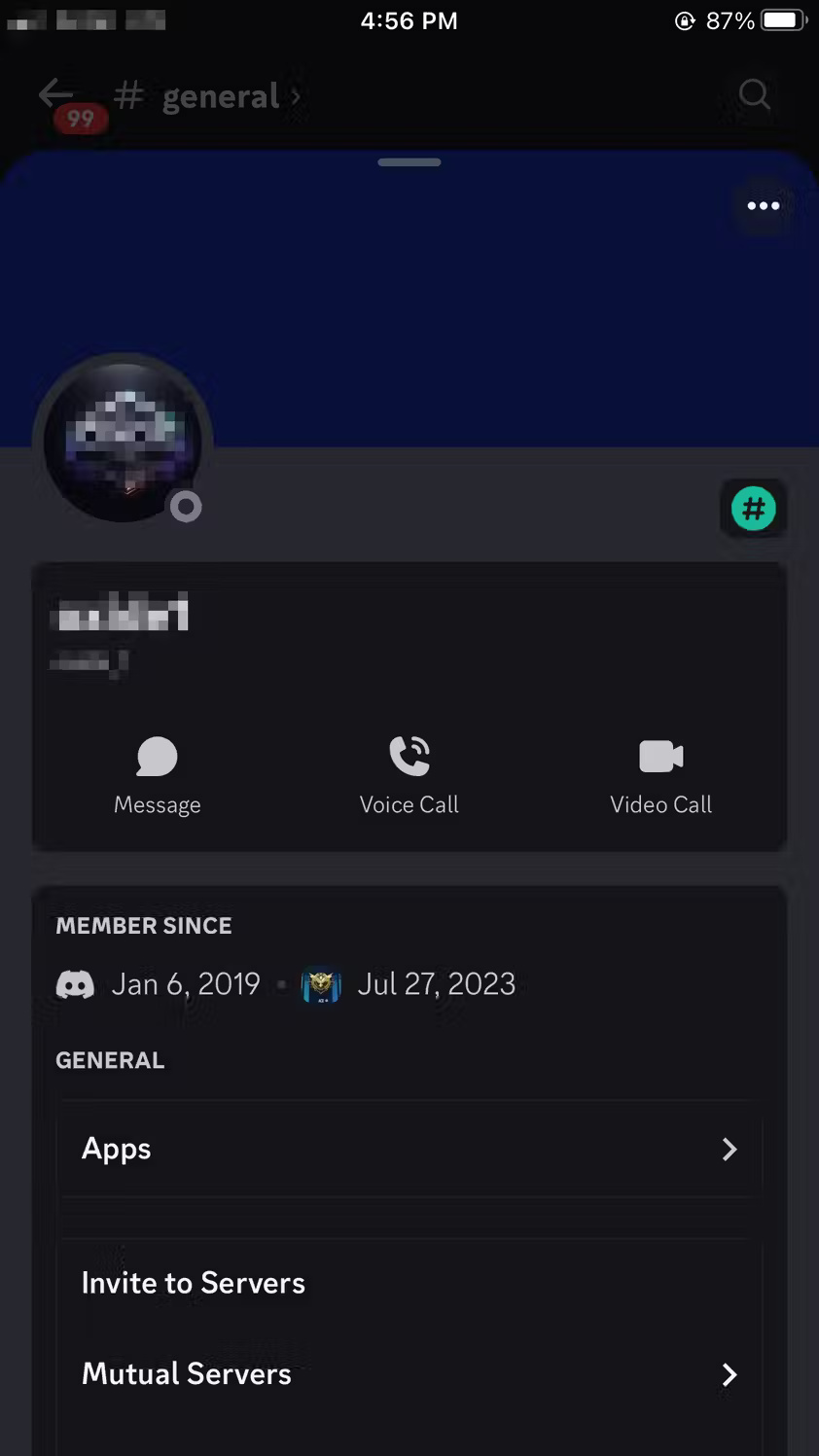
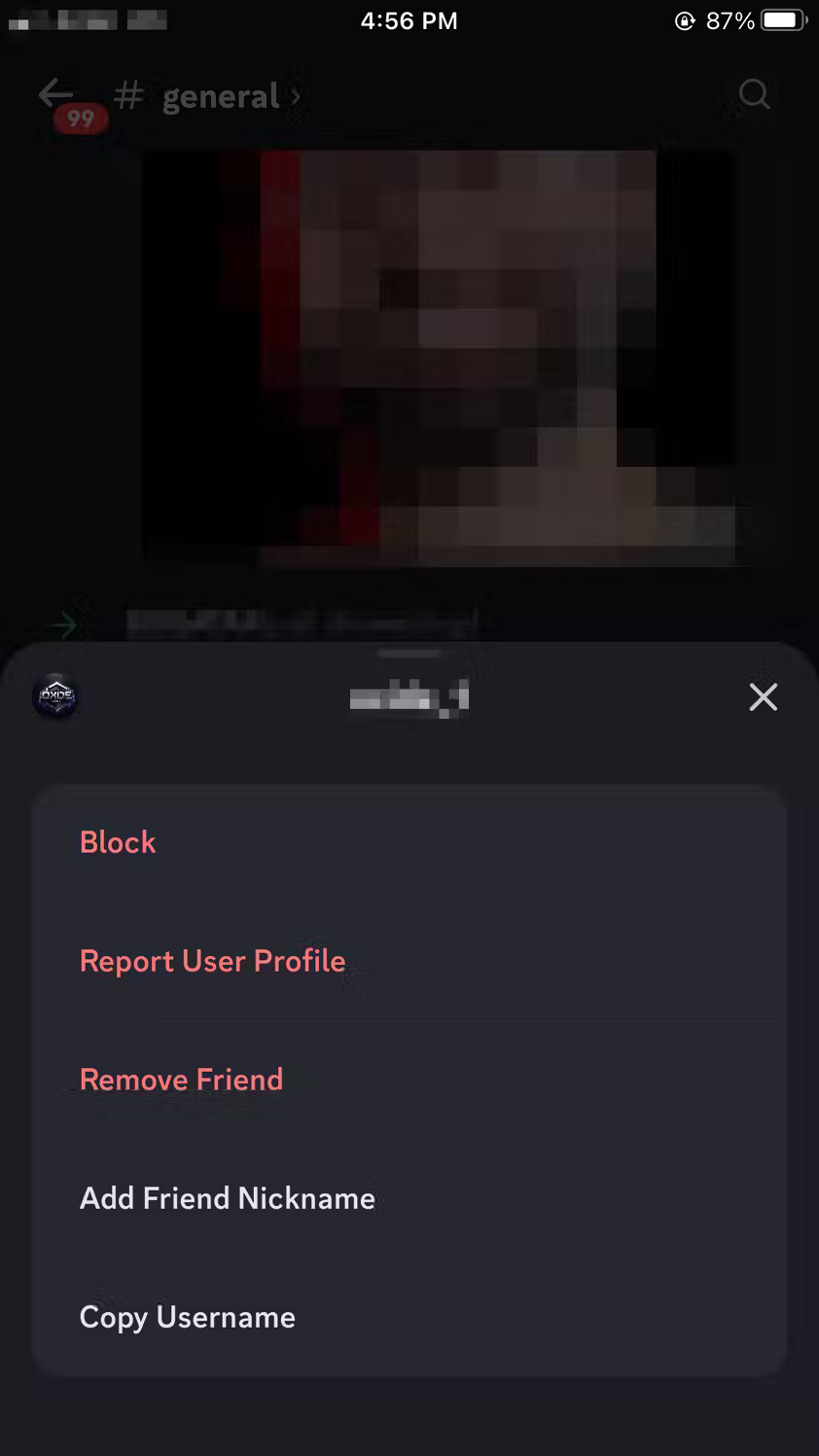
You can also remove them from your friends list by tapping Remove Friend .
On the computer
To block a user in the Discord desktop app, right-click the user's profile picture and click Block in the menu.

In the prompt, confirm you want to block them by clicking Block . You can also click Remove Friend in the menu to remove them from your friends list.
 8 Spicetify extensions you should install for Spotify
8 Spicetify extensions you should install for Spotify 6 Android features that iPhone doesn't have
6 Android features that iPhone doesn't have Reasons why you don't really need an AI PC right now
Reasons why you don't really need an AI PC right now 7 best cloud storage services for backing up and sharing files
7 best cloud storage services for backing up and sharing files Apple launched the Passwords application, competing with 1Password and LastPass
Apple launched the Passwords application, competing with 1Password and LastPass iPhone automatically increases brightness when watching videos, why is that?
iPhone automatically increases brightness when watching videos, why is that?