iPhone automatically increases brightness when watching videos, why is that?
Screen brightness greatly affects the user experience when using smartphones in general and iPhone in particular. The screen is too dark, but too bright is also very uncomfortable. In addition, having the screen suddenly light up is equally 'frustrating'. TipsMake will help you find out why the iPhone automatically increases the brightness when watching videos so you can better understand and know how to quickly fix this problem!
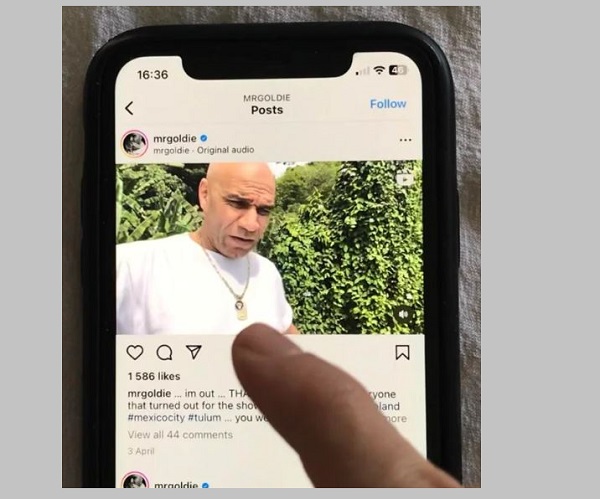
Why does iPhone automatically increase screen brightness when watching videos?
Currently, there are many iFans complaining about when surfing Reels Instagram, Facebook. the screen suddenly lights up (automatically plays at high brightness compared to other videos). According to the admin, automatic adjustment of high brightness occurs with HDR videos .
Specifically, whenever you watch a movie reel, Instagram/Facebook video or YouTube video in HDR format, your iPhone or other smartphones will automatically increase the brightness. This is because HDR relies on high brightness to represent differences in light on a device's screen.
You don't need to worry as this is an HDR playback support feature and not some bug or glitch. And currently, there is no way to disable HDR video. But the screen brightness will automatically return to normal when you finish watching or other videos.
In addition, the fact that the iPhone automatically increases or decreases the screen brightness may also be because you have enabled the automatic brightness feature or the True Tone feature. Therefore, the admin will guide you on how to turn off these two features to see if it helps!

Detailed instructions on how to fix when iPhone automatically increases screen brightness when watching videos
As the admin shared, if the cause is because you watch HDR videos on Instagram, Facebook or Youtube. The only solution is to surf to other normal videos. If the iPhone automatically increases/decreases the brightness even when not watching a clip, you can fix it by:
1/ Disable the automatic brightness feature on iPhone
- Step 1 : 'Apple' users access Settings > Click on Accessibility .
- Step 2 : Continue, click on Screen & Font Size > Then, turn off ' Automatic Brightness ' mode .
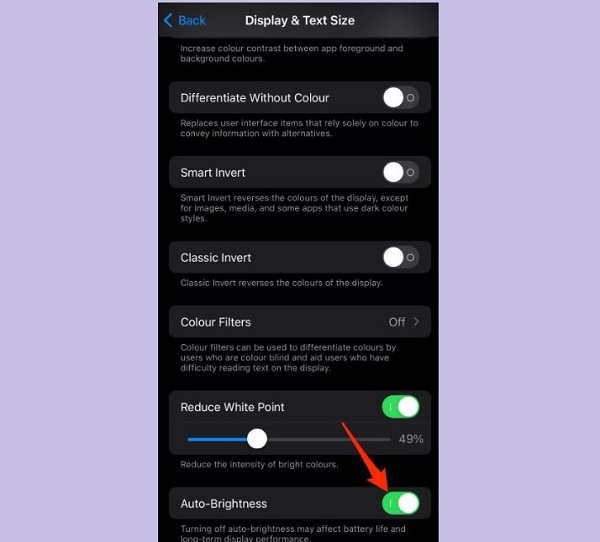
2/ Disable True Tone feature on iPhone
True Tone is responsible for making on-screen content look more natural and comfortable in different lighting situations. Therefore, True Tone also works by automatically adjusting screen brightness and temperature to match the surrounding environment. And this may also be the reason why your iPhone screen automatically increases or decreases brightness unintentionally. Therefore, users can fix it by turning off True Tone as follows:
- Step 1 : iFan also access the Settings application > Click on Display and brightness .
- Step 2 : In True Tone > If you see it is on (as shown), press the switch to switch to OFF mode (the switch is gray) and you're done.
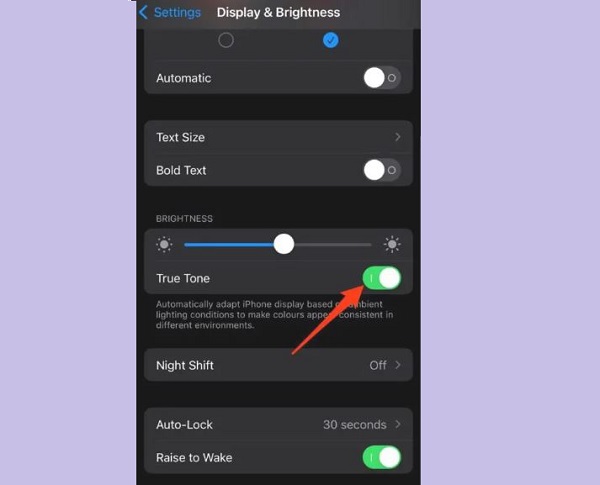
Above are the causes and solutions when iPhone automatically increases brightness when watching videos. Although there aren't too many solutions, I hope my sharing will help you understand some of the uncomfortable situation you are experiencing!
 Update the latest Bootstrap
Update the latest Bootstrap Instructions for turning off notifications appearing on the presentation screen
Instructions for turning off notifications appearing on the presentation screen 7 mistakes on social networks to avoid if you want to protect your privacy
7 mistakes on social networks to avoid if you want to protect your privacy Top fixes for common photo editing errors on smartphones
Top fixes for common photo editing errors on smartphones How to open ePub books on Kindle
How to open ePub books on Kindle The world's first 'edible robot', able to move and talk like a human
The world's first 'edible robot', able to move and talk like a human