10 things you can do with USB
Network administration - USB flash drives can perform many functions in addition to data storage. In this article we will summarize and introduce to you 10 ways to use this device.
Data transmission may be the most common use case for USB storage devices. However, in addition to that common use method, this device can also be used for many other uses. Here are 10 ways you can use a USB storage device other than the one that is still in use.
1. Run portable applications
In addition to data storage, you can run portable applications from a USB drive. For example, OpenOffice, this office suite is complete, including a text editor, spreadsheet and presentation tool, drawing and database that can be used as a portable application. Mozilla Firefox and Thunderbird can also be used as these applications. When combining office suites with the ability to surf the web and check email, you will be able to remove most of the most vital applications inside your small pocket and take them everywhere.
If that is not enough, you can choose other applications to install on a USB drive from PortableApps.com ( see Figure A ). You can even install a fully packaged suite of applications that includes all applications such as audio player, games, antivirus utilities and an easy-to-use menu system.

Figure A: PortableApps.com has a menu system that gives you easy access to these portable applications
2. Start an operating system
If you want to do more than just run your applications, you might consider booting an entire operating system from a USB drive. In this regard, you can boot both Windows or Linux from USB storage device; although the process is a bit difficult and you may have to understand.
There are several instructions for you to follow. To learn how to start Windows XP from a USB flash drive, refer to the article Creating a Boot USB for Windows XP. For Ubuntu, please refer to the article Creating a Ubuntu Bootable USB.
3. Connect to a wireless network
If you have a wireless network, you can use the Wireless Network Setup Wizard in Windows XP or Windows Connect Now (WCN) in Vista to save the wireless network configuration information to a USB. You can then use it on this disk to connect another computer or WCN-compatible device, such as a Router or a printer, to your wireless network. To learn how to use the Wireless Network Setup Wizard, see Help And Support Center, which you can access from the Windows XP Start menu. To study how to use the Windows Connect Now feature, see the Windows Help And Support section in Windows Vista's Start menu.
4. Create a password reset disk
A password reset disk can be really convenient if you forget the password to your user account on a Windows system that is not in the domain. If you encounter this situation, you can use the password reset disk to reset your password and quickly return to your user account. In Windows Vista, you can use USB instead of a floppy disk as a password reset disk (Figure B). For more information, please refer to the article Creating a password reset disk with USB in Vista.
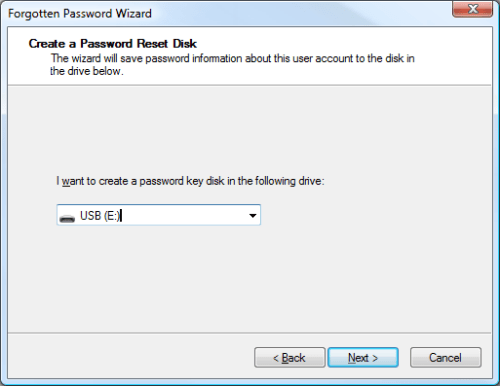
Figure B: You can use USB as a password reset disk
5. Improve performance
If you're running Windows Vista, you can use USB drives to speed up your system with ReadyBoost technology. ReadyBoost can use the storage space in a USB drive as an additional memory cache to support the memory cache on the hard drive. And because flash memory responds faster than regular hard drives (with its physical movements), the memory cache provided by ReadyBoost can significantly improve system performance.
How to use ReadyBoost is very simple. You simply plug the USB flash drive into the Vista system and follow the on-screen prompts to configure and use ReadyBoost. If you want more details, check out some articles about SuperFetch and ReadyBoost and improve Windows Vista performance.
6. Easy to manage
If all you want to do with the USB flash drive is to transfer data, your operating system is Windows XP, and you can do much better with Microsoft USB Flash Drive Manager ( Figure C ). When installing this manager, you can easily copy files to and from your drive, backup and restore all flash drives to and from the hard drive, change drive labels and even Create an autorun.inf file to launch Drive Manager automatically when you plug the flash drive into the system.

Figure C: Microsoft USB Flash Drive Manager provides you with a backup drive feature
7. Use as an MP3 player
Have you ever fallen in love with listening to music while using the computer at the office, but there's no MP3 player? In this case, you can use a USB flash drive as an MP3 player along with Windows Media Player and a headphone. Just copy the MP3 files you want to listen to the USB flash drive, plug it into your computer, and set up so that Windows Media Player builds a library on the USB flash drive. You can use all Windows Media Player playback features, such as playlists and favorites, to easily adjust your listening experience. The top advantage of this method is that you don't have to worry about running out of battery.
8. Password protection
If you use a USB flash drive to transmit sensitive data, then you should use Rohos Mini Drive ( Figure D ) to protect the data. This security tool allows you to create a secret partition on the drive, then protect the password or encrypt the partition, and thus protect the documents you copy to that partition through the file manager. of utility.
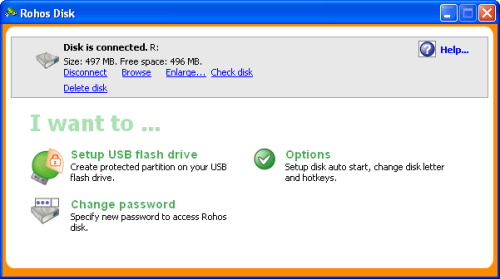
Figure D: Rohos Mini Drive can protect sensitive data files on a USB flash drive
9. Run a website from USB
If you are a web developer, you must feel very interesting with Server2Go, this is a utility that allows you to easily run a Web server that supports Apache, PHP, MySQL and Perl from USB flash drive. You can use Server2Go without doing any installation action. It runs on all versions of Windows, supports most popular browsers and is provided completely free of charge. For a software developer, they can use a portable Web server on a USB drive to bring many benefits. For example, you can take a demo website to a sales conference.
10. Lock the computer
Have you ever seen in a movie someone used a card to log in and log out of a computer? If you think that idea is interesting, you will want to explore Predator (Figure E). When configured and installed, this utility will allow you to turn the USB flash drive into a key to open and lock the computer.
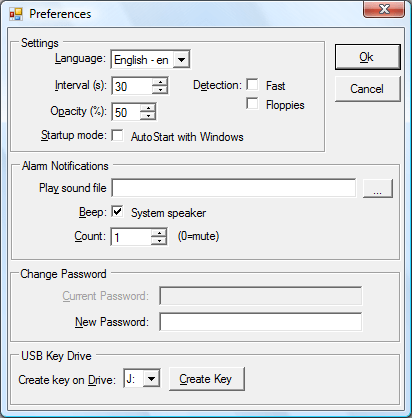
Figure E: With Predator, you can use a USB Flash drive as a key to lock and open the computer.
When the USB flash drive is connected to the computer, everything will work as usual. However, when you unplug the USB drive, the computer will be locked - the keyboard and mouse are disabled and the screen is dark. To open the computer, you just need to plug the USB flash drive back and the computer will be unlocked and you can start using it.
You should read it
- Create Windows Password Reset Disk on Windows 7 with USB Flash Drive
- Fix some errors when using Password Reset Wizard
- Instructions for creating Password Reset Disk on Windows 8
- How to Use a Password Reset Disk (Windows)
- Create Password Reset Disk with USB Flash Drive on Windows 10
- How to Reset a Forgotten Password on Windows
 Replace 'shirt' for Google Chrome
Replace 'shirt' for Google Chrome The odd rules of technology
The odd rules of technology Choose the best Web browser - Part 1
Choose the best Web browser - Part 1 Choose the best Web browser - Part 2
Choose the best Web browser - Part 2 Use mouse more effectively
Use mouse more effectively Choose the best Web browser - Part 3
Choose the best Web browser - Part 3