Working with Windows: Screen sharing
TipsMake.com - See what is on the screen of another computer - even control the computer remotely - it will be extremely handy for troubleshooting, searching for documents, or running a program you don't can run on the computer in use .
>> Working with Windows: Security
Just like file sharing, remote access to a Mac from another Mac is relatively simple. These tools have been built into the OS X operating system, you just need to turn on the screen-sharing function in the Sharing preference window. But setting up screen-sharing between Mac and Windows PC takes a bit more effort and it requires installing some third-party software. The biggest problem is that Macs cannot share screens with computers running Windows 7 Home Premium operating systems.
Share screen of Mac
To connect from PC to a Mac, you will need to install a VNC client in Windows Vista. There are a number of free clients to choose from, one of which is TightVNC.
After downloading and installing a VNC client on your PC, go back to your Mac and open System Preferences . Select Sharing , and check the Screen Sharing option.
The Screen-sharing function is now enabled to allow remote users to log in with the Mac administrator's name and password. To allow others to share the Mac's screen, make sure Screen Sharing is still selected and click Computer Settings. Select Anyone May Request Permission To Control Screen , and if you want, you can select VNC Viewers May Control Screen With Password , if you select this function, please enter the password. Finally, click OK .
Back in the Sharing window, under Screen Sharing: you will see a note with an IP address in the form of vnc: // ipaddress , write down this address.
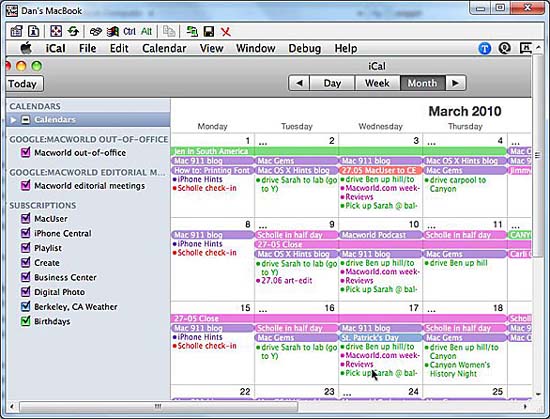
When installing a VPN client on a Windows computer, you can run remote Mac applications like iCal
Back on your PC, give your VNC client the IP address above (but no vnc: // in front). If there are connection problems, check the client's encryption settings: If they are set to ZRLE, try switching to Hextile. In TightVNC, you should do that by opening VNC Viewer , clicking on the Options button, and then selecting another encryption setting from the Use Encoding menu.
Share screen of PC computer
To remotely control a Windows PC, you first need to install the free Microsoft Remote Desktop Connection Client for Mac component on your Mac.
Unfortunately, the software does not work with Windows 7 Home Premium, it only works with Windows 7 Professional, Ultimate, and Enterprise, if you want to share the screen of a Home Premium computer, this is what can't be done yet.
Windows XP: Open the Control Panel (in Classic view mode), double-click the System icon, and open the Remote tab. Select Allow Users To Connect Remotely To This Computer function . (If you are using an XP Home version, check the Allow Remote Assistance Invitations option , then click the Advanced button and check the Allow This Computer To Be Controlled Remotely option .)
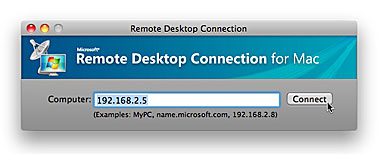
When installing Remote Desktop Connection on Mac, you just need to enter
PC IP address to connect.
If you are logged in as an administrator, and have a password, click the Apply button. If not, click the Select Remote Users button to add a new user or create a new user account.
Windows 7: Open Control Panel (in Category view), followed by System and Security . Under System, click the Allow Remote Access link . In the Remote tab of System Properties, select the function Allow Connections from Computers Running Any Version of Remote Desktop . If you are an administrator of the Windows system, click the Apply button. If not, click the S elect Remote Users button to determine which users can log in to control the PC, if you want, you can also create a new user account that is only for remote control.
Back on the Mac, launch the Remote Desktop Connection application . In the Computer field, type the IP address of the PC or PC name and click the Connect button. Next provide the username, password, and domain name. (In XP, the default domain name is Workgroup, in Windows 7, use the computer name).
 Working with Windows: Sharing files
Working with Windows: Sharing files Working with Windows: shared drives
Working with Windows: shared drives Access remote VPN client via Site to Site VPN
Access remote VPN client via Site to Site VPN Use the Security Configuration Wizard with TMG 2010
Use the Security Configuration Wizard with TMG 2010 Security when working with Wi-Fi Hotspot
Security when working with Wi-Fi Hotspot Creating SSL Server 2008 Server with ISA 2006 Firewalls (Part 3)
Creating SSL Server 2008 Server with ISA 2006 Firewalls (Part 3)