Windows 8 blocks children from getting into black web
Parental control feature on Windows 8 is added with more web filtering settings, better prevention of inappropriate content, and easier to use for parents.
Phil Sohn, senior director of Family Safety program of Microsoft, said the company "refurbished " features child control on Windows 8, making it easier for parents to monitor children's activities. Phil Sohn said that if the family has many children, users can create each child a computer login account, turn on the Family Safety feature, then check the child's computer usage reports weekly.

Family Safety feature helps parents easily control their children using computers
(Photo: workingmomsagainstguilt)
Microsoft said before, most of the child control functions were difficult to use because of complicated settings, but now with Windows 8, things become easier. Parents log in to Windows 8, create a login account for each child, turn on Family Safety and select the required settings.
According to Microsoft, Windows 8 inherits the existing settings of Windows 7 and adds some new settings.
A list of some of the settings for controlling your deployment is added and improved on Windows 8:
- Web filtering: There are many levels of web filtering settings for you to choose from.
- SafeSearch (SafeSearch): when the web filtering function is activated, search engine such as Bing, Google, Yahoo, will be placed in strict control mode. Sensitive videos, images, texts will be prevented in search results.
- Time limit (Time limit): parents can set the time for children to use the computer. For example, the days of school, children can only use the computer for 1 hour in the evening, the weekend using computers for 2 hours. This feature on Windows 8 is improved compared to Windows 7.
- Windows Store: prevent applications and games that are not suitable for children of the age displayed on Windows Store, when children access.
- Prevent applications, games : similar to Windows 7, parents can lock access to specific applications and games.
Below is a weekly report form in Windows 8 about the use of a child's computer.
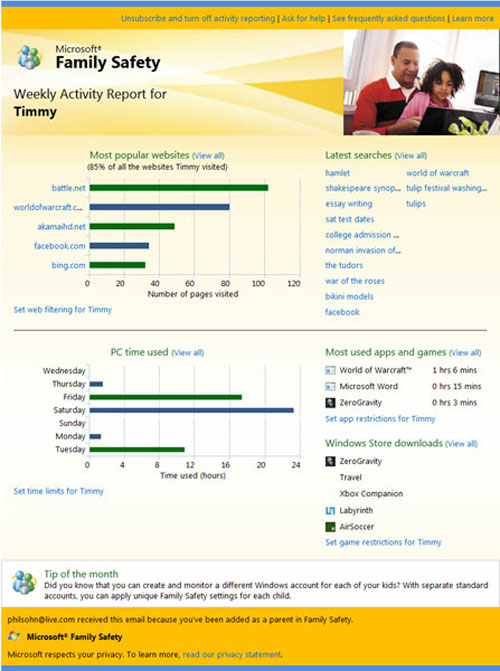
 Microsoft 'bye' Aero interface on Windows 8
Microsoft 'bye' Aero interface on Windows 8 Windows 8 will focus on social networking
Windows 8 will focus on social networking Chrome downgraded the Internet Explorer king
Chrome downgraded the Internet Explorer king 'Windows 8 will have 500 million users after 1 year'
'Windows 8 will have 500 million users after 1 year' Skype will be built into browsers
Skype will be built into browsers Common errors on Windows 8 CP
Common errors on Windows 8 CP