Windows 10 update continuously, why?
For Windows 10 users, having to receive the software update notification has become familiar. The update process usually takes place automatically in the background, but most users do not know what Windows installs, when it will happen and why it must be updated regularly.
Regularly check for updates
Maybe you don't know, Windows 10 automatically conducts checking for updates every day, this process takes place in the background. It will automatically download and install if any updates are detected. However, users can adjust this test schedule.

To check for updates on Windows, users can click on Check for updates.
Updated several times a day
Windows Defender (or Windows Security) is a real-time antivirus tool built into Windows 10 to protect your PC. Windows Defender runs automatically in the background. When you install another antivirus software, Windows will allow the software to work and shut down Windows Defender.
To be able to react quickly to the latest malicious code and protect your PC in the best way, Windows Defender needs to be updated regularly. These are small updates, which happen very quickly so Windows does not require a system reboot. It even doesn't send updates to users. The only way to know these updates is to open the update history by going to Settings -> selecting Update & Security -> selecting Windows Update -> choosing View Update History -> selecting Definition Updates.
Update the hardware driver
Hardware drivers are 'bridges' between hardware and software, helping devices like audio, Wi-Fi, graphics, printers and other PC components work. Sometimes to fix bugs or update new developments, hardware manufacturers will release new versions of drivers. Meanwhile, hardware driver updates will be provided to the PC via Windows Update.
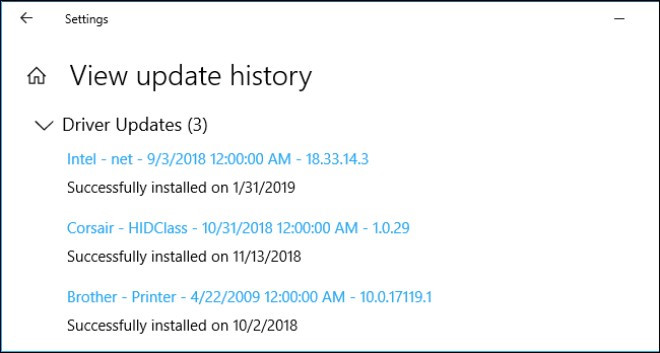
Updating the hardware driver makes hardware accessories better compatible with the software.
Depending on the driver, when Windows update may restart or not. For the PC driver update history, you can view the Driver Updates section of the search history.
Microsoft's monthly major update package
Every month, Microsoft releases a monthly update (or Patch Tuesday). This is an important update containing new security patches and security patches released earlier. To check this update package, you can check it by visiting the settings section and clicking the Check for Updates button.
When upgrading to this update, the computer will restart.
Emergency update when there is a gap
When a vulnerability appears, Microsoft will release a folding update that differs from its normal schedule to fix the problem immediately. This update will also require the system to restart.
Large feature updates every 6 months
Every 6 months, Microsoft will release major updates for Windows 10. This update includes many new and improved features. For example, in the near future Microsoft will release an April update with a new default wallpaper interface, improve the Start menu, and support Windows to run faster.
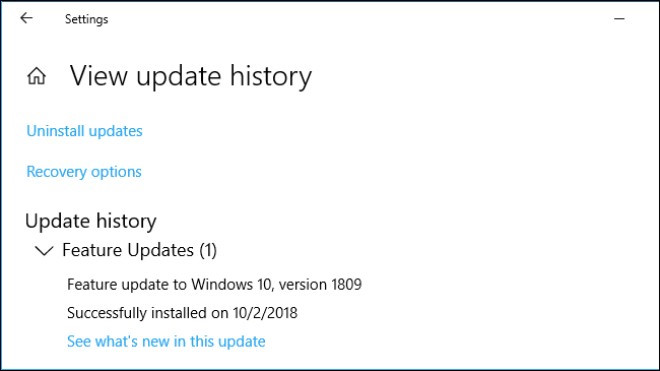
Major feature updates will be released every 6 months.
However, Microsoft is not always' on time 'because they want to provide the best updates for users' hardware. Currently, many Windows computers still do not have the update in October 101018.
These major updates take a lot of time to install and they will require restarting the computer system.
Users can control Windows updates
Windows 10 automatically updates but you can prevent them from doing this during certain hours of the day by visiting Update & Security -> selecting Windows Update, clicking Change Active Hours under Update Settings to change operating hours.
For example: If you regularly use the computer from 18:00 to 22:00, you can mark this as the operating time frame so that Windows 10 will not install the update during that time.
You should read it
- How to fix 'Pause Windows Updates' option not available in Windows 11/10
- Update Windows software
- Microsoft begins to impose a 'expiry date' for Windows updates
- How to pause updates on Windows 11
- Errors on the latest Windows 10 updates and how to fix them (updated continuously)
- How to turn off Windows 7, Windows 8 / 8.1 updates
 Gorgeous concept invitations of Google Play and Google Music according to Material Design 2 design
Gorgeous concept invitations of Google Play and Google Music according to Material Design 2 design Cloudflare launches integrated VPN service in app 1.1.1.1, accelerating faster and safer
Cloudflare launches integrated VPN service in app 1.1.1.1, accelerating faster and safer What is iSIM? Will it replace traditional SIM cards in the future?
What is iSIM? Will it replace traditional SIM cards in the future? Apple fixes the blocking problem that iPhone Lock uses as an international machine without SIM transplant
Apple fixes the blocking problem that iPhone Lock uses as an international machine without SIM transplant Google+ is officially killed, starting to delete user accounts
Google+ is officially killed, starting to delete user accounts Huawei P30 and P30 Pro launched in Vietnam, priced between 17 and 23 million VND
Huawei P30 and P30 Pro launched in Vietnam, priced between 17 and 23 million VND