Why can't I Group in PowerPoint? Find the answer
To be able to fully understand office tools such as Excel, Word, PowerPoint is not easy. For those who are new to these tools, there will certainly be a lot of confusion and errors that you don't know how to handle. Not being able to Group in PowerPoint is also one of them.
In today's office tips section, TipsMake will answer why you can't Group in PowerPoint, along with detailed solutions. Please refer to it immediately.
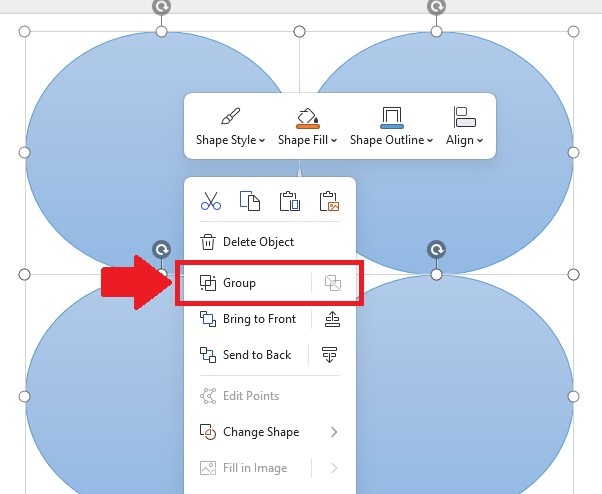
Answer: Why can't I Group in PowerPoint?
Group, also known as grouping objects in PowerPoint, is a useful feature. Because this feature will help you work with many objects at the same time. Thanks to that, you will save quite a bit of time with your PowerPoint documents. But many people still don't know how to group images and text in PowerPoint or other objects. Or do the group but it doesn't work. Don't worry, admin has shared some specific reasons below:
1/ You haven't done Grouping in PowerPoint properly
The first reason why you cannot Group in PowerPoint is because you have not performed the operations correctly. Here's how to group objects in PowerPoint for those who need it.
Method 1
You just need to hold down the Ctrl button on the keyboard > Click and select the objects you want to group > Once selected, just press the key combination Ctrl + G > Immediately, the objects will be grouped. become one. You can move, rotate, cut, etc. manipulate grouped objects just like you would with an individual object. If you want to cancel the group, press Ctrl + Shift + G .
Method 2
This method is also quite quick so you can apply it. Hold down Ctrl and click to select the objects as above > After selecting, right-click on one of the objects > Display menu, select Group > Continue to select Group from the submenu and you're done. In case you want to ungroup, just repeat the steps and select Ungroup .

Method 3
Continue holding Ctrl and use the mouse to select objects > Click the Home tab on the ribbon bar > Continue to find and click Arrange > Select Group. If you want to ungroup, repeat these steps and select Ungroup .
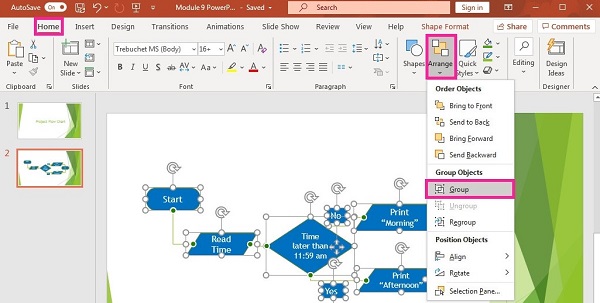
NOTE:
- In case you want to edit individual objects > Left click on the object group > Continue clicking on the object inside the group to select and you can optionally manipulate this object alone.
- In case you have canceled the group in the above ways, if you need to create a group again, just: Right-click on any previously grouped object > Select Group > Regroup .
- If you try to group slides in PowerPoint, do not do it the above way, you need to use the Section feature . See you in another article where I will talk in more detail about this feature and how to do it.
2/ You only select one object
One of the common reasons for not being able to Group is because you are only selecting 1 object instead of many objects. Because when selecting a single object, the Group feature will be disabled. Therefore, you should choose 2 or more subjects.
3/ One of the objects can be a placeholder
The next 'culprit' that causes failure to Group in PowerPoint is because one of the objects you want to group is a placeholder. As a rule, you cannot group placeholder objects with other object types such as shapes, images, or text boxes (or even other placeholders).
4/ You group tables, embedded spreadsheets and GIF images
For PowerPoint, when you've inserted a table, embedded spreadsheet (from Excel), or GIF image. You also cannot group them with other objects!
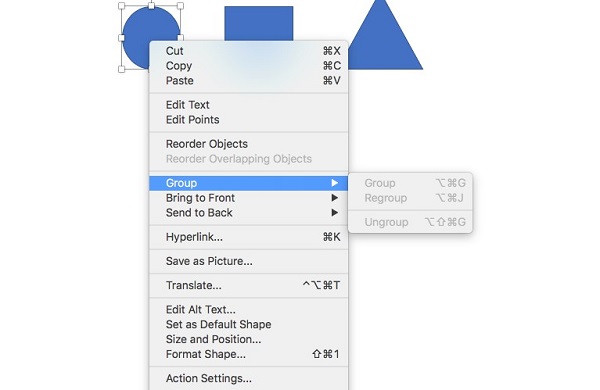
TipsMake has finished sharing the answer to the question "Why can't I group in PowerPoint?" Hopefully you have a better understanding of PowerPoint.
- Powerpoint doesn't have design ideas and what you need to do
- Insert gif into PowerPoint but it doesn't work, what's wrong?
 Do not worry! Copilot+ PC does not make Windows 11 systems obsolete!
Do not worry! Copilot+ PC does not make Windows 11 systems obsolete! Top 10 best web browsers 2024
Top 10 best web browsers 2024 10 billion passwords leaked
10 billion passwords leaked Samsung Galaxy Ring 2 patented
Samsung Galaxy Ring 2 patented 5 things Macs can do that iPads can't
5 things Macs can do that iPads can't How to download videos, audio, images on Chrome - Easy Video Downloader utility
How to download videos, audio, images on Chrome - Easy Video Downloader utility