What should iFan do when iPhone cannot transfer data?
Want to transfer data from iPhone to another device but can't. That is the situation that many ifan are facing. TipsMake will bring you some information that you can apply when your iPhone cannot transfer data.
It can be said that iPhone is one of the most successful phone models at the present time. Possessing many of today's leading advanced technologies. iPhone users can transfer data quickly using a variety of methods. But the truth is that there are many people who cannot transfer data on iPhone. Therefore, in today's article TipsMake will guide you on what to do when your iPhone cannot transfer data.

Why can't iPhone transfer data? How to fix it?
For many people, transferring data on iPhone is quite simple. However, not everyone can do this, especially for first-time iPhone users. The vast majority of cases where users cannot transfer data on iPhone is because they have not done it properly. For each data transfer method, we need to meet certain conditions. Below I will show you the most common ways to transfer data on iPhone.
1/ Instructions on how to transfer data from iPhone to iPhone using AirDrop
First, let's go to the method of transferring data by airdrop on iPhone. It can be said that this is the most commonly used method at present.
- Step 1: Open the control center on iPhone by swiping up from the bottom edge of the screen on iPhones with a home button. Or if your iPhone doesn't have a home button, swipe down from the top right corner of the screen.
- Step 2: Press and hold the box with the wifi icon, then select the airdrop box and select everyone.
- B3: Go to the photo application and select the photo you want to share. Then click on the share icon and select the airdrop item.

- Step 4: Finally, select the name of the person you want to send to.
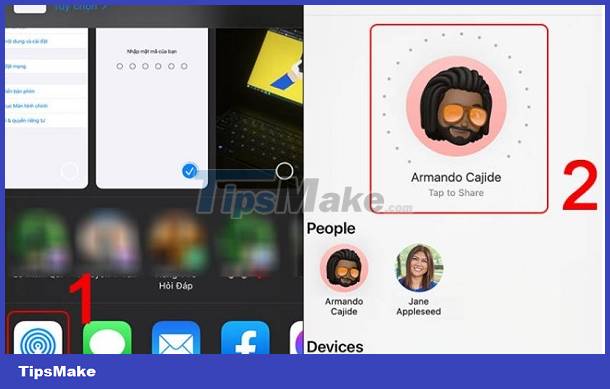
2/ Instructions on how to transfer data from iPhone to iPhone using iCloud
Next, I will show you how to use icloud to transfer data from iPhone to another iPhone. To do this, both devices need to log in to the same icloud account.
- B1: Open settings then select your apple ID and select icloud.
- Step 2: Click on photos and turn on icloud.
- Step 3: Log in to icloud on iPhone and need to enter data. Then select Restore from iCloud Backup. The new iPhone will then receive the data backed up on icloud from the old iPhone.
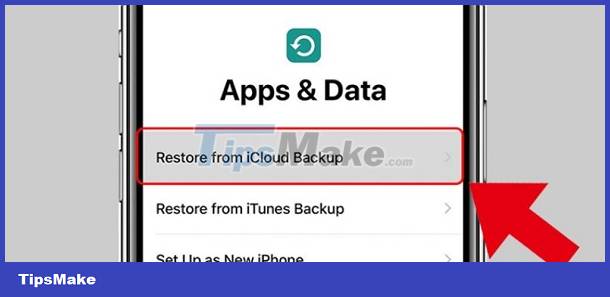
3: How to transfer data from old iPhone to new iPhone using QR code
In the third case, I will show you how to transfer data from iPhone to iPhone using QR. This method can be applied to newly purchased iPhones. And especially, your device must run iOS 11 or higher to be able to do this.
- Now you need to place the two phones next to each other. Then select the language and region on the new computer. Now the iOS operating system will automatically install a program to recognize your iPhone when you place it near another iPhone.
- Then take your old phone and put the camera in to scan the QR code on your new iPhone. When asked, enter the password of your old phone.
- Finally, select transfer from iPhone and wait for the data transfer process to complete.
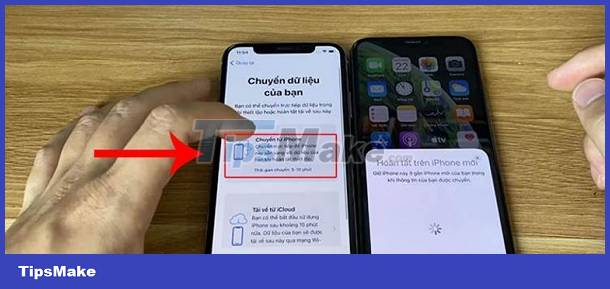
Is there a way to transfer data from iPhone to iPhone using Bluetooth?
If you are wondering if there is a way to transfer data on iPhone using bluetooth. I would like to confirm that currently there is no way for us to do this. Bluetooth connection on iPhone is only used to connect to other devices. If you want to use it to transmit data, it definitely cannot be done.
And above is information related to the situation where iPhone cannot transfer data. With this information, I'm sure transferring data on iPhone will no longer be difficult for you.
You should read it
- How to transfer data from old iPhone to new iPhone with AnyTrans
- Ways to transfer Android data to iPhone
- How to transfer data from old iPhone to new iPhone automatically on iOS 11
- Simple way to transfer data from Android to iPhone
- Ways to transfer contacts from iPhone to Android
- How to transfer music from computer to iPhone quickly
 How to use Copilot in OneNote
How to use Copilot in OneNote Should you stream or download your favorite content?
Should you stream or download your favorite content? Why does your Apple Watch stop charging at 80%?
Why does your Apple Watch stop charging at 80%? What is AI Prompt Injection attack?
What is AI Prompt Injection attack? Instructions for canceling Copilot Pro subscription
Instructions for canceling Copilot Pro subscription Learn about Tribel: The new smart social networking application
Learn about Tribel: The new smart social networking application