What is AggregatorHost.exe on Windows? Is it safe?
In your Windows operating system, many different files and processes run quietly in the background and rarely attract your attention. One of them is AggregatorHost.exe, a file that Windows users often encounter when using their computer.
Today's article will explain what AggregatorHost.exe is, what it does, and how to determine whether it is a legitimate part of your system or a potential threat.
What is the AggregatorHost.exe process in Windows?

AggregatorHost.exe is a Windows background process that operates discreetly. This progress is part of the Windows Insider Program, designed to test upcoming features and updates before they are released to the general public.
The main function of this process is to collect user feedback and telemetry data from Windows Insider Program participants, relaying this information to Microsoft for analysis. Some users also noticed its connection to changes in Windows Defender.
Under normal circumstances, this file should be located in the "C:WindowsSystem32" folder and carry a valid digital signature from Microsoft Corporation.
Although AggregatorHost.exe is a legitimate component, it is important to note that some malicious programs may attempt to masquerade as AggregatorHost.exe to avoid detection on your system. This can lead to potentially harmful consequences as these impersonated files may contain malware that can potentially damage your system.
How to check the authenticity of AggregatorHost.exe on Windows
If you think the AggregatorHost.exe file on your PC might not be authentic, here's how to check:
- Verify location : by pressing the keys Ctrl + Shift + Esc together. Locate the AggregatorHost.exe process in the list and right-click on it. Select Open file location from the menu. The standard AggregatorHost.exe file must be placed in the "C:WindowsSystem32" folder . If you find it hidden somewhere unknown, it is probably a malicious program.

- Check file properties : Right click on the "AggregatorHost.exe" file and select Properties from the context menu. Go to the Details or Version tab and find information about the file, such as version, copyright, and product name. Legitimate system files often have detailed information.
- Check digital signature : In the file's Properties dialog box , open the Digital Signatures tab (if available) or check the file details to verify the digital signature. A legitimate file must have a valid and trustworthy digital signature. If the digital signature is invalid or not from a trusted source, that could be a concern.
- Find publisher information : You can also find information about the publisher or company that created the file. Legitimate system files are often signed by famous companies like Microsoft.
When should AggregatorHost.exe be disabled?
Although this program usually operates in the background without interruption, problems may occasionally arise. These problems often manifest in high CPU usage or uncertainty about the legitimacy of the process.
Disabling this process is a simple procedure. To do so, go to Task Manager and find the process in question. Select it, then click the Disable button and confirm your action when prompted.
To fix problems caused by this file, here are some solutions you can try:
- Run a scan with antivirus software : If you suspect that "AggregatorHost.exe" is involved in malware or other malicious activity, scan your system with any or anti-malware software have any existing reputation and follow the suggestions provided.
- Use System File Checker (SFC) : Malware may have also messed with system files, so it's important to identify corrupted files and restore them. This can best be done using System File Checker, which will check the integrity of your system files. If it identifies a problematic file, it will replace that file with a better corresponding file.
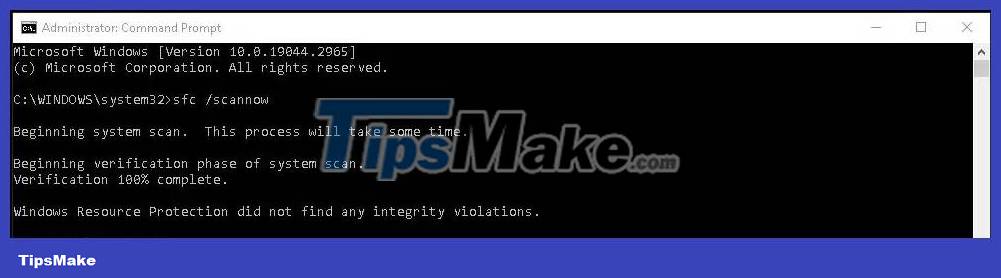
- Uninstall other suspicious software : Have you noticed any suspicious software installed on your system? If so, it's likely that AggregatorHost.exe is associated with it. The best solution in this case is to proceed with any one and remove it.
Hope these steps will help you get rid of the harmful process and restore your system to a healthy state.
 How to Guess Passwords
How to Guess Passwords How to Check Uber Availability in a Specific Region
How to Check Uber Availability in a Specific Region How to Have Fun Using a Computer
How to Have Fun Using a Computer How to Block Unwanted Sites from Your Router
How to Block Unwanted Sites from Your Router How to Unfollow People on Instagram
How to Unfollow People on Instagram Download Chrome, download the latest Google Chrome
Download Chrome, download the latest Google Chrome