View all video file formats with VLC for iPhone or iPod
As you know, VLC is one of the most popular media streaming utilities, listening to music and watching movies today . In the following article, we will learn about this application as well as the new features of the iPad version - just released a few weeks ago, and then the iPhone and iPod Touch.
Users can download this VLC version via iTunes App Store or directly to your device:
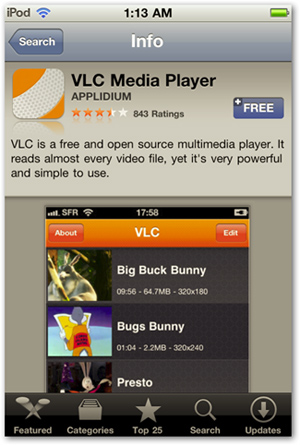
Launching the application for the first time, the program will display a message instructing how to add videos to the VLC library:
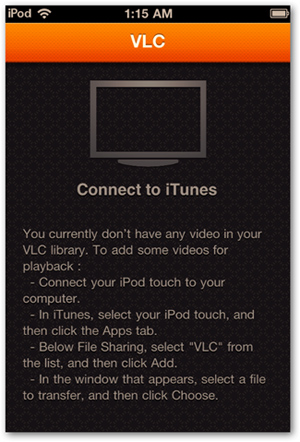
Connect your iPhone or iPod to your computer, start iTunes and click on the device icon. Select Apps and scroll down, go to File Sharing , select VLC and add video files in the VLC Documents section :
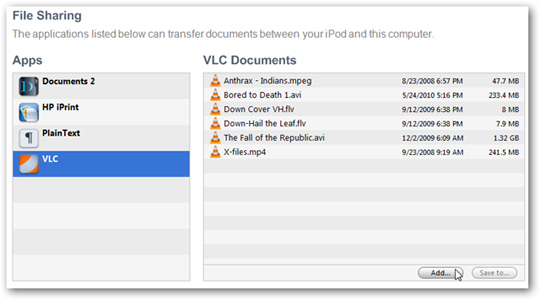
Or simply, drag and drop videos directly here:
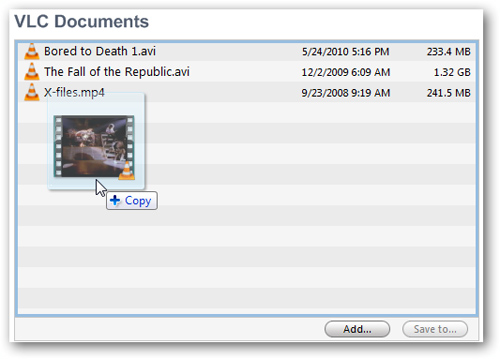
These files will be synced instantly on the device without using the iTunes Sync feature:
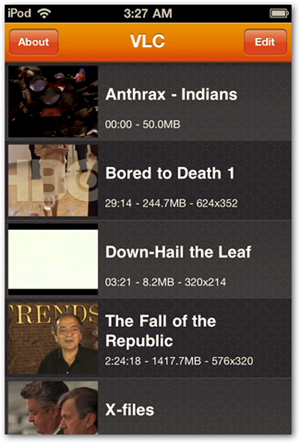
Now, users just need to click on the video file, the program will automatically slide. Another point is that the control functions will not automatically disappear while watching movies:

When the user clicks anywhere on the screen, these controls disappear. Redo it again and they reappear:
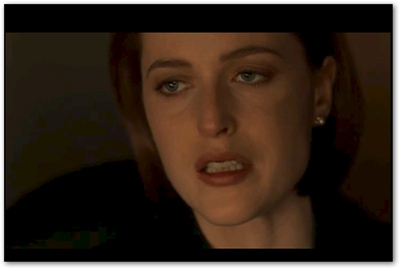
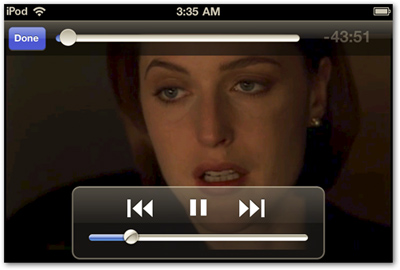
Besides, users can also delete video files directly on the device without using it via iTunes. Just press the Edit button on the right corner and select Delete :
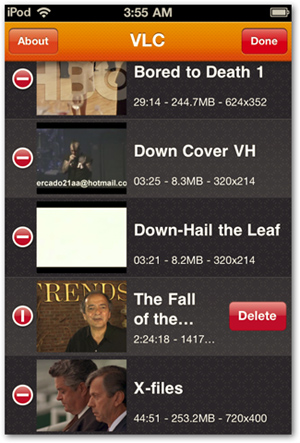
This application is completely free, with many basic and advanced features, this is really a bad choice for iPhone or iPod Touch device. Good luck!
You should read it
- How to download YouTube videos to iPhone phones
- Video tutorial for using iPhone X from Apple
- Watch Apple demonstration videos at the September 9 event
- Convert iPhone MOV video format with Windows Live Movie Maker
- Apple releases videos that guide users to make the most of the benefits of the iPhone camera
- Instructions for creating images from descriptions on PicsArt
 Experience with the CopyTrans Suite application
Experience with the CopyTrans Suite application Instructions for connecting from iPhone to Exchange account
Instructions for connecting from iPhone to Exchange account Control the remote computer via iPhone or iPod Touch
Control the remote computer via iPhone or iPod Touch Google Maps has supported navigation in Vietnam
Google Maps has supported navigation in Vietnam Troubleshoot Wi-Fi connectivity problems in iPad and iPhone
Troubleshoot Wi-Fi connectivity problems in iPad and iPhone