7 tips to speed up Tor browser
Tor protects your online anonymity through unique onion-style routing, in which encrypted data passes through several intermediary nodes. Neither of these nodes knows anything about your data origin or final destination, thus helping to protect your identity.
However, there is one downside. Since traffic in Tor is routed in this fashion, it can dramatically decrease your browsing speed. In addition, ISPs can restrict or regulate Tor traffic without prior warning. Tor FAQs say their main focus is security, not speed.
However, the following tips will help speed up your browser and make Tor faster.
1. Check the Tor browser for the latest updates
Regular experience shows that updating the Tor browser allows you to get up to speed even faster. Go to the three horizontal bar menu icon at the top right, followed by 'Options' and the 'General' tab . Here you can check out any updates. If an update is not available for a long time, you may experience slower speeds. So, it is better to update it regularly.
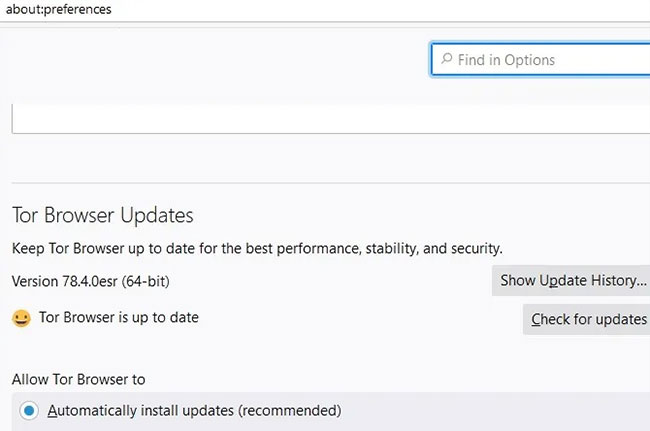
2. Using Bridge Relay
If you suspect that the ISP is throttling your bandwidth while you are using Tor, you will have to use one of its features called Bridge Relay. This will make it difficult for anyone tracking traffic to determine that you are using this anonymous browser. Tor cannot use bridges if you set up a proxy.
To get started, go to the Options menu from the three horizontal bars icon in the top right and select 'Tor Settings'. Here, you can find the Bridges section , do not use the bridge relay if your Tor speed is normal. (It will still be slower than a normal ISP speed).

While using a selected integrated bridge you should use available options like 'obfs4' and 'meek-azure'. They will disguise traffic between the client (you) and the first switching node so that the ISP cannot identify you as a Tor connection.
You can also request a new bridge from torproject.com. After solving the captcha code, you will get a bridge connection like the following image.

Sometimes there is no new bridge. In that case, you can request a bridge by sending an email to 'bridge@torproject.org' from a Gmail, Yahoo or RiseUp address.
After the bridge connection is successful, you can enjoy regular or higher Tor speeds without being subjected to ISP restrictions.
3. Use the New Tor Circuit for this Site option
If the page doesn't load fast enough, it could be due to a number of reasons, such as social media buttons, analytics tools, advertisements, and others. To solve these problems, Tor has a new feature that reloads the active web page or window over a new Tor circuit. This menu item can be accessed from a three-bar menu. Every time the page doesn't load quickly, you can click this option to create a new circuit. Of course, for this option to show up, you need to update your Tor browser.

4. Use the New identity option
Sometimes you get stuck at a slower speed for no reason, which can be helpful to restart the Tor browser to get the new speed. You can also use another feature called 'New identity' , accessible from the three-bar menu. This is also a great security feature, as it prevents the next browser activity from possibly linking to what you were doing previously.

5. Optimizing PC / Mac / Linux for Tor operations
To ensure that the speed issues are minimal, you need to make sure that the system clock and time zone are set correctly. Tor recommends that you temporarily disable the following software, as they have been known to interfere with your browsing:
- Webroot SecureAnywhere
- Kaspersky Internet Security 2012
- Sophos Antivirus for Mac
- Microsoft Security Essentials
It is better to disable any anti-virus software that is affecting the system tray. Also, turn off the firewall and if you are using the new version of Tor browser, uninstall the old version. Don't overwrite old programs. If another Tor is running, it could seriously affect your connection speed.
You should configure Tor to isolate cookies and clear your browsing history after each session. Go to about: preferences # privacy in Tor and make sure you have these security options turned on.
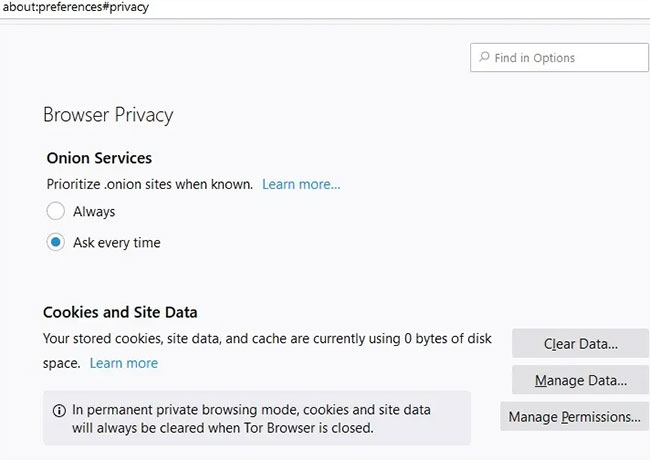
6. Use recommended performance settings
Tor has a feature that allows you to tailor your browser performance values based on your computer's hardware and operating system. It can be accessed from Settings and is disabled by default. Turn it on to make sure the right speed is supported by your device.

7. Insert new Torrc files
One quick tip to speed up Tor is to edit the Torrc files. However, this method may not work for everyone, and results may vary. You can locate it by right-clicking on the Tor browser menu icon and choosing Properties. Then, go to the following path: Tor Browser> Browser> Data> Tor .

You can download new Torrc files here. It has been tested as virus-free. Just delete the old Torrc file in the directory path and replace it with the updated file.
You should read it
- Donate key Driver Booster 6 Pro 6 months, activate before October 31, 2018
- What is a booster pump used for? Classification of booster water pumps
- Download Driver Booster Free 8.2.0.314
- Difference between WiFi Booster, Repeater and Extender
- Top best water booster pump for family
- How to create WiFi hotspot on UC Browser web browser
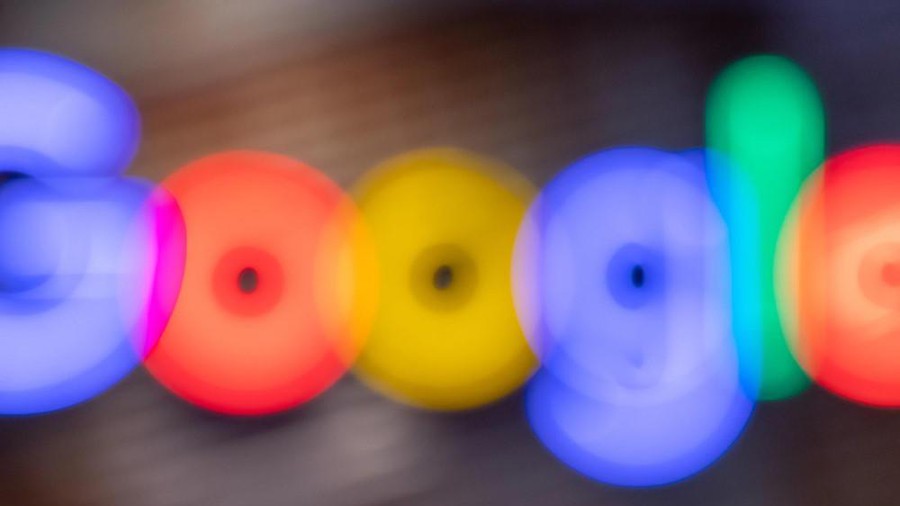 Google patched two more zero-day vulnerabilities in Chrome
Google patched two more zero-day vulnerabilities in Chrome Top 10 best video download extensions for Chrome
Top 10 best video download extensions for Chrome How to enable Sleeping Tabs feature on Microsoft Edge
How to enable Sleeping Tabs feature on Microsoft Edge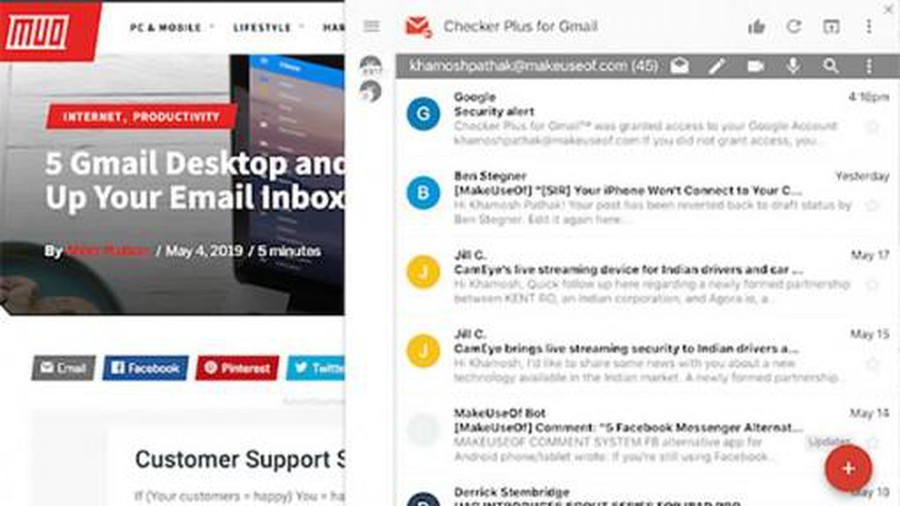 Be careful with Chrome extensions
Be careful with Chrome extensions Why does a web page on Edge spawn many Windows processes?
Why does a web page on Edge spawn many Windows processes? How to block websites on Firefox
How to block websites on Firefox