Use Nautilus as FTP Client
Network Administration - If you have a website, you will probably know how to use an FTP client to transfer files. However, in this article, I will show you another utility that can perform tasks like FTP client, which is Nautilus . This file management utility for this GNOME desktop can also be used as an FTP client without users having to install any additional software into their system. Nautilus provides a simple way of connecting and exchanging files via FTP, making this exchange process as simple as copying and pasting actions that you still do every day.

Getting started with Nauitlus is quite simple. The File menu provides the ' Connect to Server ' option. The connection dialog provides options to set up different connection types such as Public FTP, FTP with Login, SSH, Windows Share and .

Select the FTP (with login) option that will allow you to specify Server, Port, Start Folder and User Name to connect to the server. There are no confusing fields and you can also add these connection information as a bookmark in Nautilus so you don't need to enter the same information next time. Bookmark will appear below the Bookmarks menu in Nautilus.

The connection is established as soon as you click Connect after entering your password. You can also specify the legal value of your session by allowing the system to remember your password.
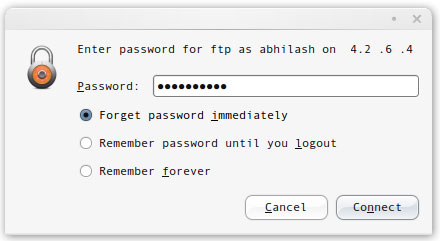
Your default folder will be displayed in Nautilus's normal file browser window. All actions like Copy, Cut, and Paste are done as usual, but you still do them on your computer. The advantage of using Nautilus as an FTP client is that you can use Nautilus' Tabbed Browsing feature even while working on a remote server. This allows you to browse multiple server sections and perform multiple concurrent operations in each section. This is a function that regular FTP clients like Filezilla do not have.
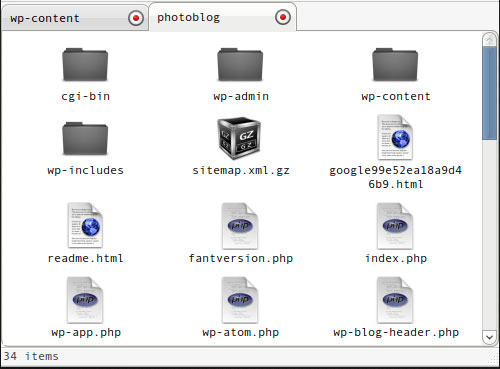
In terms of remote server browsing speed, Nautilus is completely on par with any FTP client. However, it has other advantages that are more prominent in tabbed browsing and a friendly, bright interface.
You should read it
- HOW TO INSTALL ISA SERVER ENTERPRISE 2000 - Part III
- How to Enable Cross Origin Resource Sharing (CORS) for Sharing Resource Using Apache Servers, PHP and Jquery
- Web Module in Node.js
- Configure SSH Server and SSH Client on Windows Server 2019
- What is the Client Server Runtime Process or csrss.exe and why does it run on the computer?
- 5 best torrent clients for Windows
 Integrating ClamAV with PureFTPd in CentOS 5.4
Integrating ClamAV with PureFTPd in CentOS 5.4 Delete history from CuteFTP Quick Connect bar
Delete history from CuteFTP Quick Connect bar Guide to creating Virtual Hosting with PureFTPd and MySQL
Guide to creating Virtual Hosting with PureFTPd and MySQL Download torrent anywhere with Dropbox
Download torrent anywhere with Dropbox BitTorrent for beginners: instructions for downloading torrent
BitTorrent for beginners: instructions for downloading torrent Instructions for creating torrent files with uTorrent
Instructions for creating torrent files with uTorrent