Download torrent anywhere with Dropbox
Usually people who use torrents only download on their home computers, but sometimes you have a job to go out, go to work . then what you need is a laptop and continue download torrent on it. This is only a temporary solution because it affects quite a lot of private work. You just want to use a laptop and want to continue downloading torrents on your home computer. How will you do that?
Below, TipsMake.com will introduce you how to apply this process with Dropbox application, synchronize data, receive torrent files on your laptop and send it to your PC at home, then use auto-watching feature by Transmission or uTorrent to check for new torrent files in Dropbox's directory.
If you are using Mac OS X or Linux, there is no Transmission and Dropbox, so install them, with Linux, Transmission is already integrated. As for the Windows platform, you need to use Dropbox and uTorrent.
Dropbox application is completely free on all platforms, providing users with 2GB of space to store data. In this test, we will create a separate folder called Torrents in Dropbox.
Set up in Mac OS X environment
With Transmission version for Mac OS X, select Preferences > Transfers > Auto add and select Dropbox Torrents folder from the menu:
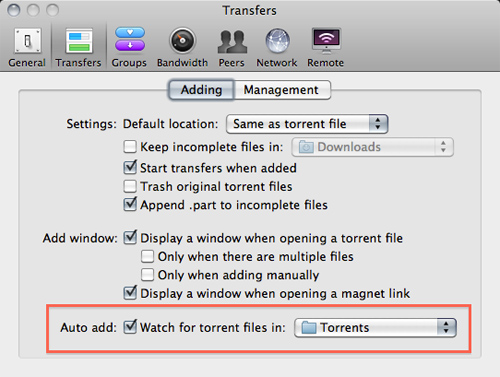
Uncheck the box Display a windows when opening a torrent file so that the program does not display a popup window every time we open the torrent file:
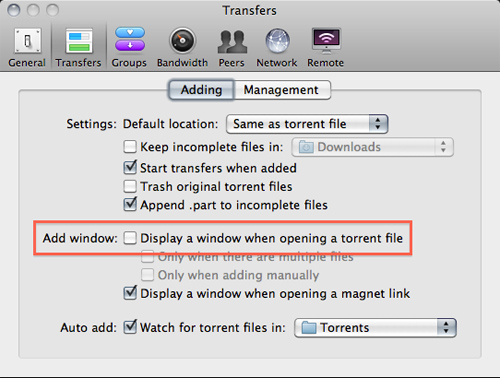
Or change the default download folder, and probably won't want to download data directly to Dropbox:

Below, we will refer to how to set up on Linux.
With Linux
Similar to Mac OS X, open the Transmission application and select Edit -> Preferences , check Automatically add torrents from and select the Torrents folder from the menu:
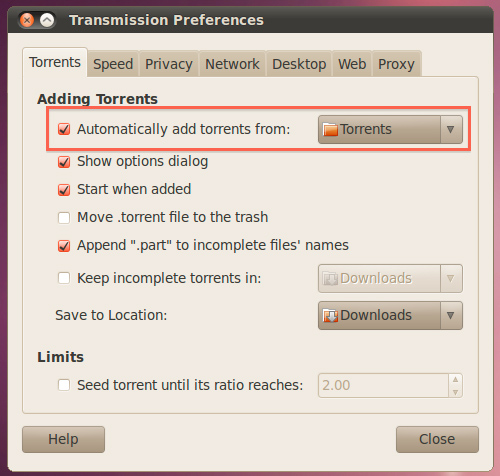
And uncheck the check box in the Show options dialog box, set the default download folder with the Save to location box :
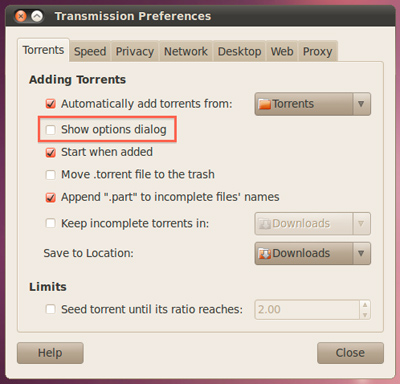
With Windows
In Windows, uTorrent is the most popular torrent download application today. Open the uTorrent main control panel and select Preferences > Directories , check Automatically load .torrents from: and select Dropbox's Torrents folder.
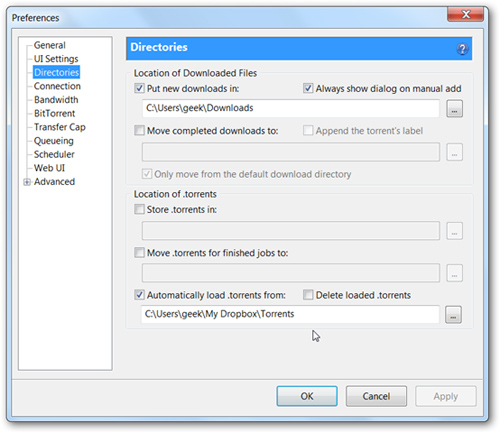
At UI Settings , uncheck the box Show a window that displays the files inside the torrent :
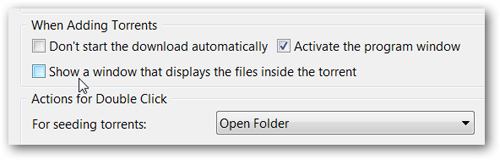
Launch torrents from anywhere
All you need to do is start torrent from your home computer and put it in Dropbox's Torrents folder:
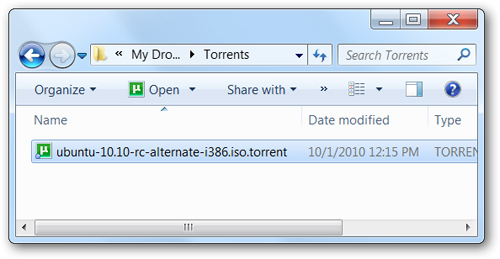
Or you can download the torrent file to your Android or BlackBerry phone, then use Dropbox to assign the torrent list. Instructions for referring to Dropbox settings for BlackBerry here:
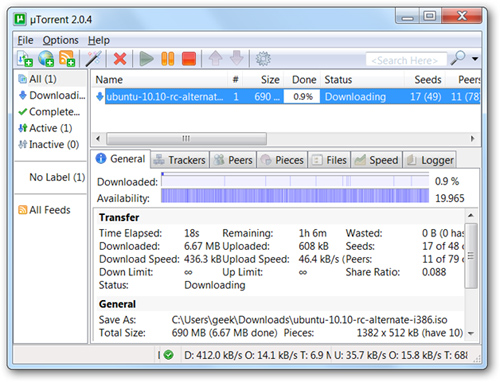
Once you have set up these steps, you only need to add files to the Dropbox folder, the download process will start automatically. And so, you have completed the necessary setup and adjustment steps to use and download torrents anywhere. Good luck!
 BitTorrent for beginners: instructions for downloading torrent
BitTorrent for beginners: instructions for downloading torrent Instructions for creating torrent files with uTorrent
Instructions for creating torrent files with uTorrent Protect the terms of BitTorrent users
Protect the terms of BitTorrent users Set up an Internet system to download torrent at a higher speed
Set up an Internet system to download torrent at a higher speed Speed up download - upload BitTorrent
Speed up download - upload BitTorrent